Second part of how to measure covid-19 impact on Jitsi project with python and elasticsearch. This time, my colleagues (David, Gerardo) and I (Ana) built a web app with Python technology and Flask framework and dockerized it. Here we explain you how
Docker architecture
First, we have to build a docker application with three containers:
- ElasticSearch image
- Kibana image
- Web app image
For ElasticSearch and Kibana, we use pre-built images from DockerHub using 7.8.0 version. Web application uses a redis-alpine image.
Note: The reason why using alpine, is because this alternative is smaller and more resource efficient than traditional GNU/Linux distributions (such as Ubuntu)
Required files and configuration
You can get the required materials on GitLab. The image below shows the different files you will get by cloning the repo
Docker-compose.yml structure
docker-compose.yml file shows the structure explained in previous section
version: '3'
services:
web:
build: .
ports:
- 5000:5000
networks:
- elastic
redis:
image: "redis:alpine"
es01:
image: docker.elastic.co/elasticsearch/elasticsearch:7.8.0
container_name: es01
environment:
- node.name=es01
- cluster.name=es-docker-cluster
- discovery.type=single-node
- bootstrap.memory_lock=true
- "ES_JAVA_OPTS=-Xms1024m -Xmx1024m"
ulimits:
memlock:
soft: -1
hard: -1
volumes:
- data01:/usr/share/elasticsearch/data
ports:
- 9200:9200
networks:
- elastic
kib01:
image: docker.elastic.co/kibana/kibana:7.8.0
container_name: kib01
ports:
- 5601:5601
environment:
ELASTICSEARCH_URL: http://es01:9200
ELASTICSEARCH_HOSTS: http://es01:9200
networks:
- elastic
volumes:
data01:
driver: local
data02:
driver: local
data03:
driver: local
networks:
elastic:
driver: bridge
Let's take a look at the main tags stated at docker-compose.yml
Ports: configures docker port with host machine port where docker runs. In this case, 5000, 5601 and 9200.
Image: docker image that is downloaded for the required service
Networks: this is named as 'elastic' in order to connect the three services
Environment: configures environment variables essential to operate among services, such as RAM memory parameters. Within Kibana service, it is necessary to define the variables
ELASTICSEARCH_URLandELASTICSEARCH_HOSTS, in order to link it with the Elasticsearch service.
Dockerfile configuration
Dockerfile has the required steps to configure the web application to link with our python script that extract and store the data in an Elasticsearch cluster, that at the same time imports impact_dashboard.ndjson on Kibana for previous visualization.
It runs on alpine distribution to copy the required folders to get the app running. Moreover, and thanks to requirements.txt, you can add all the dependencies that the python script needs.
FROM python:3.7-alpine
WORKDIR /code
ENV FLASK_APP jitsi-data.py
ENV FLASK_RUN_HOST 0.0.0.0
RUN apk add --no-cache git
RUN apk add --no-cache tk-dev
RUN apk add --no-cache gcc musl-dev linux-headers
COPY requirements.txt requirements.txt
COPY mapping.json mapping.json
COPY templates templates
COPY impact_dashboard.ndjson impact_dashboard.ndjson
RUN pip install -r requirements.txt
EXPOSE 5000
COPY . .
CMD ["flask", "run"]
How to start containters
In order to start the application (with docker and docker-compose previously installed) open your terminal and execute the following command
$ docker-compose up
This will initiate the different commands stated in dockerfile and download the required docker images. Once that's finished, you can check that Elasticsearch (localhost:9200) and Kibana (localhost:5601) are succesfully running.
Now, it's time to go where python Flask application web app is located, using port 5000
Clicking on start button will initialize data extraction from Jitsi git data (check jitsi-data.py for more details) and will store such data to our ElasticSearch. Finally, it will import impact_dashboard.ndjson to our Kibana, allowing us to interactively play with the data.
Once the process is finished, the browser will show the next message:
Of course, we can see if our Elasticsearch index and Kibana dashboard have successfully being added to our instances:
By default the time filter is set to the last 15 minutes. You can use the Time Picker to change the time filter or select a specific time interval or time range in the histogram at the top of the page.
et voilà now you have a cool dashboard up and running to analyze how a pandemic can impact Jitsi software development activity.
Bonus point: uploading a Docker image to Docker Hub
With a Docker Hub account, you can build an image where dockerfile is located. Simply type:
$ docker build -t dockerhubID/DockerHubreponame:imagetag .
Then, upload the image to your Docker Hub repo (you can create the repo using the Docker Hub UI
$ sudo docker push dockerhubID/DockerHubreponame:imagetag
Once the image is uploaded to Docker Hub, any user can use and run the app with the following docker-compose.yml
version: '3'
services:
web:
image: daviddp92/jitsi-data-extraction:1.0.0
ports:
- 5000:5000
networks:
- elastic
es01:
image: docker.elastic.co/elasticsearch/elasticsearch:7.8.0
container_name: es01
environment:
- node.name=es01
- cluster.name=es-docker-cluster
- discovery.type=single-node
- bootstrap.memory_lock=true
- "ES_JAVA_OPTS=-Xms1024m -Xmx1024m"
ulimits:
memlock:
soft: -1
hard: -1
volumes:
- data01:/usr/share/elasticsearch/data
ports:
- 9200:9200
networks:
- elastic
kib01:
image: docker.elastic.co/kibana/kibana:7.8.0
container_name: kib01
ports:
- 5601:5601
environment:
ELASTICSEARCH_URL: http://es01:9200
ELASTICSEARCH_HOSTS: http://es01:9200
networks:
- elastic
volumes:
data01:
driver: local
data02:
driver: local
data03:
driver: local
networks:
elastic:
driver: bridge
Closing thoughts
We have learned how to dockerize a web app with Python technology and Flask framework using docker-compose. We also saw how to use and run the application using Docker Hub images.
What do you think about this project? What should we improve? Feedback is more than welcome :)





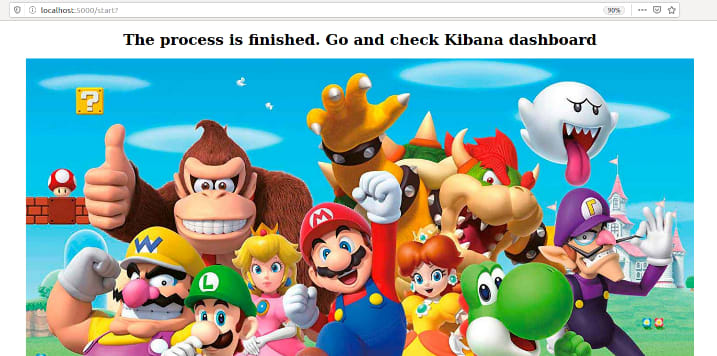




Top comments (0)