Swap memory is an essential feature in Linux systems that serves as a safety net when your physical RAM runs low. For frontend developers working with memory-intensive frameworks like Next.js and Nuxt.js, having swap space can help prevent system crashes and maintain stability under heavy loads. In this article, we'll cover:
- What swap memory is and why it's important
- Step-by-step instructions to create swap on any Debian-based Linux system
- How to determine the right swap size for your needs, especially on a system with 16GB of RAM
- Tips on using swap effectively alongside demanding development tasks
What Is Swap Memory?
Swap is a dedicated space on your storage device (HDD or SSD) used by the operating system when the physical RAM is nearly exhausted. Although accessing swap is slower than accessing RAM, it provides an additional layer of memory management that can help prevent crashes during sudden memory spikes.
Why Is Swap Memory Important?
For developers who run resource-heavy applications or frameworks, swap memory offers several benefits:
- Crash Prevention: Swap acts as a backup when your system's RAM reaches its limits, reducing the risk of application or system crashes.
- Extra Memory Buffer: Even with 16GB of RAM, certain development tasks may temporarily require more memory than available. Swap fills this gap.
- Hibernation Support: If you use hibernation, the swap space should ideally be at least as large as your RAM to store the entire system state.
Step-by-Step Guide to Creating Swap Memory
Follow these steps on any Debian-based Linux distribution to set up swap:
1. Create a Swap File
You can create a swap file using either fallocate (faster) or dd if fallocate is not available.
Using fallocate:
sudo fallocate -l 2G /swapfile
Using dd:
sudo dd if=/dev/zero of=/swapfile bs=1M count=2048
Note: Adjust the size (e.g., 2G or 2048 blocks) based on your desired swap space.
2. Set the Correct Permissions
Restrict access to the swap file so that only root can read and write:
sudo chmod 600 /swapfile
3. Mark the File as Swap
Initialize the file for swap usage:
sudo mkswap /swapfile
4. Enable the Swap File
Activate the swap file immediately:
sudo swapon /swapfile
5. Verify the Swap Space
Check if the swap is active using:
sudo swapon --show
or
free -h
6. Configure Swap to Activate at Boot
To ensure your swap space is available after a reboot, add the following entry to your /etc/fstab file:
echo '/swapfile none swap sw 0 0' | sudo tee -a /etc/fstab
Determining the Right Swap Size for a 16GB System
Choosing the correct swap size depends on your specific needs:
- If you don't plan to use hibernation, 2GB to 4GB of swap space is typically sufficient even on systems with 16GB of RAM. The swap acts as an emergency buffer for unexpected memory spikes.
- For hibernation, it is recommended to have swap space equal to your RAM size (i.e., 16GB) so the system can store the entire contents of the RAM.
- When running heavy frameworks like Next.js or Nuxt.js that consume significant memory, having adequate swap space can safeguard against crashes during peak usage periods. However, keep in mind that swap is slower than RAM, so it's best used as a fallback rather than a primary memory resource.
Conclusion
Swap memory plays a vital role in maintaining system stability, especially on Debian-based Linux distributions used for development. By following this guide, you can create and configure swap space tailored to your system's needs—whether for occasional memory spikes or to support hibernation. For frontend developers working with heavy frameworks, swap ensures that unexpected memory demands do not bring your system to a halt.

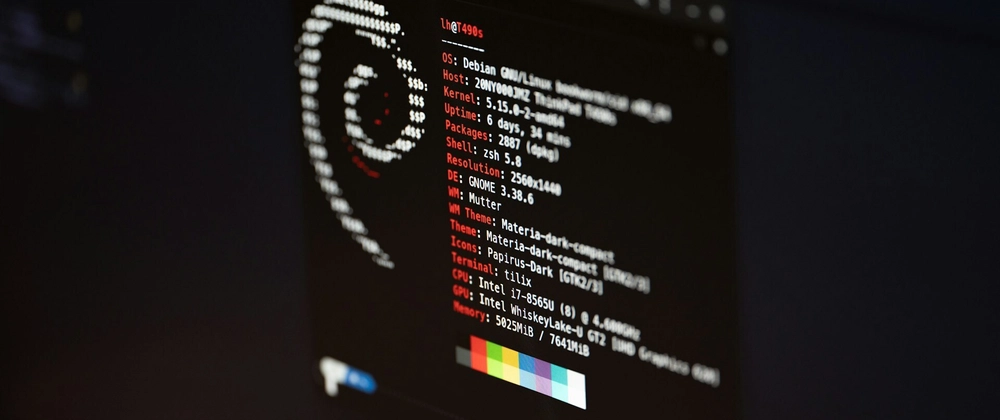

Top comments (0)