If you want the code for this project, fork this GitHub repo - Movie Vue
Download the app here - Download
Introduction
Javascript has come a long way from when it used to be just a way to make web pages more dynamic, now we can use it to write server side code and even make desktop and mobile applications. The later is what what we'll be exploring today, using Ionic and Vue.js.
In this tutorial we'll be focusing on learning how to use Ionic, and it assumes you have basic knowledge of Vue concepts. If you want to learn Vue check out this tutorial: Getting started with Vue and the GitHub API, where I go over all the basic concepts in Vue.
What is Ionic?
From the ionic team:
Ionic is an open source mobile UI toolkit for building high quality, cross-platform native and web app experiences.
Ionic will provide us with UI components that will look at home on mobile platforms, and function virtually indistinguishably from any native app.
Ionic gives you a choice between Angular, React, Vue, or vanilla JavaScript. However, note that not all components are available for all frameworks, so take a look at all the components you want to use and check if they're available for your framework before you start.
With Ionic you can also use native device functionality, like accessing the camera or using the location on a mobile service, though take note that this service is a part of their enterprise edition.
What are we building?
We'll be building a mobile application where users can see a list of movies that are currently playing, popular movies, top rated movies and new movies that are going to release.
App Features:
- A slide out menu from where you can see the different movie lists, Now Playing, Popular, Upcoming, or Top Rated.
- Each movie will have a background image, the title, the average rating of the movie and the description.
- Infinite scroll, once you reach the end of the page, new content automatically loads.
- Swipe down on any page to refresh it.
- Show region specific movies
To get our movies, we'll be using the TMDb api and to get our location we'll be using ip-api.
You'll need an API key for the TMDb api before we start, so make sure to grab that.
Final Result
Setup
Install the ionic cli
npm install -g @ionic/cli
Start an ionic app
We'll be using the Side menu starter and we'll set our framework of choice to Vue
ionic start MovieVue sidemenu --type vue
Serve for live reload
Run this command, and it'll start a live server so you can see your changes live while you're coding.
ionic serve
When viewing the page, I'd recommend using the dev tools on your browser to set your device to a mobile device, that way you'll get a more realistic picture of what it's going to look like on an actual phone.
Code
Upon serving, your app will look something like this
Most of our code changes will be in the ./src folder. As the tutorial progresses from one step to the next, I'll be putting up the entire code, with comments before the lines that have changed from the last step. So if you're following along step by step, you can just change those lines
Organizing the Side menu
First thing we'll do is clean up the side menu. We need only 4 sections in the side menu, and we can get rid of all the labels.
These changes have to be made to the ./src/App.vue.
We'll only be modifying the template and the script here, so you can leave the styles unchanged.
Well need to rename the tabs to match the content we'll be showing. The icons are a little mismatched too, so let's fix that while we're at it.
Template
<template>
<IonApp>
<IonSplitPane content-id="main-content">
<ion-menu content-id="main-content" type="overlay">
<ion-content>
<ion-list id="inbox-list">
<!-- Change name to something more appropriate -->
<ion-list-header>Movie Vue</ion-list-header>
<ion-note>Discover movies</ion-note>
<ion-menu-toggle auto-hide="false" v-for="(p, i) in appPages" :key="i">
<ion-item @click="selectedIndex = i" router-direction="root"
:router-link="p.url" lines="none" detail="false" class="hydrated"
:class="{ selected: selectedIndex === i }">
<ion-icon slot="start" :ios="p.iosIcon" :md="p.mdIcon"></ion-icon>
<ion-label>{{ p.title }}</ion-label>
</ion-item>
</ion-menu-toggle>
</ion-list>
<!-- Remove Labels -->
</ion-content>
</ion-menu>
<ion-router-outlet id="main-content"></ion-router-outlet>
</IonSplitPane>
</IonApp>
</template>
Script
import { IonApp, IonContent, IonIcon, IonItem, IonLabel, IonList, IonListHeader,
IonMenu, IonMenuToggle, IonNote, IonRouterOutlet, IonSplitPane } from '@ionic/vue';
import { defineComponent, ref } from 'vue';
import { useRoute } from 'vue-router';
// Update the icons
import { heartOutline, heartSharp, flashOutline, flashSharp,
diamondOutline, diamondSharp, rocketOutline, rocketSharp } from 'ionicons/icons';
export default defineComponent({
name: 'App',
components: {
IonApp,
IonContent,
IonIcon,
IonItem,
IonLabel,
IonList,
IonListHeader,
IonMenu,
IonMenuToggle,
IonNote,
IonRouterOutlet,
IonSplitPane,
},
setup() {
const selectedIndex = ref(0);
// Rename the tabs and update the icons
const appPages = [
{
title: 'Now Playing',
url: '/folder/Now Playing',
iosIcon: flashOutline,
mdIcon: flashSharp
},
{
title: 'Popular',
url: '/folder/Popular',
iosIcon: heartOutline,
mdIcon: heartSharp
},
{
title: 'Top Rated',
url: '/folder/Top Rated',
iosIcon: diamondOutline,
mdIcon: diamondSharp
},
{
title: 'Upcoming',
url: '/folder/Upcoming',
iosIcon: rocketOutline,
mdIcon: rocketSharp
}
];
// Remove Labels
const path = window.location.pathname.split('folder/')[1];
if (path !== undefined) {
selectedIndex.value = appPages
.findIndex(page => page.title.toLowerCase() === path.toLowerCase());
}
const route = useRoute();
return {
selectedIndex,
appPages,
// Update the icons
heartOutline,
heartSharp,
flashOutline,
flashSharp,
diamondOutline,
diamondSharp,
rocketOutline,
rocketSharp,
isSelected: (url: string) => url === route.path ? 'selected' : ''
}
}
});
Now we need to update the script at .src/router/index.ts to change the default route. This will ensure it opens the page we want when it starts up.
import { createRouter, createWebHistory } from '@ionic/vue-router';
import { RouteRecordRaw } from 'vue-router';
const routes: Array<RouteRecordRaw> = [
{
path: '',
// Change the default route
redirect: '/folder/Now Playing'
},
{
path: '/folder/:id',
component: () => import ('../views/Folder.vue')
}
]
const router = createRouter({
history: createWebHistory(process.env.BASE_URL),
routes
})
export default router
After these changes it should look something like this
Basic UI
For our main UI we'll be using a card component that will contain all the information about the movies.
Create a new file ./src/MovieCard.vue
<template>
<ion-card>
<!-- Movie poster at the top of the card -->
<img :src="url" />
<ion-card-header>
<!-- Show the movie title, Average votes and description -->
<ion-card-title>{{ movie.title }}</ion-card-title>
<ion-card-subtitle
>Rating: {{ movie.vote_average }}
<ion-icon :icon="star"></ion-icon
></ion-card-subtitle>
</ion-card-header>
<ion-card-content>
{{ movie.overview }}
</ion-card-content>
</ion-card>
</template>
<script>
// Remove typescript
import {
IonCard,
IonCardContent,
IonCardSubtitle,
IonCardTitle,
IonIcon,
} from "@ionic/vue";
import { star } from "ionicons/icons";
import { defineComponent } from "vue";
export default defineComponent({
components: {
IonCard,
IonCardContent,
IonCardSubtitle,
IonCardTitle,
IonIcon,
},
// Movie props from the parent component
props: ["movie"],
setup() {
return { star };
},
data() {
return {
// Use a placeholder in case there is no poster
url:
this.movie.backdrop_path != null
? "https://image.tmdb.org/t/p/original/" +
this.movie.backdrop_path
: "./assets/placeholder.jpg",
};
},
});
</script>
Display Movie cards
Now we need to query the TMDb API to get the list of movies for each tab. We'll need axios for this so we'll install it before proceeding.
npm i axios
You can remove all styles from this section. Also we wont be using typescript here because I couldn't get it to work with infinite scrolling, which we'll be exploring later in this tutorial.
In ./src/Folder.vue
<template>
<ion-page>
<ion-header :translucent="true">
<ion-toolbar>
<ion-buttons slot="start">
<ion-menu-button color="primary"></ion-menu-button>
</ion-buttons>
<ion-title>{{ $route.params.id }}</ion-title>
</ion-toolbar>
</ion-header>
<ion-content :fullscreen="true">
<ion-header collapse="condense">
<ion-toolbar>
<ion-title size="large">{{ $route.params.id }}</ion-title>
</ion-toolbar>
</ion-header>
<div id="container">
<!-- Loop over each movie -->
<div v-for="movie in movies" :key="movie.id">
<MovieCard v-bind:movie="movie"></MovieCard>
</div>
</div>
</ion-content>
</ion-page>
</template>
<script>
// Remove typescript
import { IonButtons, IonContent, IonHeader, IonMenuButton, IonPage,
IonTitle, IonToolbar } from '@ionic/vue';
import { ref } from "vue";
// Install Axios and import the Movie card component we just made
import MovieCard from "./MovieCard.vue";
import axios from "axios";
export default {
name: 'Folder',
components: {
IonButtons,
IonContent,
IonHeader,
IonMenuButton,
IonPage,
IonTitle,
IonToolbar,
// Add the MovieCard component
MovieCard
},
data() {
return {
movies: ref([]),
// Page to fetch
pageNumber: 1,
// Total number of pages present
maxPages: 1,
// Get the endpoint from the route parameter
endpoint: this.$route.params.id
.toLowerCase()
.split(" ")
.join("_"),
// Which Country the user is in
country: "",
};
},
methods: {
async fetch(pageNumber) {
// Get Movies corresponding to which tab is open, Now playing, Upcoming, etc
const movies = await axios.get(
"https://api.themoviedb.org/3/movie/" +
this.endpoint +
"?api_key=<Your API KEY here>&language=en-US&page=" +
pageNumber +
"®ion=" +
this.country
);
// Populate movie list
this.movies = movies.data.results;
// Increase page counter by 1
this.pageNumber = movies.data.page + 1;
// Get total number of pages in response
this.maxPages = movies.data.total_pages;
}
},
mounted() {
// Fetch movies when mounted
this.fetch(this.pageNumber);
},
watch: {
$route(to, from) {
// Trigger when the route changes. i.e. when user switches tabs
this.endpoint = this.$route.params.id
.toLowerCase()
.split(" ")
.join("_");
this.pageNumber = 1;
this.maxPages = 1;
// Fetch movies when route changes
this.fetch(this.pageNumber);
}
}
}
</script>
<style scoped>
/* Remove styles */
</style>
After making these changes, you should get something that looks like this:
Infinite scrolling
Now that we have our basic UI set up, we can focus on some quality of life improvements. When you query the TMDb api, you get a subset of the total movies in any category. This is because that's just one page. The movie lists are split into several pages, and that's good for us because it would take a long time to load such a huge amount of data at once.
However the user should have a way to see more content gradually until there is nothing else in the movie list. For this we'll set up infinite scrolling.
Basically once the user is about to reach the end of the content that has loaded so far, we'll send a request to the API for the next page, and add it to the list.
Luckily ionic has a component just for this.
In ./src/Folder.vue.
<template>
<ion-page>
<ion-header :translucent="true">
<ion-toolbar>
<ion-buttons slot="start">
<ion-menu-button color="primary"></ion-menu-button>
</ion-buttons>
<ion-title>{{ $route.params.id }}</ion-title>
</ion-toolbar>
</ion-header>
<ion-content :fullscreen="true">
<ion-header collapse="condense">
<ion-toolbar>
<ion-title size="large">{{ $route.params.id }}</ion-title>
</ion-toolbar>
</ion-header>
<div id="container">
<div v-for="movie in movies" :key="movie.id">
<MovieCard v-bind:movie="movie"></MovieCard>
</div>
</div>
<!-- Add the infinite scroll component and call loadData -->
<ion-infinite-scroll
@ionInfinite="loadData($event)"
threshold="100px"
id="infinite-scroll"
:disabled="isDisabled">
<ion-infinite-scroll-content
loading-spinner="bubbles"
loading-text="Loading more movies...">
</ion-infinite-scroll-content>
</ion-infinite-scroll>
</ion-content>
</ion-page>
</template>
<script>
// Import the components
import { IonButtons, IonContent, IonHeader, IonMenuButton, IonPage, IonTitle, IonToolbar,
IonInfiniteScroll, IonInfiniteScrollContent, } from '@ionic/vue';
import { ref } from "vue";
import MovieCard from "./MovieCard.vue";
import axios from "axios";
export default {
name: 'Folder',
components: {
IonButtons,
IonContent,
IonHeader,
IonMenuButton,
IonPage,
IonTitle,
IonToolbar,
MovieCard,
// Add the infinite scroll components
IonInfiniteScroll,
IonInfiniteScrollContent,
},
data() {
return {
movies: ref([]),
pageNumber: 1,
maxPages: 1,
endpoint: this.$route.params.id
.toLowerCase()
.split(" ")
.join("_"),
country: "",
};
},
methods: {
async fetch(pageNumber) {
const movies = await axios.get(
"https://api.themoviedb.org/3/movie/" +
this.endpoint +
"?api_key=<Your API KEY here>&language=en-US&page=" +
pageNumber +
"®ion=" +
this.country
);
this.movies = movies.data.results;
this.pageNumber = movies.data.page + 1;
this.maxPages = movies.data.total_pages;
},
async pushData(pageNumber) {
// Get the next page
const movies = await axios.get(
"https://api.themoviedb.org/3/movie/" +
this.endpoint +
"?api_key=<Your API KEY here>&language=en-US&page=" +
pageNumber +
"®ion=" +
this.country
);
// Add movies to current list
this.movies = this.movies.concat(movies.data.results);
this.pageNumber = movies.data.page + 1;
this.maxPages = movies.data.total_pages;
},
async loadData(ev) {
// Load the new data once we reach the end of the page
const res = await this.pushData(this.pageNumber);
console.log("Loaded data");
console.log(res);
ev.target.complete();
// Once the last page has been fetched, we'll disable infinite loading
if (this.pageNumber >= this.maxPages) {
ev.target.disabled = true;
}
},
},
mounted() {
this.fetch(this.pageNumber);
},
watch: {
$route(to, from) {
// Trigger when the route changes. i.e. when user switches tabs
this.endpoint = this.$route.params.id
.toLowerCase()
.split(" ")
.join("_");
this.pageNumber = 1;
this.maxPages = 1;
// Fetch movies when route changes
this.fetch(this.pageNumber);
}
}
}
</script>
<style scoped>
</style>
After you make these changes, you should see something like this
Swipe down to reload
Another common feature in most mobile apps is the ability to refresh content when you swipe down at the top. This is useful because it's a simple intuitive gesture to get updated content.
And wouldn't you know it, Ionic has a component to help us with this too!
In ./src/Folder.vue.
<template>
<ion-page>
<ion-header :translucent="true">
<ion-toolbar>
<ion-buttons slot="start">
<ion-menu-button color="primary"></ion-menu-button>
</ion-buttons>
<ion-title>{{ $route.params.id }}</ion-title>
</ion-toolbar>
</ion-header>
<ion-content :fullscreen="true">
<!-- Add refresher component -->
<ion-refresher slot="fixed" @ionRefresh="doRefresh($event)">
<ion-refresher-content></ion-refresher-content>
</ion-refresher>
<ion-header collapse="condense">
<ion-toolbar>
<ion-title size="large">{{ $route.params.id }}</ion-title>
</ion-toolbar>
</ion-header>
<div id="container">
<div v-for="movie in movies" :key="movie.id">
<MovieCard v-bind:movie="movie"></MovieCard>
</div>
</div>
<ion-infinite-scroll
@ionInfinite="loadData($event)"
threshold="100px"
id="infinite-scroll"
:disabled="isDisabled">
<ion-infinite-scroll-content
loading-spinner="bubbles"
loading-text="Loading more movies...">
</ion-infinite-scroll-content>
</ion-infinite-scroll>
</ion-content>
</ion-page>
</template>
<script>
// Import the components
import { IonButtons, IonContent, IonHeader, IonMenuButton, IonPage, IonTitle, IonToolbar,
IonInfiniteScroll, IonInfiniteScrollContent, IonRefresher, IonRefresherContent, } from '@ionic/vue';
import { ref } from "vue";
import MovieCard from "./MovieCard.vue";
import axios from "axios";
export default {
name: 'Folder',
components: {
IonButtons,
IonContent,
IonHeader,
IonMenuButton,
IonPage,
IonTitle,
IonToolbar,
MovieCard,
IonInfiniteScroll,
IonInfiniteScrollContent,
// Add the refresher components
IonRefresher,
IonRefresherContent,
},
data() {
return {
movies: ref([]),
pageNumber: 1,
maxPages: 1,
endpoint: this.$route.params.id
.toLowerCase()
.split(" ")
.join("_"),
country: "",
};
},
methods: {
async fetch(pageNumber) {
const movies = await axios.get(
"https://api.themoviedb.org/3/movie/" +
this.endpoint +
"?api_key=<Your API KEY here>&language=en-US&page=" +
pageNumber +
"®ion=" +
this.country
);
this.movies = movies.data.results;
this.pageNumber = movies.data.page + 1;
this.maxPages = movies.data.total_pages;
},
async pushData(pageNumber) {
const movies = await axios.get(
"https://api.themoviedb.org/3/movie/" +
this.endpoint +
"?api_key=<Your API KEY here>&language=en-US&page=" +
pageNumber +
"®ion=" +
this.country
);
this.movies = this.movies.concat(movies.data.results);
this.pageNumber = movies.data.page + 1;
this.maxPages = movies.data.total_pages;
},
async loadData(ev) {
const res = await this.pushData(this.pageNumber);
console.log("Loaded data");
console.log(res);
console.log(this.pageNumber);
ev.target.complete();
if (this.pageNumber >= this.maxPages) {
ev.target.disabled = true;
}
},
async doRefresh(event) {
// Get the movies from the first page again
const res = await this.fetch(1);
console.log(res);
event.target.complete();
},
},
mounted() {
this.fetch(this.pageNumber);
},
watch: {
$route(to, from) {
this.endpoint = this.$route.params.id
.toLowerCase()
.split(" ")
.join("_");
this.pageNumber = 1;
this.maxPages = 1;
this.fetch(this.pageNumber);
}
}
}
</script>
<style scoped>
</style>
When you pull down from the top you should see something like the image below. When you release it, the content on the page should refresh.
Scroll to top when tab changes
If you're interacting with your app now, you might have noticed something. When you scroll down on one tab, Lets say Popular and then switch to another tab, say Upcoming, the scrollbar stays at the same position. This makes for a weird user experience, ideally we want it to auto scroll to the top whenever we switch tabs so that we can see the list of movies from the beginning instead of some random place on the page.
In ./src/Folder.vue.
<template>
<ion-page>
<ion-header :translucent="true">
<ion-toolbar>
<ion-buttons slot="start">
<ion-menu-button color="primary"></ion-menu-button>
</ion-buttons>
<ion-title>{{ $route.params.id }}</ion-title>
</ion-toolbar>
</ion-header>
<!-- Enable scroll events and create a ref -->
<ion-content :fullscreen="true" scrollEvents ref="content">
<ion-refresher slot="fixed" @ionRefresh="doRefresh($event)">
<ion-refresher-content></ion-refresher-content>
</ion-refresher>
<ion-header collapse="condense">
<ion-toolbar>
<ion-title size="large">{{ $route.params.id }}</ion-title>
</ion-toolbar>
</ion-header>
<div id="container">
<div v-for="movie in movies" :key="movie.id">
<MovieCard v-bind:movie="movie"></MovieCard>
</div>
</div>
<ion-infinite-scroll
@ionInfinite="loadData($event)"
threshold="100px"
id="infinite-scroll"
:disabled="isDisabled">
<ion-infinite-scroll-content
loading-spinner="bubbles"
loading-text="Loading more movies...">
</ion-infinite-scroll-content>
</ion-infinite-scroll>
</ion-content>
</ion-page>
</template>
<script>
import { IonButtons, IonContent, IonHeader, IonMenuButton, IonPage, IonTitle, IonToolbar,
IonInfiniteScroll, IonInfiniteScrollContent, IonRefresher, IonRefresherContent, } from '@ionic/vue';
import { ref } from "vue";
import MovieCard from "./MovieCard.vue";
import axios from "axios";
export default {
name: 'Folder',
components: {
IonButtons,
IonContent,
IonHeader,
IonMenuButton,
IonPage,
IonTitle,
IonToolbar,
MovieCard,
IonInfiniteScroll,
IonInfiniteScrollContent,
IonRefresher,
IonRefresherContent,
},
data() {
return {
movies: ref([]),
pageNumber: 1,
maxPages: 1,
endpoint: this.$route.params.id
.toLowerCase()
.split(" ")
.join("_"),
country: "",
};
},
methods: {
async fetch(pageNumber) {
const movies = await axios.get(
"https://api.themoviedb.org/3/movie/" +
this.endpoint +
"?api_key=<Your API KEY here>&language=en-US&page=" +
pageNumber +
"®ion=" +
this.country
);
this.movies = movies.data.results;
this.pageNumber = movies.data.page + 1;
this.maxPages = movies.data.total_pages;
},
async pushData(pageNumber) {
const movies = await axios.get(
"https://api.themoviedb.org/3/movie/" +
this.endpoint +
"?api_key=<Your API KEY here>&language=en-US&page=" +
pageNumber +
"®ion=" +
this.country
);
this.movies = this.movies.concat(movies.data.results);
this.pageNumber = movies.data.page + 1;
this.maxPages = movies.data.total_pages;
},
async loadData(ev) {
const res = await this.pushData(this.pageNumber);
console.log("Loaded data");
console.log(res);
console.log(this.pageNumber);
ev.target.complete();
if (this.pageNumber >= this.maxPages) {
ev.target.disabled = true;
}
},
async doRefresh(event) {
const res = await this.fetch(1);
console.log(res);
event.target.complete();
},
},
mounted() {
this.fetch(this.pageNumber);
},
watch: {
$route(to, from) {
this.endpoint = this.$route.params.id
.toLowerCase()
.split(" ")
.join("_");
this.pageNumber = 1;
this.maxPages = 1;
this.fetch(this.pageNumber);
// Scroll to top when the tab changes
this.scrollToTop();
}
},
setup() {
// Get ref to content
const content = ref();
// Add function to scroll to top
return {
content,
scrollToTop: () => content.value.$el.scrollToTop(),
};
},
}
</script>
<style scoped>
</style>
Conclusion
If you've followed along so far, congratulations, you've successfully made an Ionic App. "But wait, wasn't this supposed to run on Android??", I hear you say. And you'd be correct, we've been running an app we made for a phone on our web browser, there are a few more steps required to actually make this app installable on a real Android phone.
We'll be going over those steps in the next part of this tutorial Building and deploying Ionic apps
If you want the full code for this tutorial, click here: MovieVue



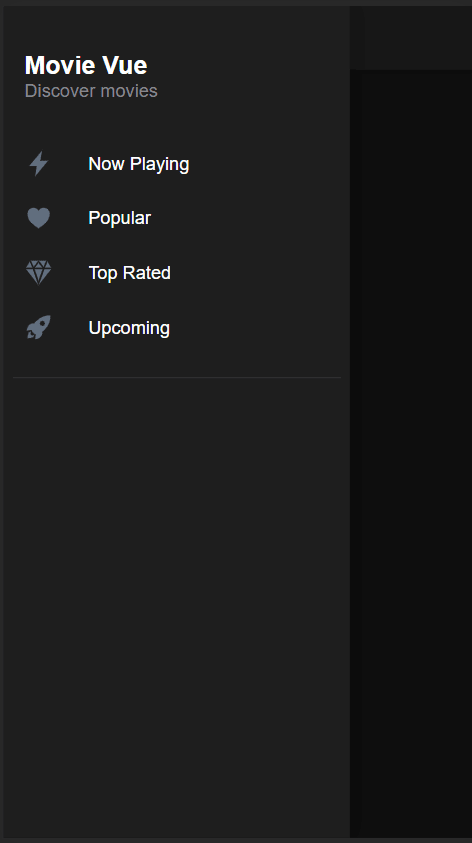




Top comments (0)