Hiding further information behind an interaction with an icon, button, or text is a good way of making your interface clean and tidy. This is where tooltips and pop-up menus come into play.
This article will introduce you to the approach I followed to implement a tooltip controller component in React. Although I call it tooltip, it can be anything that you want to display when an element inside the DOM is interacted with via a click or hover.

I will only be covering the fundamentals here. However, if you are interested in seeing the detailed functionalities, check out the Github repository for the full project.
 dbilgili
/
React-Tooltip-Controller
dbilgili
/
React-Tooltip-Controller
This is a feature-rich React component for controlling tooltips / pop-up menus
React-Tooltip-Controller
This is a feature-rich React component for controlling tooltips. Not only for tooltips, but you can use it for various interaction requirements.
It seamlessly integrates into your markup without breaking it.
Visit the examples page to discover the functionalities.
Highlights
- Supports
click,hover,hover-holdandhover-interactdetections. - Each tooltip can be animated individually.
- Set whether the tooltip closes when clicked on it.
- Close the tooltip manually by assigning a variable.
- Retrieve the state of the tooltip (whether open or not).
- Set a timeout to automatically close the tooltip.
- Position the tooltip relative to the triggering element.
- Automatically center the tooltip along the X axis for dynamically sized elements.
Installing
npm install react-tooltip-controller
After installing the module, import the following components:
import {ToolTipController, Select} from 'react-tooltip-controller'Basic Usage
<ToolTipController
detect="click"
offsetY=…
Let’s start by listing some basic requirements for the tooltip controller component.
- It should seamlessly integrate into the existing JSX markup
Being able to integrate the component into your existing JSX without introducing extra HTML elements such as <div> or <span> is important in the sense that it does not affect the JSX output and styling consequently.
- It should appear on top of all the other elements
It is obvious that the tooltip should not appear under any other elements inside the DOM. Using z-index might not help you in some cases since its use is just not as straightforward as it seems. Therefore the tooltip should appear at the very bottom of the <body> to guarantee its hierarchy at the top of the DOM tree.
- It should be interactive when needed
A passive tooltip showing just text or an image usually does not require any interaction. It might even be expected to close when clicked. But the example shown above, for instance, requires the tooltip to stay active when clicked on to use the buttons/links inside it.
Consider the following code blocks and assume that we want to create an interaction on one of the
// vim: syntax=JSX
render() {
return (
<div className="App">
<div>
<ul>
<li>List element-1</li>
<li>List element-2</li>
<li>List element-3</li>
</ul>
</div>
</div>
)
}
Wrapping this specific <li> element along with the tooltip component, which we want to control, is the approach that we will follow.
// vim: syntax=JSX
render() {
return (
<div className="App">
<div>
<ul>
<li>List element-1</li>
<Controller>
<Select><li>List element-2</li></Select>
<Tooltip/>
</Controller>
<li>List element-3</li>
</ul>
</div>
</div>
)
}
This will give us the flexibility of having full control of both the selected element and the tooltip component or JSX markup that we included inside the component.
We can add event listeners, control styling, fetch position information, etc. When you have one or several components wrapped by another component, this design pattern is usually referred to as Compound Components.
Components
We will create two components: <Controller> and <Select>.
<Controller> will hold the part of the code that we want to talk to each other; tooltip and the selected element. <Select> component, on the other hand, will only handle the selected DOM element, which will control the tooltip.
APIs
Since the <Controller> component will wrap two children, we will use the following React APIs to deal with these children.
React.Children
React.Children is one of the React APIs used to handle children props of a component, meaning that anything wrapped by a component can be accessed as a prop inside a component. Calling map method on React.Children with this.props.children helps us to iterate over it and create a new array of modified children out of it.
React.cloneElement
This API creates a clone of the input and returns a new react element. Combining this with React.Children gives us the ability to manipulate the child components of the <Controller> component that we are going to implement.
ReactDOM.createPortal
Since we aim to mount the tooltip component at the very bottom of the body, we need to somehow prevent React from appending it to the nearest parent node by default. Portal is the native solution provided by React. We can specify where and which element to mount in the DOM.
Start with the basics
Before we start to implement detailed functionalities, let’s quickly take a look at the basic structure of the <Controller> component.
// vim: syntax=JSX
import React from 'react'
import ReactDOM from 'react-dom'
class Controller extends React.Component{
render(){
const { children } = this.props
const inputChildren = React.Children.map(children, child => {
if(child.type.displayName === "Select"){
return React.cloneElement(child)
}
else{
return ReactDOM.createPortal(React.cloneElement(child), document.body)
}
})
return inputChildren
}
}
export default Controller
Notice the use of React.Children with map function to iterate over all the children and return a clone of each child with React.cloneElement.
Also, use of React.createPortal is straightforward, it takes the cloned child and renders it to document.body, which returns the <body> element in the DOM.
Note that in order to distinguish between children of the <Controller>, I used displayName property, which will be defined as a static property in the <Select> component later.
Functionalities
The next step is adding the following functionalities.
- Add an event listener to the selected element in order to control the tooltip
- Position the tooltip relative to the selected element
- Detect click outside of the tooltip component to close it
- Prevent the tooltip from bubbling events, so that it does not close when clicked on it
1. Open the tooltip

**Start off with creating the state of <Controller>
// vim: syntax=JSX
state = {
isOpen: false,
style: {
position: "absolute",
top: 0,
left: 0,
}
}
isOpen is for mounting and unmounting the tooltip component/JSX markup and style is for positioning the tooltip relative to the selected element. The tooltip is absolutely positioned relative to body by default. So, by obtaining the position and size information of the selected element, we can position the tooltip relative to it.
Now, create the functions controlling the state of the tooltip
// vim: syntax=JSX
open = () => {
this.setState({isOpen: true})
}
close = () => {
this.setState({isOpen: false})
}
Next, this is using isOpen and style states to show/hide and position the tooltip component respectively. Also, it is required to pass the open() function to <Select> component as a prop so that when the selected element is clicked, we can show the tooltip.
// vim: syntax=JSX
render(){
const { children } = this.props
const { isOpen, style } = this.state
const inputChildren = React.Children.map(children, child => {
if(child.type.displayName === "Select"){
return React.cloneElement(child, {open: this.open})
}
else{
return (
isOpen && ReactDOM.createPortal(
<span style={style}>{React.cloneElement(child)}</span>, document.body
)
)
}
})
return inputChildren
}
The second argument for React.cloneElement is the new props we are passing to <Select> component.
Let’s take a look at the <Select> component and see how we handle the cloned child and props.
// vim: syntax=JSX
import React from 'react'
class Select extends React.Component{
static displayName = "Select"
render(){
const { children, open } = this.props
return React.cloneElement(children, {onClick: open})
}
}
export default Select
Notice the static definition of displayName that we previously used in
<Controller>.
Although we could simply do return children in the render method of <Select> component, the use of cloneElement API gives us the ability to create a new clone of the children prop with onClick event handler.
And we assign the open prop to this onClick event handler to call the open() function in the <Controller> component, which, as a result, shows the tooltip at the top left corner of the screen.
Now, it’s time to get the position and size information of the cloned child element inside the <Select> component and pass this data back to <Controller> to be used with style state to position the tooltip.
2. Position the tooltip

Getting the position of the element inside the <Select> component requires use of ref attribute. ReactJS has its own way of creating refs. Once you define a ref by using React.createRef() and attach it to an element, you can refer to it throughout the component.
// vim: syntax=JSX
constructor(){
super()
this.selectedElement = React.createRef()
}
render(){
const { children, open } = this.props
return React.cloneElement(children, {ref: this.selectedElement, onClick: open})
}
Calling the getBoundingClientRect() method on the selectedElement ref returns both the position and size information of the element. We will pass this information from <Select> component to <Controller> component by deploying a function as a prop on <Select>.
// vim: syntax=JSX
getPos = (left, top, height) => {
this.setState(prevState => ({style: {...prevState.style, left, top: top + height}}))
}
// return React.cloneElement(child, {open: this.open, getPos: this.getPos})
Once the getPos() function is available to <Select> component as a prop, calling it inside thecomponentDidMount life-cycle hook updates the style state variable of <Component> and positions the tooltip relative to left-bottom of the selected element.
// vim: syntax=JSX
state = {
isOpen: false,
style: {
position: "absolute",
top: 0,
left: 0,
}
}
3. Close the tooltip
So far, we controlled the tooltip through a selected element and positioned it relative to this element. Now, the next thing is implementing the mechanism for closing the tooltip when clicked outside of it.
It is quite straightforward to listen to click events on window object and toggle the isOpen state variable. However, this approach requires some small tricks to make it work properly.
Consider the following snippet from <Controller> component.
// vim: syntax=JSX
componentDidUpdate(){
if(this.state.isOpen){
window.addEventListener('click', this.close)
}
else{
window.removeEventListener('click', this.close)
}
}
When the component is updated, we either add or remove an event listener for window object in accordance with the state of the tooltip. However, this attempt results in a tooltip opening and closing virtually simultaneously.
I came up with two different solutions to this problem:
- Instead of listening toclick event both foropen() and close() functions, listening tomousedown and mouseup for close() and open() functions respectively prevents the close() function being called, since it listens to mousedown event which happened before the tooltip was opened.
However, this approach fails if you try to close the tooltip by clicking on the selected element.
- This second approach is a bit more advanced in terms of the reasoning behind it. Using setTimeout method with 0 milliseconds delay or without any time delay defined queues a new task to be executed by the next event loop. Although using 0 milliseconds usually describes a task that should be executed immediately, this is not the case with the single-thread synchronous nature of JavaScript. When the setTimeout is used, it simply creates an asynchronous callback. You can refer to the specific MDN web docs for a detailed explanation on the topic.
The snippet below ensures that an event listener will be added or removed after the interaction tasks with selected element are executed.
// vim: syntax=JSX
componentDidUpdate(){
setTimeout(() => {
if(this.state.isOpen){
window.addEventListener('click', this.close)
}
else{
window.removeEventListener('click', this.close)
}
}, 0)
}
Although clicking on the selected element calls the open() function, event listener on thewindow object calls the close() function after and closes the tooltip.
4. Prevent event bubbling
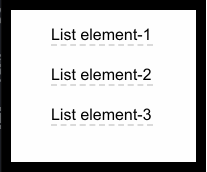
As mentioned earlier, in some specific cases you might need to prevent the tooltip from closing when clicked on it. The reason clicking on the tooltip calls the close() function is the result of the event bubbling.
When an event, such as onClick, happens on an element, it also gets called on the parent and all the other ancestors. In our case, since tooltip is a child of the body and body has a click event attached, clicking on the tooltip calls the function attached to click event on the body eventually.
In order to prevent this phenomenon, we need to explicitly specify on the click handler of the child element that the events should not bubble further up to ancestors.
The event.stopPropagation() method is what we need to use on onClick event handler to stop propagation of onClick events further up in the DOM.
// vim: syntax=JSX
return (
isOpen && ReactDOM.createPortal(
<span onClick={e => e.stopPropagation()} style={style}>{React.cloneElement(child)}</span>, document.body
)
)
Conclusion
After reading through this article, you should get familiar with the mentioned React APIs and have an overall idea on how to utilize and combine them to structure compound components for more specific tasks. Having different components talk to each other internally can make your code more structured and purposeful.
Plug: LogRocket, a DVR for web apps
LogRocket is a frontend logging tool that lets you replay problems as if they happened in your own browser. Instead of guessing why errors happen, or asking users for screenshots and log dumps, LogRocket lets you replay the session to quickly understand what went wrong. It works perfectly with any app, regardless of framework, and has plugins to log additional context from Redux, Vuex, and @ngrx/store.
In addition to logging Redux actions and state, LogRocket records console logs, JavaScript errors, stacktraces, network requests/responses with headers + bodies, browser metadata, and custom logs. It also instruments the DOM to record the HTML and CSS on the page, recreating pixel-perfect videos of even the most complex single page apps.
The post Controlling tooltips & pop-up menus using compound components in React appeared first on LogRocket Blog.

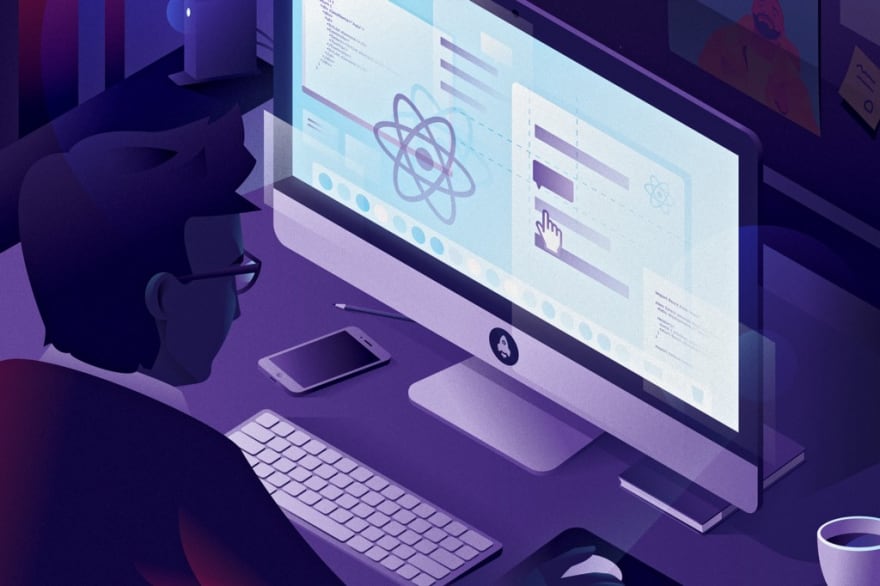






Top comments (0)