In this post we will create a real browser extension. By "real" i mean this is not just a demo, if you work a little bit more on it you can publish this as your first extension :)
Goal
We will create a browser extension to help people with visual impairments or other conditions to browse the web easier
This extension will have tools which will give the ability to the users to change font size, colours etc
Requirements / Tools
- basic knowledge of js, html
- a code editor (tip: if you are student you can have all jetbrains software for free)
My setup:
- OS: Fedora Linux
- Browser: Firefox
- IDE: WebStorm
I'm also using web-ext, it's a cli tool to help you in the development of your extension
example: web-ext run will launch a new firefox window with a new temporary profile so you can test the extension
and if you make any changes in the source it will automatically reload the extension for you
for now web-ext supports only firefox but it will make your life so much easier
How Extensions Work
There 3 + 1 "places" in the browser where an extension exists
background: as its name says this part run in the background, there is no UI, from here you can do some cool things like modify http requests
content: this is how you can inject your js, css etc in the websites you visit
popup: this put an icon on the right of the address bar and when you click it it can show a popup
options: this is a html page where the user can change the settings of the extension
File structure
This is example of my personal preference, the extension will have similar file structure

Manifest file
All extensions need to have the manifest.json, this is the file with all the information about the extension
You must add the basic information of the extension like name, version etc
{
"name": "Accessibility Helper",
"version": "1.0.0",
"description": "Accessibility Helper",
"homepage_url": "https://github.com/chr314/accessibility-extension",
"author": "Aslanov Christoforos",
"manifest_version": 2,
"icons": {
"16": "assets/icon.16.jpg",
"48": "assets/icon.48.jpg",
"128": "assets/icon.128.jpg"
},
Here we need to add the permissions we will use
<all_urls> means that the extension have access to all web pages, you can add custom like https://*.example.com/*
Also we will use the tabs permission to access the current tab
Be careful to not add permissions you don't need
"permissions": [
"<all_urls>",
"tabs"
],
browser_action manages what will open when you click on the extension icon right to the address bar
"browser_action": {
"default_title": "Accessibility Helper",
"default_popup": "src/popup/popup.html",
"default_icon": {
"16": "assets/icon.16.jpg",
"48": "assets/icon.48.jpg",
"128": "assets/icon.128.jpg"
}
},
In content_scripts you can set what will be injected in the web pages
you can also inject css the same way as js
"content_scripts": [
{
"matches": [
"<all_urls>"
],
"js": [
"src/content/script.js"
]
}
]
}
The fun part (Coding)
As we saw in the manifest.json the popup is a simple html page
The logic in our case is very simple
The popup is the control panel, when you click a action button, a message is sent to the content of the current tab to alter the page
chrome.tabs.query() is used to get the current tab and the chrome.tabs.sendMessage() is to send the message
don't worry the chrome namespace is supported in firefox too, for Firefox and Edge you can also use the browser namespace with some advantages like promises
example: if you click the font increase button, the object {action: 'font-size-increase'} is sent as message to the current tab and then the content script will receive the message and do the appropriate action
In the content script using chrome.runtime.onMessage.addListener() we can listen for the messages
Here we see how our message to increase the font size is handled
chrome.runtime.onMessage.addListener(msg => {
if (msg.action === "font-size-decrease") {
changeFontSize(-1);
}
if (msg.action === "font-size-increase") {
changeFontSize(1);
}
});
function changeFontSize(change) {
let elements = document.querySelectorAll("*");
let newFontSizes = [];
for (let x = 0; x < elements.length; x++) {
newFontSizes.push((parseFloat(window.getComputedStyle(elements[x]).getPropertyValue('font-size')) + change) + 'px');
}
for (let x = 0; x < elements.length; x++) {
elements[x].style.fontSize = newFontSizes[x];
}
}
Result
Source Code
For now this extension have 3 tools font size, grayscale, invert colours
You can contribute and add more tools :)
Accessibility Helper Browser Extension
This was created for the tutorial on dev.to
This is a browser extension to help people with visual impairments or other conditions to browse the web easier
This extension have tools which give the ability to the users to change font size, colours etc




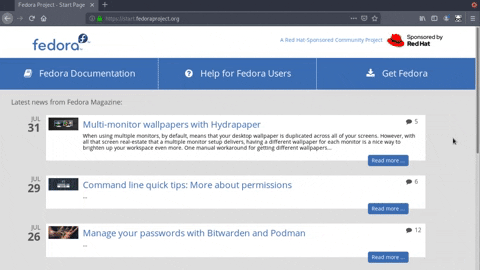

Top comments (1)
Great starting point for somebody just as myself who wants to make a browser extension. Thanks for sharing