For frontend developers to begin their web application development, React and VS Code make the ideal mix. Both have tens of thousands of libraries and extensions to make the work of developers easier. However, selecting one from the lengthy list can be difficult because many of them share the same functionalities.
So, in this article, I'll guide you in selecting the top 7 VS Code extensions for creating React applications.
1. Prettier
"Prettier" is a code formatter that helps maintain consistent code style across projects by automatically formatting code according to predefined rules. It supports various programming languages such as JavaScript, TypeScript, CSS, HTML, JSON, and many others. When you save a file or trigger the formatting command, Prettier will analyze the code and automatically reformat it to match the configured rules.
2. GitLens - Git Supercharged
GitLens sets itself apart from other Git tools through its deep level of integration, versatility, and ease of use. GitLens sits directly within your editor, reducing context switching and promoting a more efficient workflow. We know Git is hard and strive to make it as easy as possible while also going beyond the basics with rich visualizations and step-by-step guidance and safety.
a) Code Lens Enhancements: GitLens enhances the Code Lens feature in VS Code, displaying additional information within your code, such as the most recent commit author and date, number of references, and blame annotations (showing who last modified each line of code)
b) Line Blame Annotations: GitLens provides an interactive blame annotation for each line of code, allowing you to see who authored a specific line and when it was last changed.
c) Commit Comparison: With GitLens, you can easily compare changes between different Git revisions (commits) and view the diff for any file at various points in its history.
d) Branch Visualization: GitLens provides an interactive graph to visualize your branch topology and relationships, helping you understand branching and merging in your repository.
e) Inline Git Annotations: GitLens integrates Git blame and recent change annotations directly within the code editor, providing a seamless experience while coding.
f) Code Authorship and More: GitLens offers various features related to code authorship, including tracking authors, filtering by author, and exploring authors' contributions.
3. ES7+ React/Redux/React-Native snippets
"ES7+ React/Redux/React-Native snippets" is a popular Visual Studio Code (VS Code) extension that provides a collection of code snippets for developing applications using ES7 (ECMAScript 2016 and later) syntax with React, Redux, and React Native.
Code snippets are short, reusable code templates that can be quickly inserted into your code editor, saving you time and effort during development. This extension is specifically tailored to help developers working with modern JavaScript (ES7+) and the mentioned frameworks/libraries.
Some of the features provided by the "ES7+ React/Redux/React-Native snippets" extension include:
Code Templates: The extension offers a comprehensive set of code templates for common React components, Redux actions, reducers, and other React Native elements. These templates are designed to align with best practices and conventions.
Support for ES7+ Syntax: The snippets are written using ES7+ syntax, which means you can take advantage of the latest JavaScript features like async/await, object spread operators, and more.
React Component Snippets: You can quickly create different types of React components, such as functional components, class components, React hooks, and more.
Redux Snippets: The extension provides snippets for creating Redux actions, action creators, reducers, and other Redux-related code.
React Native Snippets: For React Native developers, there are snippets for common components and patterns specific to mobile app development.
PropTypes and DefaultProps: Snippets for defining PropTypes and DefaultProps for React components, aiding in type checking and documenting component props.
Imports: Convenient import statements for various React, Redux, and React Native modules.
4. Simple React Snippets
"Simple React Snippets" is another popular Visual Studio Code (VS Code) extension that provides a collection of code snippets to simplify React development. It is designed to help developers quickly generate common React components and code patterns, reducing boilerplate code and speeding up the development process.
Here are some key features of the "Simple React Snippets" extension:
Code Templates: The extension includes a variety of code templates for creating React components, such as functional components, class components, React hooks, context providers, and more.
React Native Support: In addition to React web development, this extension also provides snippets for React Native components and patterns, making it useful for mobile app development.
PropTypes and DefaultProps: The snippets offer quick ways to define PropTypes and DefaultProps for React components, improving type checking and documentation.
Lifecycle Methods: You can easily insert snippets for common React component lifecycle methods, such as componentDidMount, componentDidUpdate, and componentWillUnmount.
Imports: The extension provides convenient import statements for React and other related modules, making it easier to import and use React features.
React Router Snippets: For projects using React Router for navigation, the extension offers snippets for creating routes and components related to routing.
Redux Snippets: While the primary focus is on React, the extension also includes some snippets for working with Redux, allowing you to quickly generate actions, reducers, and other Redux-related code.
5. Material icon theme
The icons provided by the "Material Icon Theme" extension are inspired by the Material Design guidelines, which is a design language developed by Google. The icons are well-crafted, visually appealing, and categorized based on different file types and folder structures.
Here are some key features of the "Material Icon Theme" extension:
File and Folder Icons: The extension replaces the default file and folder icons in the file explorer with colorful and distinguishable icons based on the file type.
Rich Icon Library: "Material Icon Theme" covers a wide range of file types, including common programming languages, image formats, configuration files, and more. It also includes specific icons for popular frameworks and libraries.
Customizable: While the extension provides a predefined set of icons, it is also customizable. You can choose different icon designs for specific file types or adjust the icon saturation and opacity to match your preferred color scheme.
Integration with File Explorer: Icons are seamlessly integrated into the file explorer, making it easy to recognize file types at a glance.
Folder Icons: The extension also provides unique folder icons, making it easier to distinguish between different types of folders or project structures.
6. Auto rename tag
The "Auto Rename Tag" extension is a popular Visual Studio Code (VS Code) extension that provides a useful feature for web developers working with HTML or XML files. As the name suggests, the extension automatically renames paired HTML/XML tags when you edit one of them, saving you the hassle of manually updating both opening and closing tags.
Here's how the "Auto Rename Tag" extension works:
Automatic Tag Renaming: When you place the cursor in either the opening or closing tag of an HTML/XML element and start editing the tag name, the extension will automatically update the corresponding paired tag with the same name. This ensures that the tags remain synchronized as you modify them.
Support for Nested Tags: The extension supports nested tags as well. When you edit a tag that is part of a nested structure, it will correctly update the corresponding parent and child tags.
Real-time Updates: The tag renaming happens in real-time, so you can see the changes immediately as you type.
Customizable Behavior: The extension allows some level of customization. For example, you can enable or disable auto-renaming for specific file types or adjust the delay before renaming occurs.
7. Tabnine - AI Autocomplete
"Tabnine" is an AI-powered code completion extension for various code editors, including Visual Studio Code (VS Code). It uses machine learning algorithms and language models to suggest code completions as you type, making the development process faster and more efficient.
Key features of Tabnine include:
AI-Powered Autocomplete: Tabnine goes beyond traditional code completion by using advanced AI models, such as GPT (Generative Pre-trained Transformer), to predict and suggest entire lines or blocks of code as you type.
Multilingual Support: Tabnine supports multiple programming languages, including JavaScript, Python, Java, TypeScript, C++, HTML, CSS, and many more. This makes it useful for developers working on projects in various languages.
Contextual Suggestions: The extension takes into account the context of your code, the libraries you are using, and the patterns in your project to offer more accurate and contextually relevant code suggestions.
Adaptive Learning: Tabnine adapts and learns from your coding style over time, improving the quality and relevance of code completions based on your unique usage patterns.
Fast Response Time: The extension is designed to provide quick and responsive code suggestions, ensuring a seamless coding experience.
8. ESLint
The ESLint extension for Visual Studio Code (VS Code) is a powerful tool that integrates ESLint, a popular JavaScript and TypeScript linter, into your code editor. ESLint helps developers maintain consistent code style, find and fix code errors, and enforce best practices within their projects.
Here are the key features and benefits of using the ESLint extension in VS Code:
Real-time Code Analysis: The ESLint extension runs in the background and provides real-time code analysis as you type, highlighting potential issues and errors in your code.
Code Formatting: ESLint not only identifies errors and warnings but can also automatically fix certain issues by formatting your code according to the configured rules. This feature helps maintain a consistent code style across the project.
Customizable Rules: ESLint allows you to customize linting rules according to your project's requirements. You can configure ESLint by creating a .eslintrc file in your project's root directory or by using other configuration formats like .eslintrc.js or package.json.
Integration with VS Code: The ESLint extension integrates seamlessly with VS Code, showing error messages and warnings in the Problems panel, inline with your code.
Quick Fixes: The extension offers quick-fix suggestions to resolve linting issues right from the editor, making it easy to apply corrections with just a few clicks.
Automatic Linting: You can configure ESLint to automatically lint your code on file save or during the editing process, ensuring that your code stays consistent and error-free.
Conclusion
This article covered VS Code features you may use to create React applications more quickly and efficiently. But you should only set up these extensions if you need their features. I sincerely hope that my recommendations will help you have a better developer experience and increase productivity.





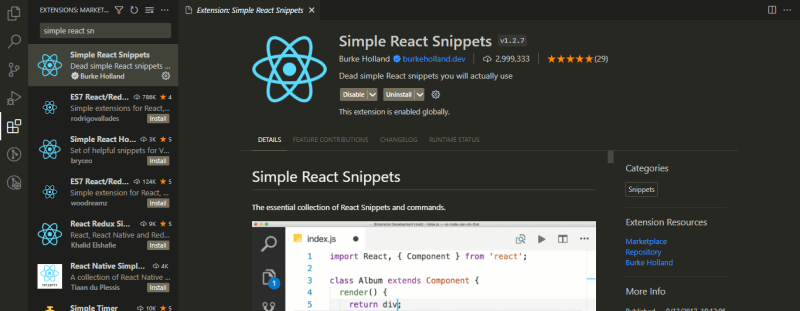

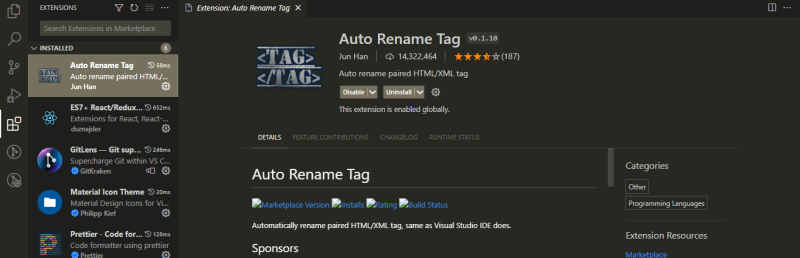



Top comments (0)