This article was written by Ryan Thelin and was originally published at Educative.io.
Kubernetes is a powerful but complex tool, which can be difficult at first glance. In this article we’ll break it down, explaining its core functions, support tools, and unique capabilities. Finally, to contextualize the concepts, we’ll go through a step-by-step walkthrough, showcasing how to implement all you’ll need to create basic programs with Kubernetes. This is a good tutorial for those who are considering a profession in DevOps.
Here's what will be covered:
- What is Kubernetes?
- Docker and Kubernetes
- Kubernetes basic concepts
- Kubernetes features
- Kubernetes Tutorial - A hands-on walkthrough
- Conclusion
- Resources
What is Kubernetes?
Kubernetes is an open-source container management platform for deploying and managing containerized workloads. These containerized workloads are the backbone of many modern web apps, acting as packages of applications and dependencies all delivered and stored together. The advantage of containerization is consistency; the user never has to consider or construct the dependencies that an application would need and therefore will always behave the same at run time.
While container implementation is doable without a management platform like Kubernetes, the behavior of these containers when working together can be erratic. For example, when executed, one container may pull too many resources of the machine, starving out others. These starved containers may then fail, and because no other program is managing them and no backups, it will remain that way until the program is run from the start again.
In short, containers require a great deal of micromanaging, from the amount of resources devoted to each, to self-healing of failed containers. Thankfully, Kubernetes is equipped for customizing and handling all of those behind the scenes tasks!
Docker and Kubernetes
If Kubernetes is the scheduler, managing each container as they work together, then Docker would be the recruiter, your source of all the containers you could need. In the simplest form, the two main tools provided are Docker Desktop, used by developers for easily creating and sharing containerized applications, and Docker Hub, an online library of ready to use, community-made container templates, called "images". Docker can also run a container but does not have many tools to maintain desired states, form connections between containers and many other functions essential for running multiple containers.
The true power of Docker and Kubernetes come into view when they are combined. Starting with Docker, we can create and package our app into containers, pulling previously made container images to solve some common problems. Then we can run these containers in Kubernetes, which will manage the execution of the underlying containers and maintain the apps ideal condition environment. In each step of the process, the user's ease of use is prioritized through these apps, turning the task of running containers which at one time required near-constant interference to be one largely streamlined and automated.
Kubernetes Basic Concepts
Now we know broadly what Kubernetes is and a little bit about its most important partner, Docker, but what does Kubernetes look like once you jump into it? Below we’ll break down the basic components present in any Kubernetes app and show how they build on each other. We’ll also look at some of the additional tools sure to help you along the way.
Pods
These are the smallest unit of application in Kubernetes. Pods represent a single, isolated instance of an application and the resources needed to execute it, each having their own IP address. Pods are made up of one or more containers that work together and share a life cycle on the same node; each pod could be composed of a single container or multiple containers, depending on its complexity. This can be advantageous as all containers within the same pod can communicate without the need for additional setup from the user.
These pods, however, are highly isolated and alone cannot communicate with other pods. This is where our next component, services, comes into the picture.
Services
Services are an abstraction that sit one level above pods, acting as a director between individual pods and the outside world. As pods are isolated instances, they normally would not have access to one another. Services fix this problem by defining a policy to access, an entry condition of sorts, for a select set of pods decided by a selector. Once this is done, pods in this service’s set can communicate freely until the policy to access is changed.
Services are also convenient when creating complex, interdependent programs as they set a single Domain Name Service (DNS) record for all pods within their service. Another part of the program, a deployment (see below), can then use this DNS name to access information from these pods without needing to know the IP addresses for each. In other words, another part of the program can connect to this pod group through the shared DNS record without needing to track status or information of each pod. This allows for greater flexibility to the program through isolation, as pods can be added or removed from the service group without revision needed to the deployment.
Deployments
Our final component of Kubernetes, Deployments, takes the hassle out of upgrading pods. Normally, when upgrading a system, one would have to shut off all old instances then reboot the system using the upgraded instances, resulting in a period of downtime. Kubernetes’ deployments allow us to sidestep this problem by allowing for “rolling updates” during which pods are taken down one-by-one, upgraded to the new version, and verified as functional before moving onto the next. In doing so, Kubernetes ensures that not only is there no downtime but also that each pod is upgraded as it should. This process can also be repeated in the opposite order should the new program contain an error, resulting in an automated rollback to the previous version.
For a closer look at pods, services, deployments, and replication controllers check out our previous article on Kubernetes.
Minikube
The first of our additional tools, Minikube creates a virtual testing ground for all your containerized programs. When run, Minikube creates a Virtual Machine (VM) on your computer which will simulate the behavior of a physical system without the risk of making unwanted changes to your machine. This VM is a simple single-node cluster, meaning that it behaves like a group of computers with only one machine hooked up. This simplified cluster form and simulated behavior make Minikube the perfect development and testing environment for unfinished programs or for simply learning container-based programming.
While this is ideal for Linux and Mac users, Windows users may have a hard time getting it started. For Windows, instead, try Docker Desktop; it has the same test environment functionality with a simpler fit into Windows’ infrastructure.
kubectl
For our next tool, we have kubectl, a command-line application to manage Kubernetes clusters. In many ways, the kubectl command is its own coding language with exclusive syntax and complexity. While difficult to pick up due to its extensiveness, kubectl offers unmatched control to developers, making it the most popular cluster manipulation tool for Kubernetes out there right now. Combined with Minikube, these two tools are essential for those seeking to dive into Kubernetes.
Kubernetes Cluster
Clusters are groups of servers all working together as a system toward the same goal. These servers are commonly referred to as nodes and can each work on independent tasks which culminate to accomplishing the system’s goal. Each cluster has a list of conditions defined in its config files which the cluster expects in order to run correctly, known as a “desired state”. This state could feature specifications such as which workloads should be running, container images the cluster will need access to, or hardware resources that should be available on a given machine.
Master and worker nodes
Nodes in a cluster have different functions; some are masters and others are workers. In each cluster, there is a master node and at least one worker node.
The master node is charged with maintaining the cluster’s desired state, freeing up resources, checking the status of each condition, and so on. It also manages the scheduling of pods across nodes in a cluster, distributing jobs to ensure all nodes are working while not becoming overloaded. The master node has various components like API Server, Controller Manager, Scheduler, and ETCD.
Worker nodes are responsible for everything else involved in running a program and do most of the lifting. These nodes can have multiple pods running on them, working on each as assigned by the master nodes. As worker nodes are mostly isolated, clusters can be scaled with more worker nodes without issue.
Keep the learning going.
Learn Kubernetes without scrubbing through videos or documentation. Educative's text-based courses are easy to skim and feature live coding environments - making learning quick and efficient.
A Practical Guide to Kubernetes
Advanced Kubernetes Techniques: Logging, Monitoring, Auto-Scaling
Powerful Features of Kubernetes
By now we’ve explored only the bare minimum that Kubernetes has to offer, with a range of capabilities and features you can explore as you continue to learn. Many of these capabilities and features will become increasingly important as your organization's usage of containers grows to larger scales and more complex problems. Here are just some of the features that you can make use of to maximize the benefits of Kubernetes:
- Self-healing capabilities to maintain "desired state" conditions
- Autoscaling so you can automatically change the number of running containers, based on CPU utilization or other application-provided metrics.
- Extendable to additional functionalities with loadable modules
- Management of storage available to applications within the cluster
- Allows the storage of confidential information via secret labeling
- Easy access to logs and background information
- Automated load balancing across nodes
- Optimization of component placement for more efficient hardware optimization
- Node capability management, so that components with specialized node requirements (such as apps requiring GPU hardware) are run on nodes with the required capabilities
- Scalability via replica controllers and placement policies
- Customization of automated rollouts and rollback policies
Explore these features further with, Advanced Kubernetes Techniques: Monitoring, Logging, Auto-Sclaing, a course by Viktor Farcic.
Kubernetes Tutorial: A Hands-on Walkthrough
Now, we’ll look at how we can use Kubernetes to make our first containerized program. To follow along, you’ll need kubectl and Docker Desktop (Windows) or Minikube (Mac and Linux). For the later steps, you’ll also need curl as it will allow you to send web requests via the command-line.
While not essential, many will find package managers an easier alternative than installing each of these manually. With a package manager, installation of new packages requires only a single command. The best options for package managers are Chocolatey for Windows users and Homebrew for Mac and Linux users.
For instructions on installing kubectl, visit the Kubernetes blog here.
To learn more about Docker and get installation instructions for Docker Desktop, visit our previous article. Once installed, don’t forget to enable Kubernetes!
For instructions on installing minikube, visit this page on the Kubernetes blog.
To install curl, follow these instructions on the curl website.
To get our workspace, Windows users run a program called PowerShell as an administrator (it should be installed by default), open command line if on Mac, or terminal if on Linux. This will open a command-line window in which we’ll be entering our commands throughout this tutorial.
Now that we have all those, let’s get started!
Creating a Kubernetes Cluster
To begin, we’ll create our cluster. Thanks to our tools, Minikube or Docker Desktop, this is simple. This will be the only step where the inputs deviate based on the tool.
Minikube users, enter:
///minikube start///
For Docker Desktop, your cluster has begun automatically.
Now to test that our cluster was made correctly, enter:
///kubectl get svc///
The following table will print. Yours may look slightly different, but the two leftmost fields, ///Kubernetes/// and ///clusterIP///, will be the same.
///
NAME TYPE CLUSTER-IP EXTERNAL-IP PORT(S) AGE
kubernetes ClusterIP 10.96.0.1 <none> 443/TCP 6s
///
This shows us that the default service, ///Kubernetes///, is currently running. As this service is always initialized at cluster startup, we know the cluster is running as expected!
Deploying an app
Now we’ll create our first deployment. For this, we’ll be pulling a test image from the Google Container Registry (GCR) called ///hello-node///. Creating this deployment will come with one pod built-in.
To do this, paste the following line:
///kubectl create deployment hello-node --image=gcr.io/hello-minikube-zero-install/hello-node///
Now, to check that this deployment is running correctly, enter:
///kubectl get deployments///
///
NAME READY UP-TO-DATE AVAILABLE AGE
hello-node 1/1 1 1 170m
///
This will print a list of the deployments currently running on this cluster. As we’ve only created the one, you’ll only see ///hello-node/// listed.
Congratulations, you’ve deployed your app!
Exploring your app
While we’ve got it, might as well look around! We’ll use the ///get/// command to see that all the parts we learned about above are now present and working on our app!
First, let’s look at our nodes, enter:
///kubectl get nodes///
///
NAME STATUS ROLES AGE VERSION
docker-desktop Ready master 1d2h v1.15.5
///
This will list the names, status, and roles of all the nodes in our cluster. Since our cluster is just a single device test environment, there will be only one.
Now we’ll look at our pods, enter:
///kubectl get pods///
Again, a table will print with some useful information.
///
NAME READY STATUS RESTARTS AGE
hello-node-55b49fb9f8-wwpwr 1/1 Running 0 36s
///
Here, it’s important to note that our pod has only one instance, shown by the ///1/1/// in the ///ready/// column. We can also see that it is currently running from the ///status/// column, letting us know that it has not failed.
As a result, the ///get pods/// command is useful when troubleshooting a more complex system as it allows you to see which of your many pods is malfunctioning.
If you need more information, you can also use the ///describe/// command for specific pods, nodes or even deployments to see a plethora of information available on each resource.
Let’s try it for our deployment, enter:
///kubectl describe deployment hello-node///
///
Name: hello-node
Namespace: default
CreationTimestamp: Mon, 01 Jan 2020 19:26:58 -0700
Labels: app=hello-node
Annotations: deployment.kubernetes.io/revision: 1
Selector: app=hello-node
Replicas: 1 desired | 1 updated | 1 total | 1 available | 0 unavailable
StrategyType: RollingUpdate
MinReadySeconds: 0
RollingUpdateStrategy: 25% max unavailable, 25% max surge
Pod Template:
Labels: app=hello-node
Containers:
hello-node:
Image: gcr.io/hello-minikube-zero-install/hello-node
Port: <none>
Host Port: <none>
Environment: <none>
Mounts: <none>
Volumes: <none>
Conditions:
Type Status Reason
---- ------ ------
Available True MinimumReplicasAvailable
Progressing True NewReplicaSetAvailable
OldReplicaSets: <none>
NewReplicaSet: hello-node-55b49fb9f8 (1/1 replicas created)
Events:
Type Reason Age From Message
---- ------ ---- ---- -------
Normal ScalingReplicaSet 95s deployment-controller Scaled up replica set hello-node-55b49fb9f8 to 1
///
You’ll not recognize most of this information if you’re just starting out, however for the experienced Kubernetes user, this ready access to information is one of the aspects which makes Kubernetes so appealing. With both ///get/// and ///describe/// commands, all the information needed to troubleshoot a failure is just a command-line away!
Exposing your app publicly
Up until now, our app has been fully isolated in our test environment. With real programs, you’ll almost always need to have your app send web requests to other outside web apps. To do this, we’ll use the ///expose/// command which will create a new service instance with the same name as our deployment and will automatically define the port configuration to allow a connection. As part of the command, we define which port the service should listen on. In this case, we’ll use port 8080.
To try this yourself, enter:
///kubectl expose deployment hello-node --type=LoadBalancer --port=8080///
To see this service in action, we can once again enter:
///kubectl get svc///
///
NAME TYPE CLUSTER-IP EXTERNAL-IP PORT(S) AGE
hello-node LoadBalancer 10.108.188.234 localhost 8080:32505/TCP 7s
kubernetes ClusterIP 10.96.0.1 <none> 443/TCP 1h
///
Here we see that where we once had only one service, we now have two, the original ///kubernetes/// and new service ///hello-node///. Notice how the latter differs in both the ///EXTERNAL-IP/// and the ///PORT(S)/// field due to it being public. NodePorts are the published IP addresses for external users to access the services.
Now that our app is exposed, we can access the web application running inside the hello-node pod to print a message.
To do this, enter:
/// curl http:///localhost:8080 ///
///Hello World!///
And like that, we’ve called an external IP to execute our pod and had it print!
Scale your app
While our app now works fully and is reachable by external sources, what happens if our pod fails? Or what happens if the number of requests reaching our program suddenly spikes?
To protect against these cases, we need to scale up our app; creating more instances of our ///hello-node/// pod to delineate requests to or to step in if a pod fails. The best part is, with Kubernetes this takes but a single command to create and will do the above jobs automatically from then on!
To scale up our app, enter:
kubectl scale --replicas=3 deployment/hello-node
This will set our program to maintain a state of three running instances of the ///hello-node/// pod rather than just one.
To check this, enter:
///kubectl get deployment hello-node///
This should print a screen like so:
///
NAME READY UP-TO-DATE AVAILABLE AGE
hello-node 3/3 3 3 135m
///
Notice the three pods under this deployment listed in the ///ready/// column.
Or to see the pods independently you can enter:
///kubectl get pods///
///
NAME READY STATUS RESTARTS AGE
hello-node-55b49fb9f8-fxjnj 1/1 Running 0 2m34s
hello-node-55b49fb9f8-jlfwq 1/1 Running 0 2m34s
hello-node-55b49fb9f8-zhf9f 1/1 Running 0 136m
///
This once again shows us that where there was once only a single pod, we now have three separate but identical instances of the ///hello-node/// pod.
Updating your app
Finally, we know that no app rules forever; eventually, a new version will replace the old. In our case, say a new version of our ///hello-node/// pod is created and we want to use it to replace all of our old pods. Well as we discussed previously, Kubernetes has us covered as we can make this upgrade with no downtime using a rolling update.
As there is no new version of ///hello-node///, this would give an error message if entered.
However, if there were an updated version, you would apply it by entering:
///kubectl set image deployments/hello-node hello-node=myContainers/hello-node:v2///
To break this down, we first mark that we’d like to set a new image, then specify the type we’re going to adapt, deployments, then which deployment, ///hello-node///. After the first mention of our deployment, we’ve told the command what we’d like to edit, at which point we then provide the new image, ///myContainers/hello-node:v2///.
Kubernetes will then take each of our old pods down one by one and replace them with our upgraded version. This takes a moment and does get longer depending on the number of pods, which must be upgraded.
To check if the upgrade rollout is successful, we would enter:
/// kubectl rollout status deployments/hello-node///
Which, if completed, would return:
/// deployment "hello-node" successfully rolled out///
With that, we’ve finished our creation and exploration of a Kubernetes basic program. To conclude your masterpiece, now simply enter the two lines:
///
kubectl delete service hello-node
kubectl delete deployment hello-node
///
This will clean up your system and leave your system ready for your next Kubernetes project!
Conclusion: A Complete Guide to Kubernetes
Kubernetes can be a tricky medium to learn, often taking days to pick up and years to master. Thankfully that’s not a learning curve you have to tackle alone! Educative courses designed by Kubernetes guru, Viktor Farcic, covers this topic at all levels; fit for anyone from beginners to those seeking to upgrade their expertise to a new level! If you're aspiring to be a DevOps professional, I highly encourage you to check out our learning track: DevOps for Developers. This track includes these courses:
- Grokking Computer Networking for Software Engineers
- Docker for Developers
- A Practical Guide to Kubernetes
- Advanced Kubernetes Techniques: Logging, Monitoring, Auto-Scaling
Together these courses will prepare you to become a DevOps champion.
Further Resources
Want a closer look at the different pieces of Kubernetes? Take a look at some of our previous articles breaking them down.
- Why (and when) to use Kubernetes
- Getting started with Docker and Kubernetes: a beginners guide
- Deploying my first service on Kubernetes: Demystifying ingress
- Pods, services, deployments... what do I use when?
Helpful Tools
Package Managers:
- Windows: https://chocolatey.org/
- Mac and Linux: https://brew.sh/
Package Download Links

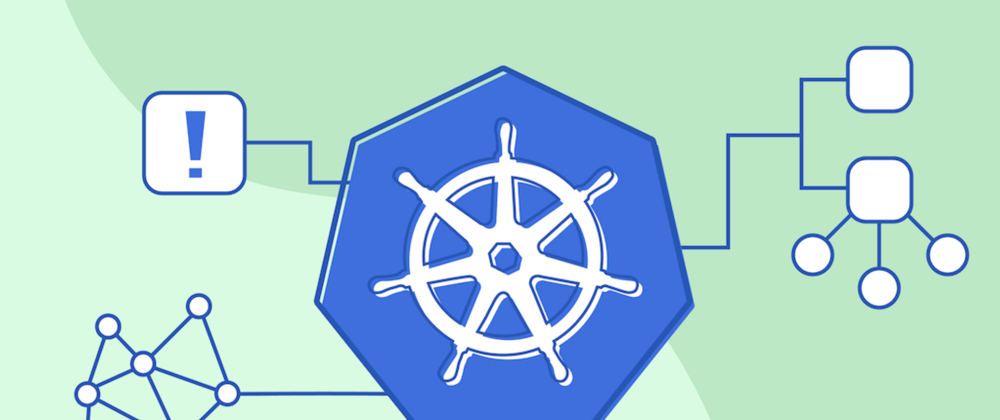





Top comments (0)