It is very easy and straight-forward to add new node version into your Laragon.
In this blog, I’m currently having Node 16.13.1 installed & we will be installing latest Node 20 version, let’s do it together.
Steps to add new or any Node version are following:
- Lets download the node binary you want to install from Node’s official website. (Direct download link for latest version 20)
- For older versions, you can find your specific version here.
- Extract the downloaded file.
- Move the extracted folder into
C:\laragon\bin\nodejs. You folder structure should look like below: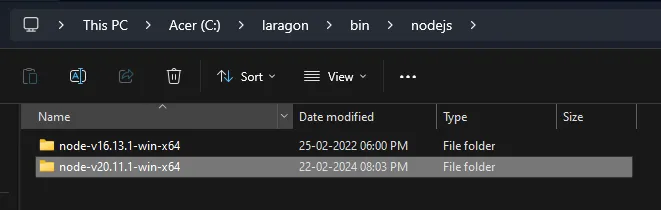
Now you can right click on Laragon app icon from task bar, then you can choose your new Node version.
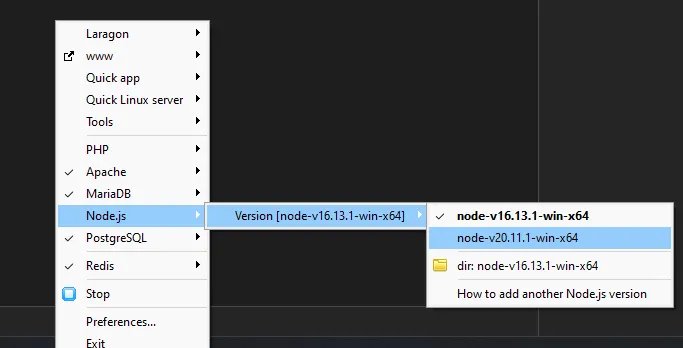
After choosing newer version, open Laragon app by doing single click on Laragon icon from taskbar.
Now click on Stop, then click on Start All to initate Laragon with our new NodeJs version.
Now to verify, open Terminal or Cmder from Laragon app & enter the below command
node -v
Here you will see your new node version like below:
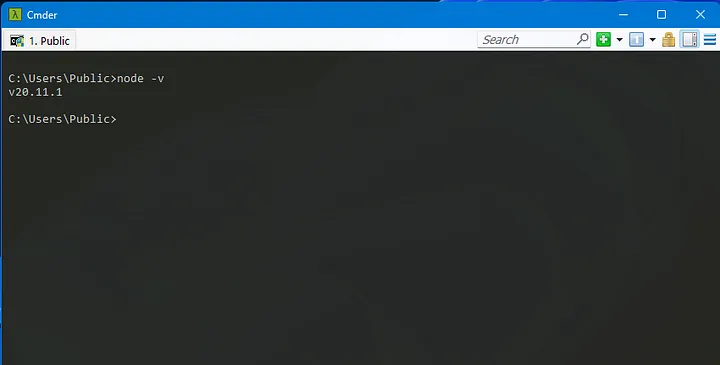
I hope this process is very simple and straight forward for everyone, if anyone is having any problem, you can comment on this post and I will help you upgrade your Node version.
For more tech or development related blog posts, follow me.
Thanks for reading this post.
Hardev Singh
Full Stack Developer
https://fullstackhardev.com



Top comments (0)