It all started with a meme. My team lead sent me this, and before this happened, I was one of those who used this powerful command just for creating a new branch or switching between branches.
But kudos to this meme, I've gained a better understanding of this impactful command.
In this article we will do in-depth exploration of this powerful git checkout command. an essential tool in the Git arsenal. Whether you're a coding enthusiast, a seasoned developer, or somewhere in between, This complete guide will help you understand git checkout step by step. It uses simple code examples and clear explanations to make things easy to grasp.
Understanding the Basics
The fundamental purpose of git checkout is to switch between branches in Git repository, Here's a basic example:
# Switch to an existing branch named 'feature-branch'
git checkout feature-branch
Another cool thing I like about this branch is that you can easily switch back to your previous branch with just this simple command
# Switch to previous branch
git checkout -
Undoing Changes Like a Pro
git checkout is a handy tool for reverting changes, whether to a specific file or even the last commit. Let's look at a couple of examples:
File Undo
# Discard changes made to a specific file (filename.txt)
git checkout -- filename.txt
Use this command when you want to revert changes made to a particular file back to its state in the last commit.
Commit Undo
# Undo the last commit, keeping changes in the working directory
git checkout HEAD~1
This command gracefully undoes the last commit while preserving the changes in your working directory, giving you the flexibility to make further adjustments.
Navigating Detached HEAD State
Understanding detached HEAD state is crucial. Consider the following scenario:
# Move to a specific commit without creating a branch
git checkout <commit-hash>
This command puts your repository in a "detached HEAD" state, allowing you to explore specific commits without creating a new branch.
Tailoring Your Checkout with Paths and Commits
Sometimes, you may want to inspect or revert changes made to a specific file at a particular commit. git checkout enables this with ease:
# Checkout a specific file from a particular commit
git checkout <commit-hash> -- filename.txt
This command allows you to navigate through your repository's history and work with specific files at specific points in time.
Discarding Changes Across the Board
To discard all uncommitted changes in your working directory, use the following command:
# Discard all changes in the working directory
git checkout -- .
This is particularly useful when you want to start fresh or abandon changes that haven't been committed.
Conclusion
Armed with these insights and practical examples, you're well on your way to mastering the art of git checkout. Stay tuned as we explore advanced features and best practices in upcoming articles.
Ready to elevate your Git skills? Let's dive in!
If you found this guide helpful, consider buying me Coffee ☕. Connect with me on Twitter for more updates and discussions: (https://twitter.com/iAhtishamHK).


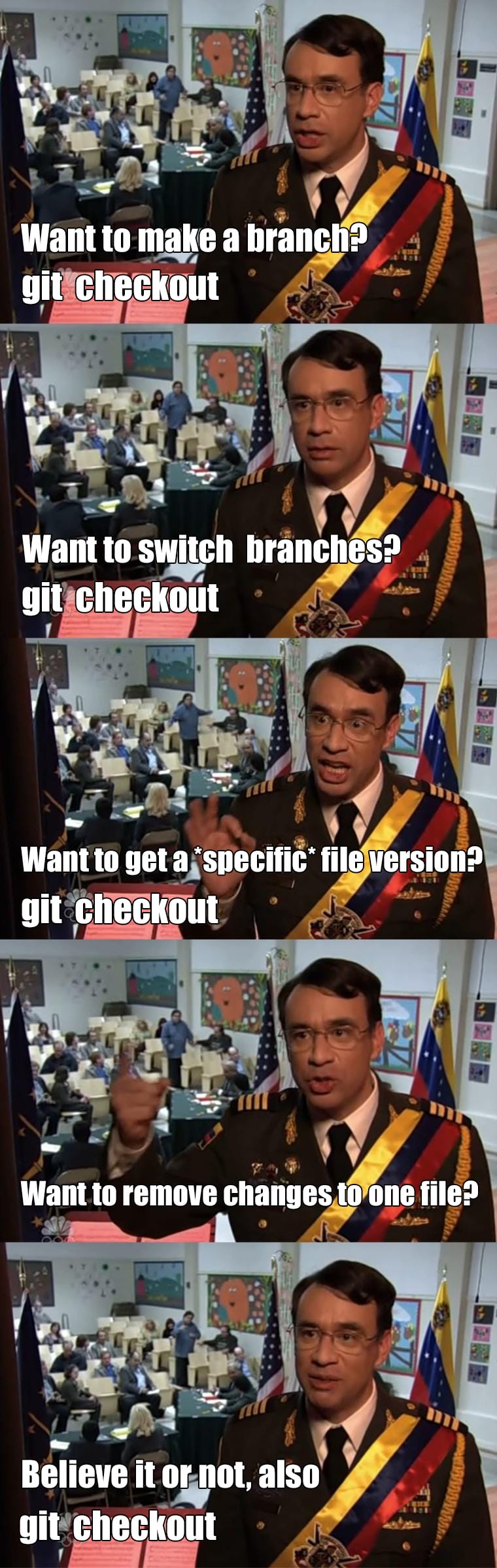

Top comments (0)