In the following tutorial, you will learn how to make a "capturing 📸 of an HTML element by clicking on a button" and the 🎴 will be downloaded.
Let's Start 👀
To make this work we will use the open-source html2canvas library.
- First, we need to include the library for capturing the element in the
<head>tag of our html document
<script src="https://html2canvas.hertzen.com/dist/html2canvas.min.js">
</script>
(see the following code example)
<!DOCTYPE html>
<html>
<head>
<title>Capture an html element and save it as image</title>
<script src="https://html2canvas.hertzen.com/dist/html2canvas.min.js">
</script>
</head>
<body>
</body>
</html>
- Now, we will include the following
<style>in our<head>tag, which is just styling for our example element that we are capturing
body {
margin-top: 40px;
font-family: Arial, Helvetica, sans-serif;
}
a:link:hover {
text-decoration: none;
}
#capture-frame {
width: 500px;
margin: auto auto;
display: flex;
color: black;
font-size: 16px;
font-weight: bold;
height: 300px;
border: 4px solid black;
}
.screen-1 {
background: red;
width: 100%;
text-align: center;
height: 100%;
display: flex;
justify-content: center;
align-items: center;
border-right: 1px solid yellow;
}
.screen-1:hover, .screen-2:hover {
color: white;
}
.screen-2 {
background: green;
width: 100%;
text-align: center;
height: 100%;
display: flex;
justify-content: center;
align-items: center;
}
h3 {
text-align: center;
font-weight: bold;
padding-bottom: 100px;
text-transform: uppercase;
}
.button {
margin: 0 auto;
text-align: center;
padding: 50px 0;
}
.button button {
border: 1px solid black;
padding: 6px;
font-weight: bold;
font-size: 14px;
outline: none;
cursor: pointer;
}
.button button:hover {
background-color: lightblue;
}
- Next we are adding the html structure for the element inside
bodytag
<h3>Capturing html element example
<br />by using the
<a href="https://html2canvas.hertzen.com/">
html2canvas
</a>
library
</h3>
<div class="button">
<button type="button"
onclick="saveAsImage()">Capture
</button>
</div>
<div id="capture-frame">
<div class="screen-1"><span>Element 1 </span></div>
<div class="screen-2"><span>Element 2 </span></div>
</div>
- At last, you will need to add the following script above the closing of
<body/>tag
function saveAsImage() {
const findEl = document.getElementById('capture-frame')
html2canvas(findEl).then((canvas) => {
const link = document.createElement('a')
document.body.appendChild(link)
link.download = "cmp-image.jpg"
link.href = canvas.toDataURL()
link.click()
link.remove()
})
}
Final notes:
The current example is showing capturing of an HTML element by a button click but this can be customized by your needs for example (as event listener, based on some action, or interval).
To see the working example or visit the github repo .
For any questions or information about me you can reach out by scanning or clicking on the following qr code:
The post was published first on Delovski.net Blog

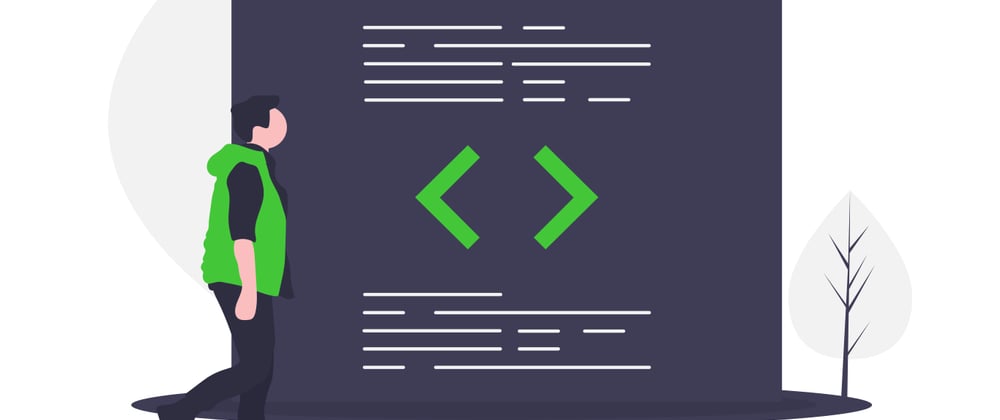






Oldest comments (1)
Looking to excel in your JavaScript interviews? Check out this comprehensive article: JavaScript Interview Cheat Sheet Manual.