LINE API CLI helps you to work with LINE-API-related projects faster as you do not need to switch between a web browser and IDE ( after your first-time setup :P ). If you already are a hardcore "Terminal/Console" fanboy that using cURL to work with LINE APIs, using this package will reduce your time typing same long API cURL commands.
Available commands, operations, and options
LINE API configuration and token management
-
lineinit-
token--issue--revoke
Richmenu API
-
richmenuaddremovelistdefaultlinkunlink
LIFF API v1
-
liffaddremoveupdatelist
LINE Things API
-
thingsadd:trialremove:triallist:trialget:deviceget:devicesget:product
Scenario management API for automatic communication
-
thingsregister:scenario-setremove:scenario-setget:scenario-set
LINE TV API
-
linetvlist:modulesget:spotlightlist:categoryget:categorylist:stationget:stationrankingsearchlive
Installation
npm i @intocode-io/line-api-cli -g
Project setup with line command
Let's start, to initialize project configuration file. Please go to your LINE Developer Console and get Channel ID and Channel secret. If you do not want to issue a short-lived access token later on, you will also need a long-lived access token.
Once you have the information, run line command with init operation.
line init
This command will create .line-api-cli.yml configuration file containing necessary information for the CLI to handle API request/response for you.
Issue a short-lived access token
Long-lived access token is nice and easy to use for developers but it is not as secured as a short-lived access token.
To issue a short-lived access token, run the following command.
line token --issue
It will issue a short-lived access token. You can choose whether to replace the token into .line-api-cli.yml
Do not forget to replace a short-lived. It is recommended to write a script to replace the token monthly.
Revoke access token
Ok, sometime you may feel insecure after exposing access token somewhere. No problem, you can revoke it with --revoke option.
line token --revoke
Working with richmenu command
It's time to display nice UI menu to your users, or maybe some menu to some specific user(s). You can do those tasks with richmenu command.
Add a rich menu
First you need to prepare a data file and an image file for rich menu. After you have those in your project directory, you can run richmenu command with add operation to add a rich menu.
richmenu add
List rich menus
Rich menus can be listed with list operation.
richmenu list
Remove a rich menu
Get bored of old rich menu? You can remove a rich menu with remove operation.
richmenu remove
Then choose a rich menu to be removed.
Set a rich menu as default
If you'd like to set a rich menu as default for all users, run the following command.
richmenu default
Link a rich menu to a user
Rich menu can be linked to a specific user. For example, if you want a rich menu assigned only to LINE user with Administrator role. You can get a user ID and link a rich menu for the user with this command.
richmenu link
Unlink a rich menu from a user
Rich menu can be unlinked from a specific user using unlink operation.
richmenu unlink
Working with LIFF app using liff command
To develop more advanced LINE Bot, LIFF app may required. You can use liff command to manage LIFF apps.
Add a LIFF app
liff add
List LIFF apps
liff list
Remove a LIFF app
liff remove
Update a LIFF app
liff update
Working with LINE Things using things command
List all LINE Things trial products
things list:trial
Add a trial product
things add:trial
Remove a trial product
things remove:trial
Get device information by device ID and user ID
things get:device
Specify the product ID and user ID, and acquire the device information
things get:devices
Specify the device ID, and acquire the product ID and PSDI
things get:product
Scenario management API for automatic communication
Register (create or update) a scenario set for automatic communication under a product
things register:scenario-set
Get the scenario set registered under a product
things get:scenario-set
Delete a scenario set registered under a product
things remove:scenario-set
Working with LINE TV using linetv command
List sportlight curation module types
linetv list:modules
To get sportlight curation module types in JSON use --format option.
linetv list:modules --format json
Get sportlight data
linetv get:spotlight
To get sportlight data in JSON use --format option.
linetv get:sportlight --format json
Category List
linetv list:category
To get category list in JSON use --format option.
linetv get:sportlight --format json
Gets category home data
linetv get:category
To get category home data in JSON use --format option.
linetv get:category --format json
To get category home data start from selected page use --page option.
linetv get:station --page <number>
Gets clip ranking data
linetv ranking
To get clip ranking data in JSON use --format option.
linetv ranking --format json
To get clip ranking data start from selected page use --page option.
linetv ranking --page <number>
Gets a clip search result
linetv search
To get clip search result in JSON use --format option.
linetv search --format json
To get clip search result from selected page use --page option.
linetv search --page <number>
Gets the station home (TV station) list.
linetv list:station
To get station home (TV station) list in JSON use --format option.
linetv list:station --format json
Gets the Station Home (TV Station) data.
linetv get:station
To get TV Station data in JSON use --format option.
linetv get:station --format json
To get TV Station data start from selected page use --page option.
linetv get:station --page <number>
Gets live schedule information.
linetv live
To get live schedule data in JSON use --format option.
linetv live --format json
Comprehensive usage
We provide comprehensive usage of each command / operation / option with CLI. Simply run a command with/without operation and follow by --help option. For example,
line token --help
Or
line --help






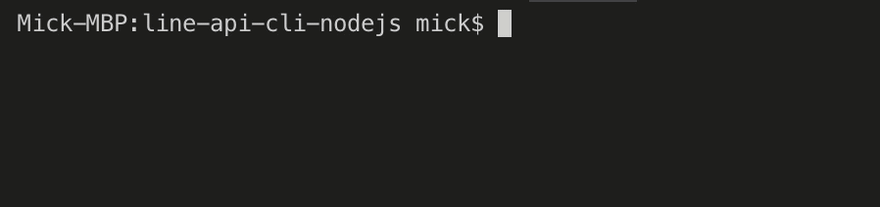

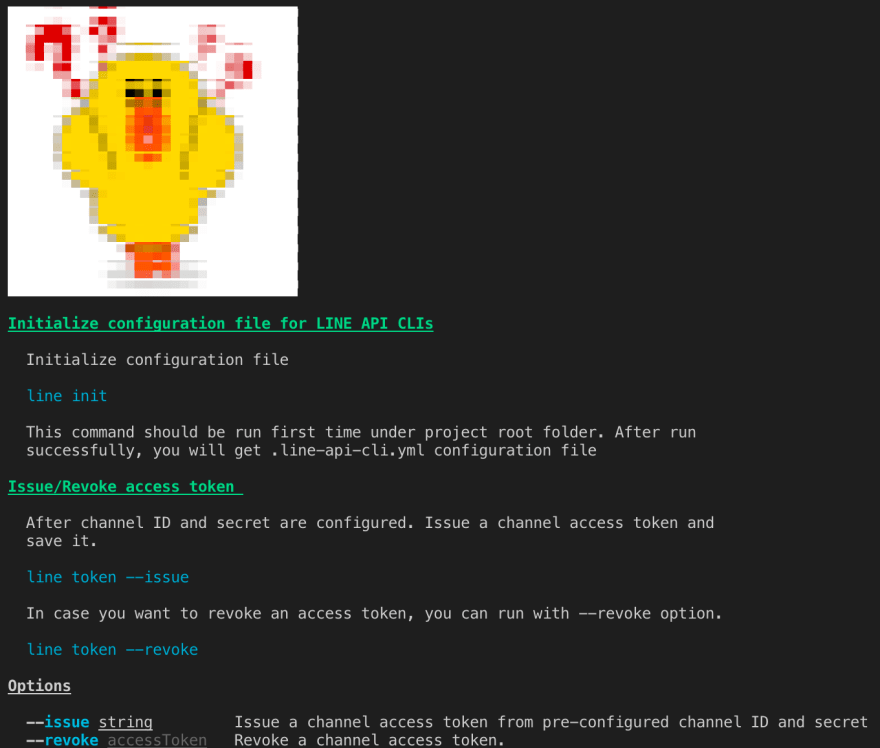

Top comments (0)