I bought a used StreamDeck Mini yesterday and I'm really excited about it. I hope it will be delivered by Monday. I'm not a streamer (yet), but I think it will make an awesome productivity gadget.
I have some things in mind, that I will try:
In my IDE
- Run all tests
- Run unit tests only
- Run integration tests only
- Run tests in the current test session
- Run code coverage test
In Microsoft Teams
- Toggle mic
- Toggle camera
- Toggle "blur background"
- Accept call
General work stuff
- Start specific Jenkins pipelines
- Start my IDE (JetBrains Rider)
- Start VS Code
- Start WSL (Windows Subsystem for Linux)
I'm totally aware, that most of the actions can be performed by a keyboard shortcut. But it's still fun to have such a cool gadget at my fingertips.
Update 21.06.2020
I have been using my StreamDeck mini almost every (work)day since I got it. And the way I use it changed a bit from what I have planned. So here is a short update on how I (really) use my StreamDeck.
You can have different configurations (called "profiles") for different applications. For example, I do have a profile for my IDE (Jetbrains Rider). In this profile a have buttons for "Run all my tests", "Cover all my tests" and so on. But I realized, that I still use the normal keyboard shortcuts for that. So I don't really use it there.
But I do use it a lot in Microsoft Teams. I do have "Toggle Mic" and "Toggle Webcam" to use in the video calls. And I have buttons to set my status to "Be right back", "Away" or back to "Available".
And there is one more thing. It's OBS Studio. That's a fantastic piece of software. Maybe you have heard of it. It's mostly used by streamers and people recording videos. But I don't really do both. I use it for video conferences.
You can create "scenes" in OBS which you can select by a single push of a button (on your StreamDeck). You can assemble these scenes just as you like. My "regular" scene is just my webcam signal. Nothing fancy here. The next thing is my "Be right back" scene. This shows a gif of a coffee mug with a "BRB" post-it on it. Then I have a "this is awesome" scene, where a put a confetti gif (with a transparent background) right over my webcam signal. It's always fun to use that one. :-)
And then there is my... let's call it... "boring meeting" scene... or maybe "I'll take a nap" scene. This will show a prerecorded 60-second video of me in a never-ending loop. And to be fair: I don't use it in boring meetings. I use it if the other people in the call do not have their webcam on. I think it's a matter of courtesy to activate your webcam during a video conference. So if I can't see them, they don't get the "real me". :-)
And getting back to my StreamDeck: All these scenes are always at my fingertips with my StreamDeck. It's a ton of fun.
It's your turn.
Do you have a StreamDeck? If so, how do you use it? Are you a streamer? Do you use it for productivity? Gaming? Do you have cool profiles or tips to share? Let me know in the comments.

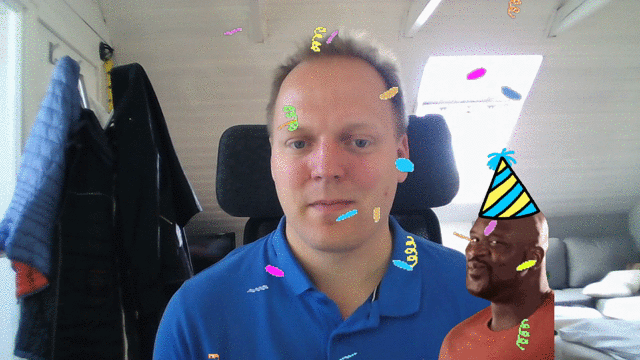

Top comments (3)
Hey Lars, did you get it yet, and if so how do you like it?
Hi Raz,
yes, I received it last week and I really like it.
I'm planning to create a little plugin/action myself. Maybe I will write a blog post about it.
Do you own a StreamDeck?
No I do not have one yet, but it does look appealing, specially since like you're saying you can create your own actions. Please do share if you do :)