Introduction
API is the most used keyword in the IT world, and I would be surprised if you haven't heard of it or used it ever as a coder. Application Programming Interface is a concept that applies everywhere from command-line tools to enterprise code, microservices, and cloud-native architectures. An API is an interface that software developers use to programmatically interact with software components or resources outside of their own code.
In this blog we'll learn to code our own API from scratch in JavaScript using Express. This will be a step-by-step tutorial so rest assured nothing will be skipped.
Pre-requisites
We will require the folloiwng things before getting started:
NodeJS
Node. js is an open-source, cross-platform JavaScript runtime environment and library for running web applications outside the client's browser. With NodeJS you get npm which is the package manager which we will use to install express and other packages as required.
Download Link
Code Editor
I will be using VS Code as my preferred editor but you can use any code editor of your choice.
Download Link
Rest Client
We will need a REST client to test our API calls. I will be using Insomnia, but you can use any other client as well. Postman is also popular among them.
Download Link- Insomnia
Download Link- Postman
Before we start I would like to introduce Express. It is a minimal and flexible Node.js web application framework that provides a robust set of features for web and mobile applications. With a myriad of HTTP utility methods and middleware at your disposal, creating a robust API is quick and easy. I'll leave a referrence to its documentation below incase you want to check it out.
Project Setup
API Description: We will be building an API for a Grocery Store. It will help us fetch all gorcery items data, get single grocery item, add an item to the list of groceries available in the store, update any item, such as price or quantity and also delete the item from the store.
Firstly, we'll start by creating an empty directory where our project will live. Next open the terminal on the project's root and type in the following command(I am assuming you have nodeJs installed by this point): npm init
This command will initailize our poject with a pacakage.json file which will have all our project pacakages, scripts etc.
After you hit enter you will be asked some questions, most of them need to be left on default, but you can add to some fields as seen below.
I am using VS Code's inbuilt terminal.
After the package.json file is created we will install some packages using the commands below.
npm install express: Express pacakge which we will use to develop API's quickly.
npm install nodemon: Nodemon will save us some time by compiling the code every time we hit save and publish the chages automatically, instead of re-running the API everytime we make some change.
With these two commands completed we shall see our packages with their version in the package.json file in the dependecies section.
Generating Mock data for our API
To work with CRUD functionalities we will need mock data for our Grocery Store. We can generate mock data from Mockaroo. It generates mock data for all types of fields and number of records. You can generate the dummy data yourself by modifying or copying the fields like the image below and saving it under an assets directory in the project's root directory, or you can find it in the code's git repository under assets/groceries.json.
Let's code!
Now that we have all the setup in place, we can gets our hands dirty with some JavaScript coding.
Create a file called index.js in the root of your project and add in the code as seen below.
Code explanation
The first line imports express and the second line will initialize the express server app.
Next, we use the express.Router() to configure our router which will hold our API endpoints and configuration to each call. On Line 11, we are configuring our router to prefix all routes with a /api/ so that all API endpoints will have a /api/ before them.
Lastly, we setup the server to listen on port 5000.
We'll now add code for our CRUD functionality.
GET/ Read All Items from Grocery Store
Create a directory called repo under the root of the project and a file called groceryRepo.js under it.
Your folder structure should look something like this:
The gorceryRepo.js will contain the logic to get/update/delete the data from filesystem(in real world apps it will be a database) and we will use the fs package to work with the filesystem. Our first call will be to get the list of grocery items.
Code explanation
We are importing the fs package on line 1. We create a variable called FILE_NAME which points to the groceries.js file containing our mock JSON data.
The groceryRepo object contains a function object called get which accepts two parameters resolve and reject. These two will handle the data fetch success and failure conditions and return either the data or error.
On line 7, we read the file by passing the FILE_NAME and an arrow function as a second paramter, which inturn takes two parameters err and data. If there occurs an error in fetching from the file we call the reject(err) function passing the error occured to it, else we return the JSON data by parsing it and sending it to resolve(JSON.parse(data))
Next, we make changes to index.js file.
Code explanation
We use the router.get() function and specify the endpoint at which we would get the list of grocery items returned to us. The second parameter is again an arrow function which has three parameters:
req: It will contain the request object that the client send.
res: The response we want to send back to the client i.e; data requested.
next: The next method will chain the function call to a middleware which will handle errors. (I will leave this for now in this blog)
We use the res.status().json() to send the result back to client with a 200 status and the JSON data and other info we want the client to know. To know more about what status codes are and how many are there you can follow this resource here. A status of 200 means the request was responded with success "OK" and all is good.
Next, to test out our first API we need to add a script in the package.json file under the scripts.

The start script will run nodemon and run our express app
To run this script, simply type npm start in the command line. You app should now be runnning on http://localhost:5000/api/
Let's test our GET API in Insomnia:
SUCCESS! You just created an API that fetches data.
GET By ID/ Read one single Item from Grocery Store
Now that you can fetch all the items, we can write a code to get a single item from the list of items by its id.
To do that the code will not change much as we saw above, only thing extra will be to get an id from the user in request from client.
Code changes in index.js
Code changes in groceryRepo.js
Code explanation
The code is almost similar to GET All, the things that need explanation are the endpoint /:id and req.params.id.
The endpoint here is /:id which will be read by API as the grocery id like http://localhost:5000/api/2.
The req.params.id is the grocery id used to pass to the groceryRepo.getById call which we receive from the request parameters above.
In groceryRepo.js we define another function getById. The code remains same as get function only change is the return data. We use the array.find() method to find the item by matching id from the list of groceries and return the match.
POST/ Add item to the list
Before we add codes for POST/PUT add this line just after line number 7 in index.js. It will allow us to send JSON data from Client to API
// Use the express router object
let router = express.Router();
// Middle ware to support JSON data passing to API
app.use(express.json());
Performing an insert involves the following steps on the groceryRepo.js side:
1) First read all the data array.
2) Push the newData to that array.
3) Write the new items list back to the file using fs.writeFile.
Addition in the index.js file are minimal
The call to insert from groceryRepo on line 58 accepts the item to be added to the database. The item to be added will be passed from the client in the body of the request, hence, we use req.body.
The status that we return in our response is 201 instead of 200, sice we are inserting an item and 201 is the appropriate status to send, but you can also send 200 and not face any error.
Once you hit the API with the body as seen above you get a 201 Created response, which means the item was added successfully. We can then check if it was really added by calling either the GET All call and scrolling to the bottom of the result or just call our GET By ID call with the ID 51.
PUT/ Update an existing item
To update an exisiting item we need the id and the object with updated values. The code needed in index.js will be similar to getById, only change would be to call the groceryRepo.update with req.body and req.params.id
groceryRepo.js
The code is pretty similar to the other operations we did. We need to understand line 48.
items = items.map((p) => (p.id == id ? { ...p, ...newData } : p));
I am using array map() function here to update the item from the array of items. map() performs a condition check on each element in the array. We check if the id passed as request params match the item in the grocery list, if it is true then we are replacing that item with the updated newData. We are using Object destructuring to replace the existing object with newData. You can read more about object destructuring from the link in references at the end of this blog.
DELETE an item from the grocery list
The code for delete is also similar to the update code and I am confident enough that by now you would be able to code it by yourself, but I am adding the code for both index.js and groceryRepo.js below.
We use the HTTP Delete verb to delete an item from the DB. In our case to achieve the same on a file system I am using the array.filter() function. It returns an array that match the given condition. In our case I wrote the condition to check if the requested id does not match the id in the array. If it does then do not include that in the resultant array.
Voila! You just created your own REST API that performs CRUD operations in JavaScript.
Here is the Github repo of the project: Project Repo
Thank you for reading this detailed blog. Happy Coding!💻
References
What is an API?
Express documentation
HTTP Status codes
Object Destructuring
JavaScript's map() and filter()




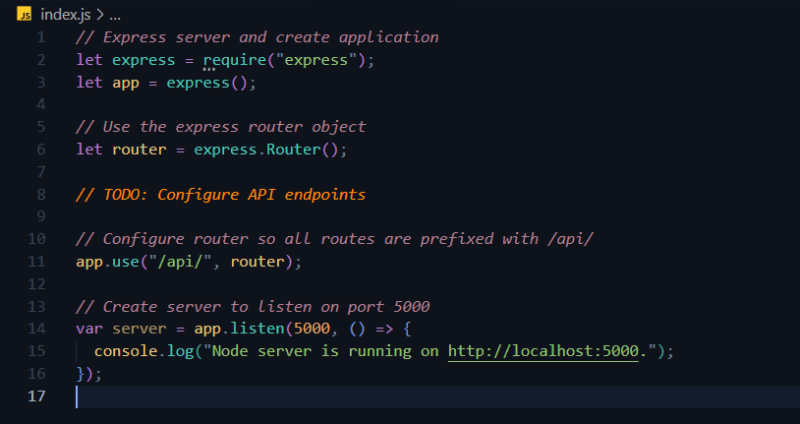


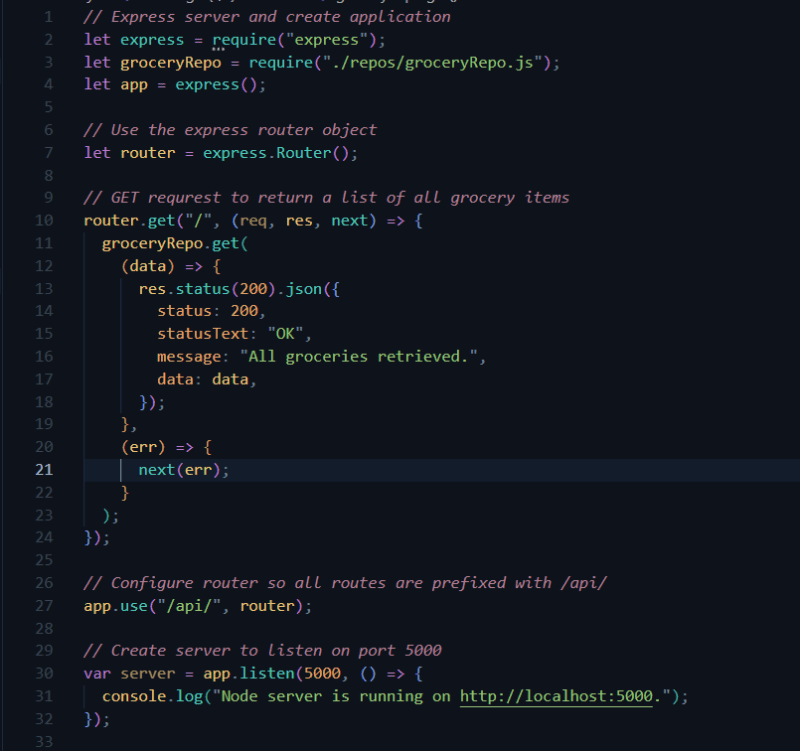

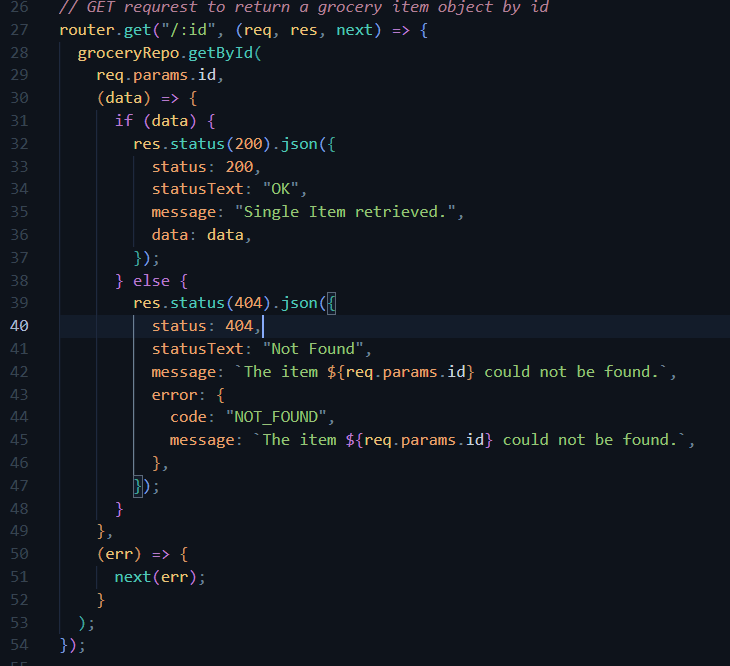





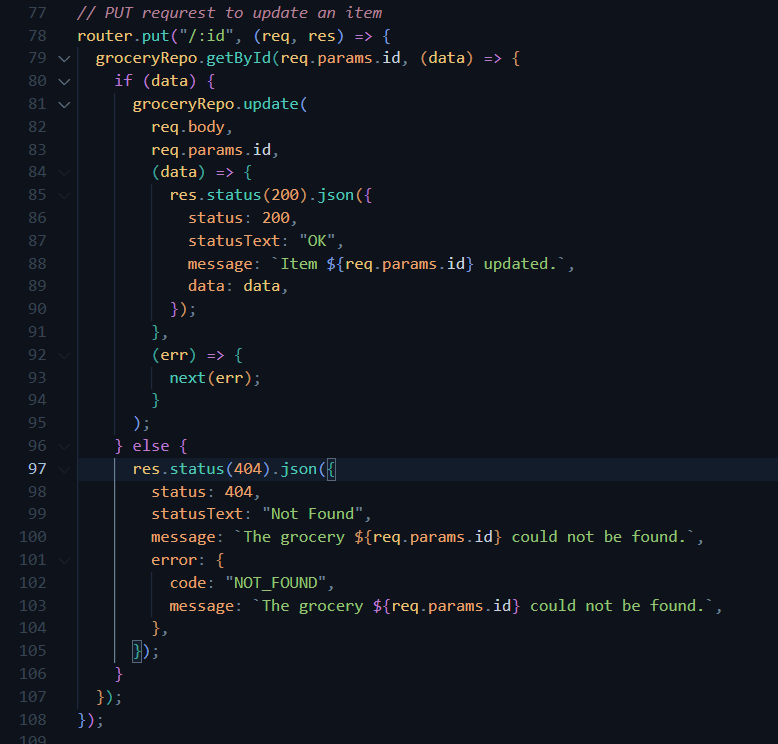

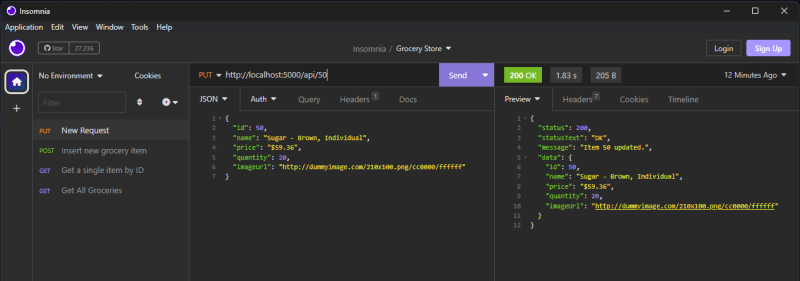




Top comments (0)