Today I am going to show you how to use Firebase to integrate Google Sign-In into your app.. We will add this feature to the Android Application we created on the first post of the series

Firebase Analytics For Android Shouldn't Be This Hard
Offline Programmer ・ Nov 1 '20 ・ 2 min read
#android
#java
#beginners
#codenewbie
Firebase Configuration
- On the Firebase console, open the Authentication section, Click on Set up sign-in method .
- Update the module (app-level) Gradle file by adding the Firebase Authentication Android library. You also need to add the Google Play services library.
implementation 'com.google.firebase:firebase-auth'
implementation 'com.google.android.gms:play-services-auth:19.0.0'
- Make sure to run Gradle Sync
LoginActivity
- Add a new Empty Activity to the App and name it LoginActivity.
- Update the AndroidManifest.xml file to set the LoginActivity as a Launcher.
...
<activity android:name=".LoginActivity">
<intent-filter>
<action android:name="android.intent.action.MAIN" />
<category android:name="android.intent.category.LAUNCHER" />
</intent-filter>
</activity>
...
- Update activity_login.xml as below to add the SignIn button and a Progress bar
<?xml version="1.0" encoding="utf-8"?>
<androidx.constraintlayout.widget.ConstraintLayout xmlns:android="http://schemas.android.com/apk/res/android"
xmlns:app="http://schemas.android.com/apk/res-auto"
xmlns:tools="http://schemas.android.com/tools"
android:layout_width="match_parent"
android:layout_height="match_parent"
tools:context=".LoginActivity">
<com.google.android.gms.common.SignInButton
android:id="@+id/sign_in_button"
android:layout_width="wrap_content"
android:layout_height="wrap_content"
android:layout_marginStart="8dp"
android:layout_marginTop="8dp"
android:layout_marginEnd="8dp"
android:layout_marginBottom="8dp"
app:layout_constraintBottom_toBottomOf="parent"
app:layout_constraintEnd_toEndOf="parent"
app:layout_constraintHorizontal_bias="0.5"
app:layout_constraintStart_toStartOf="parent"
app:layout_constraintTop_toTopOf="parent" />
<FrameLayout
android:id="@+id/loginProgressLayout"
android:layout_width="wrap_content"
android:layout_height="wrap_content"
android:background="@android:color/transparent"
android:gravity="center"
android:orientation="vertical"
app:layout_constraintBottom_toBottomOf="parent"
app:layout_constraintEnd_toEndOf="parent"
app:layout_constraintHorizontal_bias="0.5"
app:layout_constraintStart_toStartOf="parent"
app:layout_constraintTop_toBottomOf="@+id/sign_in_button">
<ProgressBar
android:id="@+id/log_in_progress"
style="@android:style/Widget.DeviceDefault.Light.ProgressBar.Large.Inverse"
android:layout_width="wrap_content"
android:layout_height="wrap_content"
android:layout_gravity="center"
android:background="@android:color/transparent"
android:visibility="gone" />
</FrameLayout>
</androidx.constraintlayout.widget.ConstraintLayout>
- Declare the following variables on LoginActivity.java
GoogleSignInClient googleSignInClient;
ProgressBar mLogInProgress;
SignInButton signInButton;
FirebaseAnalytics mFirebaseAnalytics;
- Update the onCreate method to set the setOnClickListener for signInButton and to call the configureGoogleClient() method
@Override
protected void onCreate(Bundle savedInstanceState) {
super.onCreate(savedInstanceState);
setContentView(R.layout.activity_login);
mLogInProgress = findViewById(R.id.log_in_progress);
signInButton = findViewById(R.id.sign_in_button);
signInButton.setSize(SignInButton.SIZE_WIDE);
signInButton.setColorScheme(SignInButton.COLOR_LIGHT);
signInButton.setOnClickListener(view -> {
mLogInProgress.setVisibility(View.VISIBLE);
signInToGoogle();
});
configureGoogleClient();
}
- The configureGoogleClient() is where you need to set Google Sign In Options and the FirebaseAuth. see below
private void configureGoogleClient() {
GoogleSignInOptions gso = new GoogleSignInOptions.Builder(GoogleSignInOptions.DEFAULT_SIGN_IN)
// for the requestIdToken, this is in the values.xml file that
// is generated from your google-services.json
.requestIdToken(getString(R.string.default_web_client_id))
.requestEmail()
.build();
// Build a GoogleSignInClient with the options specified by gso.
googleSignInClient = GoogleSignIn.getClient(this, gso);
// Set the dimensions of the sign-in button.
SignInButton signInButton = findViewById(R.id.sign_in_button);
signInButton.setSize(SignInButton.SIZE_WIDE);
// Initialize Firebase Auth
firebaseAuth = FirebaseAuth.getInstance();
}
- The signInToGoogle() is where we will start the signIn intent as below.
public void signInToGoogle() {
Intent signInIntent = googleSignInClient.getSignInIntent();
startActivityForResult(signInIntent, RC_SIGN_IN);
}
- We will capture the result of launching the signIn Intent in the onActivityResult as below.
@Override
protected void onActivityResult(int requestCode, int resultCode, @Nullable Intent data) {
super.onActivityResult(requestCode, resultCode, data);
// Result returned from launching the Intent from GoogleSignInApi.getSignInIntent(...);
if (requestCode == RC_SIGN_IN) {
Task<GoogleSignInAccount> task = GoogleSignIn.getSignedInAccountFromIntent(data);
try {
// Google Sign In was successful, authenticate with Firebase
GoogleSignInAccount account = task.getResult(ApiException.class);
firebaseAuthWithGoogle(account);
} catch (ApiException e) {
// Google Sign In failed, update UI appropriately
mLogInProgress.setVisibility(View.GONE);
}
}
}
- We will use firebaseAuthWithGoogle to authenticate the user and launch the MainActivity.
private void firebaseAuthWithGoogle(GoogleSignInAccount account) {
AuthCredential credential = GoogleAuthProvider.getCredential(account.getIdToken(), null);
firebaseAuth.signInWithCredential(credential)
.addOnCompleteListener(this, task -> {
if (task.isSuccessful()) {
// Sign in success, update UI with the signed-in user's information
FirebaseUser user = firebaseAuth.getCurrentUser();
if (user != null) {
startActivity(new Intent(LoginActivity.this, MainActivity.class));
finish();
}
} else {
// failed
mLogInProgress.setVisibility(View.GONE);
}
});
}
- Update the onStart() method to check if the user is already signed in.
@Override
public void onStart() {
super.onStart();
// Check if user is signed in (non-null) and update UI accordingly.
FirebaseUser currentUser = firebaseAuth.getCurrentUser();
if (currentUser != null) {
mLogInProgress.setVisibility(View.VISIBLE);
signInButton.setVisibility(View.GONE);
startActivity(new Intent(LoginActivity.this, MainActivity.class));
finish();
}
}
MainActivity
- Let's use the button for signing out. Update the text of the Button on activity_main.xml as below.
<Button
android:id="@+id/button"
android:layout_width="wrap_content"
android:layout_height="wrap_content"
android:text="Sign Out"
app:layout_constraintBottom_toBottomOf="parent"
app:layout_constraintEnd_toEndOf="parent"
app:layout_constraintHorizontal_bias="0.528"
app:layout_constraintStart_toStartOf="parent"
app:layout_constraintTop_toTopOf="parent"
app:layout_constraintVertical_bias="0.648" />
- Update the button onClick event to signOut the user and go back to the LoginActivity.
Button button = findViewById(R.id.button);
button.setOnClickListener(new View.OnClickListener() {
@Override
public void onClick(View view) {
mFirebaseAnalytics.logEvent("button_clicked", null);
FirebaseAuth.getInstance().signOut();
startActivity(new Intent(MainActivity.this, LoginActivity.class));
}
});
Run the App
Check the code here
Follow me on Twitter for more tips about #coding, #learning, #technology, #Java, #JavaScript, #Autism, #Parenting...etc.
Check my Apps on Google Play
Cover image Brett Jordan


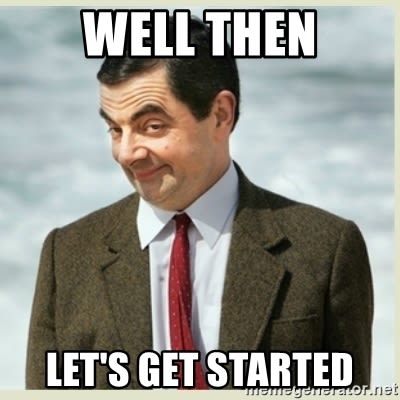

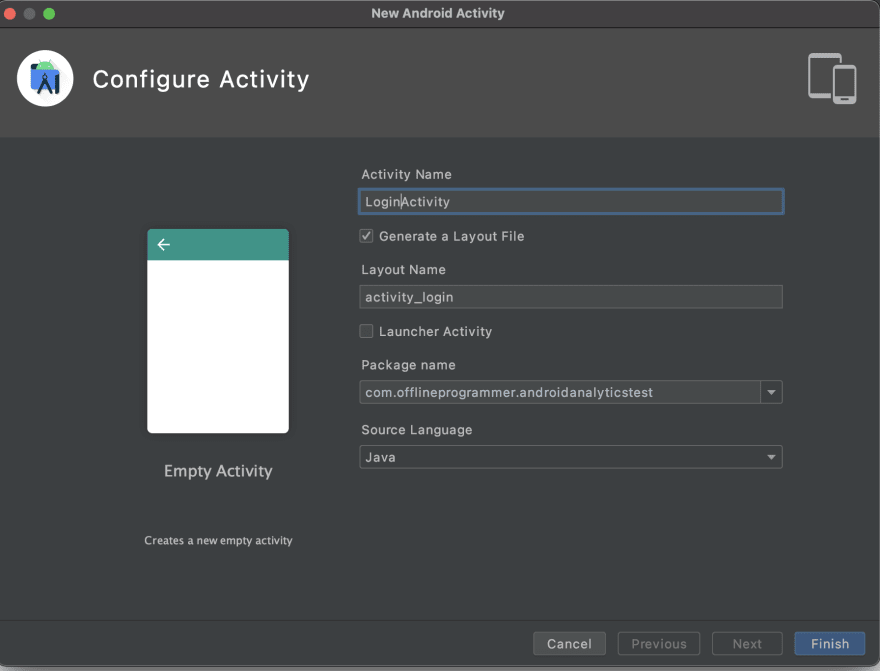
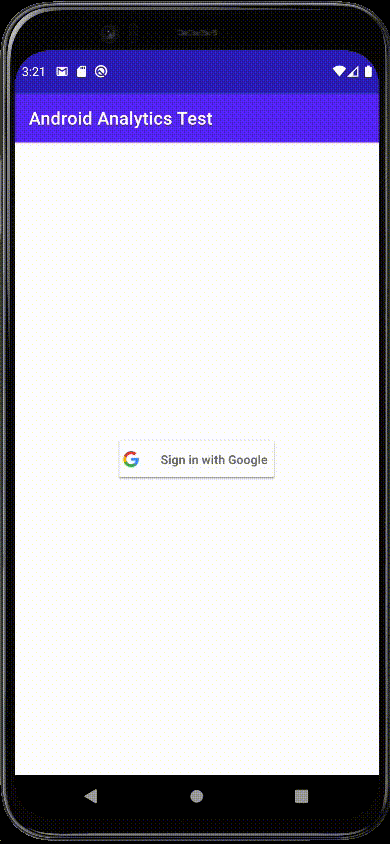


Top comments (0)