Dockerize an application comes up with many benefits. Modern micro service architecture requires application to be containerised. It also minimise the gap between production environment and development environment. Developer can up and running with all the dependencies with a single command.
While dockerize, development of compiled language can suffer from various problems. One of the major bottleneck is inspect the change set after a minor change. There are many hot reload options available out there for different stacks, but mostly very slow and buggy. Sometimes change sets are not propagated properly causing unnecessary hassle.
Besides scripting language like PHP does not suffer from these problem. As long as files are inside the apache's serving directory all the changes is visible to the apache server. To say briefly apache spawn a php process to a particular .php file specified in the request path.
So how we can get benefitted with it while developing using docker container ?
Let's start how can we leverage the power of containerisation with docker for PHP application.
You can check this repository or start from scratch. Our directory structure will look like following.
.
├── src
│ └── index.php
├── Dockerfile
└── docker-compose.yml
Inside the index.php an awesome script is written, which looks like:
<?php echo "Hello world\n"; ?>
Now for dockerize the application, a Dockerfile is necessary. We need php and apache pre installed docker image. php:apache-buster image such an image we are looking for.
Using that image as base image, our Dockerfile will look like following
FROM php:apache-buster
COPY ./src/* /var/www/html
CMD ["apache2-foreground"]
Right after the base image FROM command, we copied our content of src folder inside the /var/www/html from where apache serves files while requesting.
The last line actually running apache in foreground. Actually i copied it from the base image php:apache-buster 😉.
So the definition for our image is ready.
Now time for local orchestration file docker-compose.yml. This file dictates the configuration to ran the image.
version: '3.2'
services:
awesome-app:
build:
context: .
dockerfile: Dockerfile
image: awesome-app:latest
ports:
- 80:80
volumes:
- type: bind
source: ./src
target: /var/www/html
Here what is done, a service is declared named awesome-app. This service will build image using the Dockerfile we just finished writing. We named the image awesome-app and tagged it with latest. Exposed the port 80 to the host so that apache can be accessed from the host.
The last part is the trickiest one, we mount a volume which connects the hosts ./src (our source directory) to container's /var/www/html (directory where apache serves from). This volume mounting will make sure, any change done inside the ./src will be seen by the apache.
Now time for testing. To test everything is working as expected we will do followings
- Starting
awesome-app. - Check existing output.
- Change code.
- Inspect changed output.
1. Starting awesome-app
To start my awesome-app we will use docker-compose
docker-compose up -d
This will create a awesome-app container in the background
2. Check existing output
To inspect the output of existing codebase i will use curl
curl -i http://localhost
HTTP/1.1 200 OK
Date: Thu, 25 Aug 2022 19:27:35 GMT
Server: Apache/2.4.38 (Debian)
X-Powered-By: PHP/8.1.9
Content-Length: 12
Content-Type: text/html; charset=UTF-8
Hello world
3. Change code:
Now i will modify code inside index.php
<?php echo "My Awesome app says hello world\n"; ?>
4. Inspect changed output.
curl -i http://localhost
HTTP/1.1 200 OK
Date: Thu, 25 Aug 2022 19:37:24 GMT
Server: Apache/2.4.38 (Debian)
X-Powered-By: PHP/8.1.9
Content-Length: 32
Content-Type: text/html; charset=UTF-8
My Awesome app says hello world
See, it just like developing PHP application locally with all the benefits of docker.
All the above codes is available in my github repository.


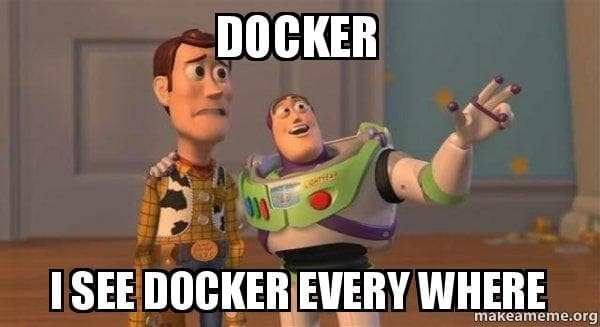

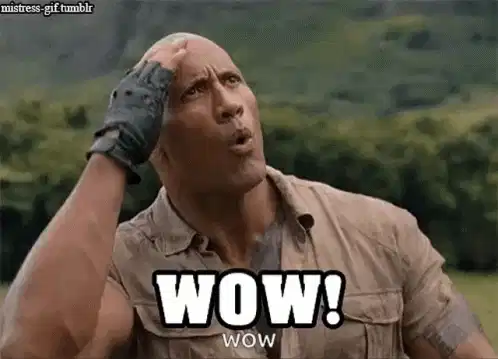


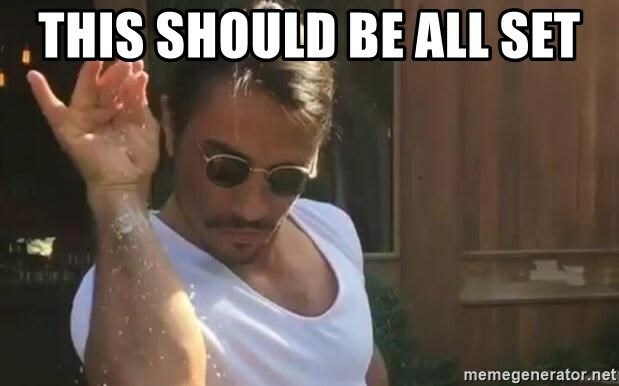


Top comments (1)
Great article.