In last week's blog post Basic HTML structure explained I covered the basics of HTML structure. In this article let's go more in-depth on the purpose of the head tag.
Table of contents
What is the head tag?
The head tag is a container that holds metadata about the document. Metadata is information that describes other data. For example, the author or created date associated with this blog post would be considered metadata. The information we place in the head tag is not visible to the user. The data in the head tag can be used by the browser to set the document title, character set, styles, scripts, author, keywords, and other data we will see below.
Basic example:
<!DOCTYPE html>
<html lang="en">
<head>
<meta charset="UTF-8" />
<meta http-equiv="X-UA-Compatible" content="IE=edge" />
<meta name="viewport" content="width=device-width, initial-scale=1.0" />
<meta name="author" content="Rocco Sangellino" />
<meta name="description" content="Basic html tag explained" />
<link rel="stylesheet" href="style.css" />
<script src="main.js"></script>
<title>My awesome document title</title>
</head>
<body>...</body>
</html>
Let take a look at title, meta, link, style, and script more in-depth.
title Tag
The title tag sets the title of the document. The title is displayed in the browser tab.
<title>My awesome document title</title>
meta Tag
The meta tag allows you to add metadata about a document. The data is not visible to the user but used by browsers and search engines. The browser may use the data to determine content about the site such as character set and viewport. You can also target search engines by using the meta tag to add keywords to the site.
Let's say I want to enhance my SEO rankings by adding some keywords to my site. Below is an example of how we can use the meta tag to achieve this.
<meta name="keywords" content="HTML" />
NOTE: name and content are attributes. Attributes allow us to provide the extra data needed. Think of attributes as key/value pairs where name is the key and keywords is the value. I will go more in-depth on attributes in a future article.
To build on our example above let's provide the author of the document.
<meta name="author" content="Rocco Sangellino" />
To help to ensure the site renders properly on different devices we can tell the browser how to control the dimensions and scaling of the site. We do this by adding the attribute name with a value of viewport to the meta tag.
<meta name="viewport" content="width=device-width, initial-scale=1.0" />
As you can see the meta tag is powerful. It helps us provide the browser and search engines extra data to help bolster our site.
link Tag
The link tag is used to tell the browser the relationship between the current document and an external resource. In most cases, the external resource is a stylesheet. Another common use case is to specify the favicon of the document which is the icon of the site. To link an external resource (i.e. stylesheet), we supply the link tag with a couple of attributes.
For example, let's say we want to link the style.css resource.
<link rel="stylesheet" href="style.css" />
In the above example, we have two attributes rel and href. The rel attribute stands for relationship. We are specifying how the link is related to the current document. In this case, we want the relationship to be a stylesheet. The href attribute specifies the location of the resource. In this case, the resource is located in the current directory of the site.
Before moving on let's take a look at one more example:
<link rel="icon" href="favicon.ico">
In this example, we are specifying the relationship of the link to the current document to be an icon. Next, we provide the path to the icon in the href attribute.
There are many more attributes that can be provided. A full list can be found at developer.mozilla.org.
style Tag
The style tag allows us to add styles to the document without linking to an external resource. Often you will see type and media attributes on a style tag. There are a few others however, type and media are most popular.
<!DOCTYPE html>
<html lang="en">
<head>
<style type="text/css">
body {
background-color: #fff;
}
h1 {
color: blue;
}
</style>
</head>
<body>...</body>
</html>
In the above example, I supplied the type attribute, however, modern browsers will use text/css as the default value if type isn't supplied.
NOTE: For a more in-depth list you can check them out at developer.mozilla.org.
script Tag
The script tag provides two ways to include JavaScript in our websites. Similar to the link tag we can link to an external resource or similar to the style tag we can include code right in the document.
To link to an external resource, we must provide the scr attribute to the script tag. The src attribute tells the browser where it can find the resource.
<script src="main.js"></script>
Below is an example of adding the code in the current document.
<!DOCTYPE html>
<html lang="en">
<head>
<script>
alert('Hello World');
</script>
</head>
<body>...</body>
</html>
Also, the script tag can be used in the body tag. Using it in the head tag is just one option.
NOTE: The script tag can be used with other languages and has many more attributes. For more in-depth information you can check out at developer.mozilla.org.
Conclusion
In this article, we continued our discussion on basic HTML setup by exploring the use of the head tag. While there are many more attributes and use cases to be learned this information should get you started. Be on the lookout for more HTML articles in the weeks to come.
If you haven't already please follow me on Twitter where I share more information on web development.


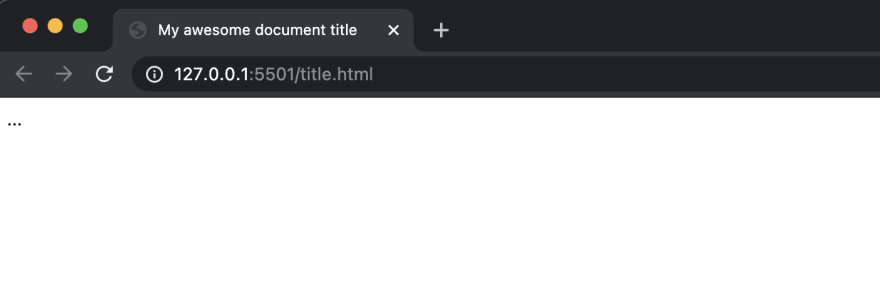

Top comments (0)