To follow the complete guide at once visit.
Learning how to code or becoming a programmer can be daunting. The steps to becoming proficient take a lot of effort, and for some of us who have been in the game, it is even harder as there are so many things to juggle learning with.
From the moment you write your first line of code, it becomes a grueling race, a race that breaks you, keeps you up at night, and even sometimes makes you antisocial and depressed.
This path takes you through many dark tunnels and sad nights, but in the end, you realize that success is 90% hard work and 10% skills.
After spending years as a tutor teaching Python, I realized there are so many tutorials and courses on Python but not enough shared to help beginners in learning and mentorship.
While I teach and write about what I know, I will also take from others and combine their knowledge into full-fledged material for GETTING STARTED WITH PYTHON FOR TEENS.
I aim to create a guide for teens and to set them up with a clear-cut path for beginning with coding so they do not make the same mistakes I did.
So walk with me, connect with me, send me questions, and let's build the next big, great things. If you haven't subscribed to my newsletters yet, please do so.
What is Python?
Imagine being able to create your games, build websites, analyze data like a scientist, or even teach computers to think. That's the power Python puts at your fingertips. It's not just about writing code; it's about bringing your ideas to life and solving real-world problems.
Python is more than just a skill; it's a key that unlocks countless doors. In school, it can help you ace your math and science projects. At home, it lets you automate boring tasks or create cool apps for your friends. And looking ahead, it's a huge plus on college applications and a vital skill in many exciting careers.
But why Python? Well, it's known for being one of the easiest programming languages to learn. It uses simple, English-like commands, so reading Python code is almost like reading a story. Yet don't let its simplicity fool you – this is the same language used by tech giants like Google and NASA!
As a teen, learning Python now puts you ahead of the curve. You're not just learning to code; you're developing problem-solving skills, logical thinking, and creativity that will serve you well in any field you choose. Whether you dream of becoming a game developer, data scientist, AI engineer, or even if you're unsure what you want to do, Python is a great place to start.
Getting started with Python is an adventure in itself. You'll begin by installing Python on your computer – don't worry, it's free! Then, you'll take your first steps by writing simple programs. Before you know it, you'll create games, build websites, and maybe even program robots.
The best part?
You don't have to go it alone. A community of young Pythonistas is out there, sharing ideas, helping each other, and creating amazing things. There are countless ways to learn and grow your Python skills, from online tutorials and coding challenges to local coding clubs and global competitions.
So, are you ready to embark on this exciting journey?
Let's dive into the basics of Python before building our GUI Number Guessing Game. We'll break everything down into simple, easy-to-follow steps.
Note: Some of the basics might sound like repetition, but please stay with me. We will explore some paths that developers easily ignore as unimportant, but there are.
Python Basics: Baby Steps
Installing Python
Download and install Python from the official website, and download the latest version for your operating system (Windows, Mac, or Linux). During installation, check the box that says “Add Python to PATH” to run Python from the command line easily.
Most people seem to forget the next steps of how editors work, so let's break it down: if you use a Windows laptop, your system comes with a basic editor called Notepad.
This is relatively basic and easy to forget, as not enough is said or taught about editors. So, what are editors, and why are they important?
What are Code Editors?
Code editors are specialized text editors designed for writing and editing code. While you can write code in any text editor (like Notepad on Windows), dedicated code editors offer features that make coding easier and more efficient.
Why are Code Editors Important?
- Syntax Highlighting: They color-code different parts of your code, making it easier to read and understand.
- Auto-completion: Suggests code as you type, saving time and reducing errors.
- Error Detection: Many editors can spot basic coding errors before you run your program.
- File Management: Easily manage multiple files and projects.
- Integrated Terminal: Run code directly from the editor.
- Customization: Adapt the editor to your preferences and needs.
## Popular Code Editors for Beginners
## Visual Studio Code
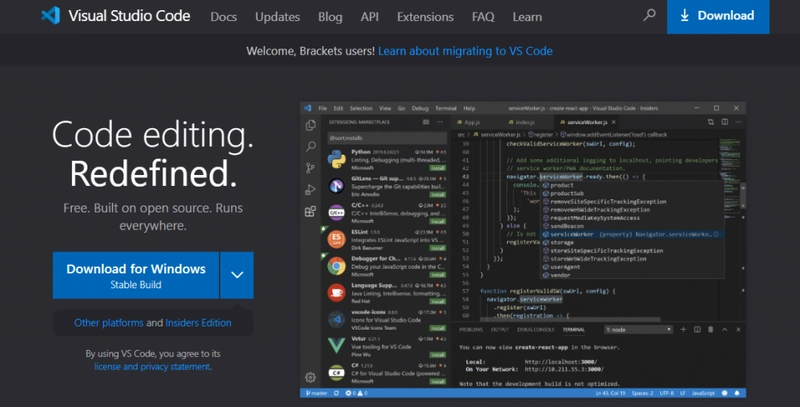
Overview of Visual Studio Code Editor:
- Supported languages: JavaScript, TypeScript, Python, and C++
- Supported platforms: macOS, Windows, Linux (Debian, Ubuntu, Red Hat, Fedora, SUSE)
- Best for beginners who are learning to code
- Price: free
Visual Studio Code is a free and open-source code editor developed by Microsoft. It is lightweight but powerful and used by millions of developers worldwide. VS Code has built-in support for JavaScript, TypeScript, and Node.js but can also be extended with a wide range of extensions.
One of the best things about VS Code is its customization options. You can change the color theme, keyboard shortcuts, and UI layout to fit your preferences. It’s Copilot features also has a powerful AI engine that helps you write code faster and more accurately.
If you’re looking for a free and powerful code editor, Visual Studio Code is a great option. It’s lightweight, customizable, and has a wide range of features.
TextMate
Overview of TextMate:
- Supported languages: AppleScript, C++, HTML, CSS, Java, PHP, Python, SQL, and more
- Supported platforms: macOS
- Best for macOS users
- Price: free
TextMate is a lightweight text editor with a clean UI. By default, this text editor will create a plain text file whenever users create a new file. From there, users decide what type of document it will be.
However, if you work often on a specific language, you can save time by changing the default file setting to your most common document type.
TextMate is an open-source text editor that offers bundles for programming languages, source code control, odd file formats, and build systems to make the workflow faster and easier.
For instance, the programming language bundle provides snippets and syntax highlighting for any language. That said, users can add or remove bundles as they go.
This text editor is also easy to navigate, with plenty of shortcuts for various actions such as word, sub-word, column, and paired character movements.
TextMate also lets users make edits quickly and easily using the search and replace feature. You can also easily jump between blocks and lines with options such as find next, find previous, and show history.
This text editor also has a multiple-choice feature, which allows you to make several changes simultaneously, such as swapping, copying, and pasting lines of code.
Moreover, TextMate comes with macros to eliminate repetitive work, as developers can record and replay lines on different sections.
Bluefish
Overview of Bluefish:
- Supported languages: HTML, CSS, JavaScript, Perl, Python, C++, Ruby, SQL, and many more
- Supported platforms: cross-platform for Windows, Linux, macOS, FreeBSD, OpenBSD, and Solaris
- Best for programmers and web developers
- Price: free
Bluefish is a robust code editor for experienced users such as programmers, web developers, and web designers.
It is an open-source code editor that works cross-platform on various operating systems. Additionally, Bluefish is a lightweight and fast GUI editor.
This code editor has helpful features such as a snippets sidebar for keyboard shortcuts and custom dialog, auto-recovery for modified documents, and auto-completion for hundreds of programming languages.
Bluefish also has a Quickbar where users can add frequently used tools to build a customized toolbar. On top of that, this code editor’s UI is customizable with different colors and language adjustment options.
Bluefish also has a code folding feature, where users can set whether the root tag is foldable.
Users can also configure external commands by enabling or disabling each command instead of adding and deleting them. A reset button also restores the commands to the default setting.
As Bluefish keeps updating, the external command setting offers an update default button for users to click and get the latest commands.
Other notable features include full-screen editing, unlimited undo and redo and search and replace options.
GNU Emacs
Overview of Emacs:
- Supported languages: C, C++, Python, Lisp, and more
- Supported platforms: Windows, Linux, macOS, and BSD
- Best for: Unix systems
- Price: free
Emacs is the best code editor if you’re looking for a highly customizable environment. By default, the editor has a menu bar, toolbar, scroll bar, and context menu, which can be turned on and off individually.
You can also add files and personalized workspace tabs and customize the fonts and colors for the UI elements.
Emacs is a complete productivity tool as it integrates with GDB to provide an IDE interface.
This code editor lets users write in various human, programming, and markup languages.
Emacs also supports compiling, running, and testing programs and shell commands.
Another notable feature of Emacs is the powerful search and replace option. Available prompts include “replace the current match,” “skip to the next match without replacing,” and “replace all remaining matches with no more questions.”
Also, this code editor provides a solution for those who’d like to experience a simple code editor environment.
For instance, you can add Vim modal editing style using the popular evil-mode package so users can code using the Vim editing commands.
Emacs is also cross-platform so that the editor can be used with the same configuration on many platforms.
Additionally, Emacs offers GUI and terminal modes. You can use the terminal mode to SSH into a different computer and use Emacs remotely regularly.
This open-source code editor tool is free to download. However, it has a steep learning curve, especially for beginners.
Emacs provides plenty of resources such as documentation, manuals, wikis, and FAQs to help.
PyCharm
Overview of PyCharm:
- Supported languages: Primarily Python, with support for web development languages
- Supported platforms: Windows, macOS, Linux
- Best for: Python development, from beginners to professionals
- Price: Free (Community Edition), Paid (Professional Edition)
PyCharm is a powerful integrated development environment (IDE) specifically designed for Python programming. Developed by JetBrains, it offers a comprehensive set of tools that cater to both beginners and experienced developers.
The IDE comes in two versions: the free Community Edition and the paid Professional Edition. The Community Edition is fully featured for pure Python development, making it an excellent choice for beginners and many intermediate users.
PyCharm stands out for its intelligent code assistance and analysis. It offers smart code completion, on-the-fly error detection, and quick fixes, which can significantly speed up the coding process and help beginners avoid common mistakes. The IDE also provides powerful debugging tools, allowing users to step through their code line by line and inspect variables in real-time.
One of PyCharm's strengths is its project management capabilities. It allows users to easily organize large codebases, manage dependencies, and work with version control systems like Git.
Pycharm can be particularly helpful in learning good project organization practices from the start.
PyCharm also integrates well with various Python frameworks and tools. It offers excellent support for web development frameworks like Django and Flask and scientific computing libraries like NumPy and Matplotlib.
The IDE's user interface is customizable, allowing users to adjust the layout, color schemes, and keyboard shortcuts to their preferences. This flexibility makes it suitable for different coding styles and workflows.
PyCharm offers a gentle learning curve for those new to Python with its intuitive interface. However, it also provides advanced features that users can grow into as they become more proficient. The IDE includes built-in tools for code refactoring, which can help beginners learn best practices in code structure and design.
PyCharm also supports virtual environments, a crucial feature for Python development. This allows users to manage different project dependencies separately, an important concept for beginners to understand as they start working on various projects.
While PyCharm is feature-rich, it can be resource-intensive, especially on older or less powerful computers. However, most modern systems run smoothly and provide a responsive coding environment.
Which Editor is Best for Beginners?
Thonny or IDLE are great starting points for beginners due to their simplicity. As you become more comfortable, VS Code or PyCharm Community Edition offers more features to help you develop your skills.
Tips for Choosing an Editor:
- Start Simple: Don't overwhelm yourself with complex features or the lure of using a complex editor to prove a point. Stick to the basics.
- Explore: Try different editors to see which interface you prefer, pick what suits you, and learn how it works from the start.
- Community Support: Choose editors with active communities for help and resources.
- Future-Proofing: Consider editors that support multiple languages for future learning.
Remember, the best editor is the one you're comfortable using. Don't be afraid to switch editors as your skills and needs evolve. Many professional developers use different editors for different projects or languages.



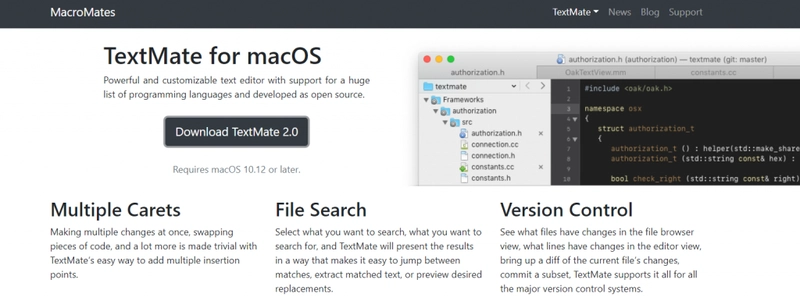
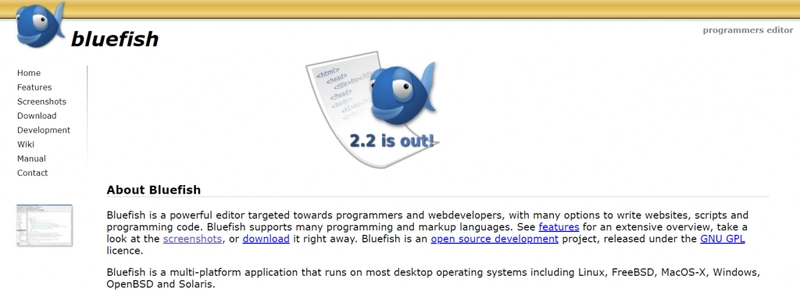
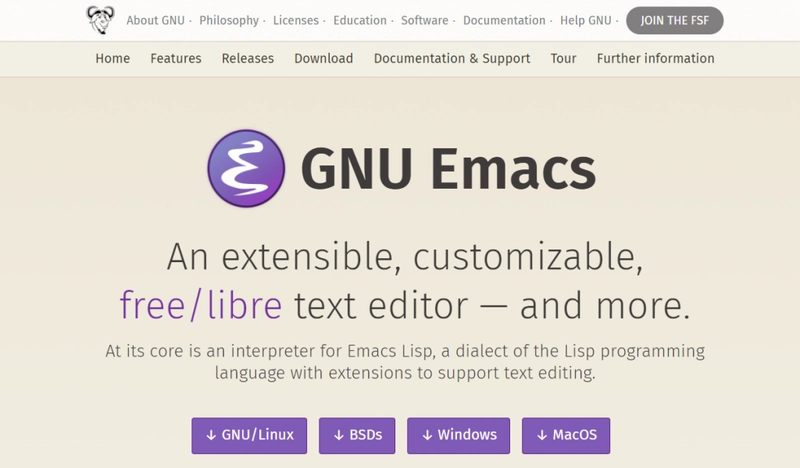
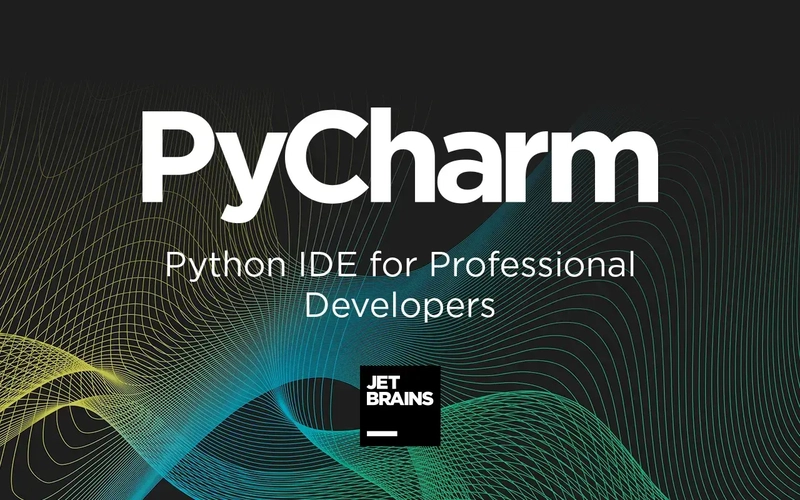

Top comments (2)
I'm interested
find the link to the group attached in the post
Some comments may only be visible to logged-in visitors. Sign in to view all comments.