Welcome to Day 10 of the 30 Days of Linux Challenge. Today’s focus is on a set of essential tools that every Linux administrator, DevOps engineer, and infrastructure professional relies on: network troubleshooting and diagnostics.
Whether you're debugging DNS failures, checking if a web service is reachable, or trying to find out why a server won’t connect — these tools help you understand what’s really happening on the network level.
And today, we’re doing it all on Red Hat Linux (RHEL/CentOS/AlmaLinux/Rocky).
📚 Table of Contents
- Why Network Diagnostics Matter
- Core Network Troubleshooting Tools
- Common Use Cases
- Try It Yourself
- Why This Matters
Why Network Diagnostics Matter
If your application is running but unreachable, it's likely not the application — it's the network.
Learning to troubleshoot connectivity issues is a must for:
- Debugging SSH connection errors
- Testing web server availability
- Identifying DNS or firewall issues
- Confirming if ports are open
- Understanding routing or latency problems
These tools work even when you're logged into a headless server, over SSH, or during a production fire.
Core Network Troubleshooting Tools
🔹 ping – Check Host Reachability
ping google.com
ping -c 4 8.8.8.8
Tests basic network reachability
Helps determine if DNS is working or not
-c lets you limit the number of packets sent
If ping 8.8.8.8 works but ping google.com doesn’t, you likely have a DNS issue.
hostname – View System Identity
hostname
hostname -I
Shows system hostname and assigned IP addresses
Use hostnamectl to modify hostnames on RHEL
ip – Network Configuration (Replacement for ifconfig)
ip a # Show IP addresses
ip r # Show routing table
ip link # Show interfaces and MAC addresses
Modern, powerful, and default in Red Hat. Helps you inspect interfaces and routes.
ss – Socket Statistics (Replaces netstat)
ss -tuln
ss -s
t = TCP, u = UDP, l = listening, n = numeric
Useful to confirm whether your application is actually listening on a port
Example: check if SSH is running on port 22
ss -tuln | grep :22
traceroute – Trace Network Hops
traceroute google.com
Visualizes the path your packets take to reach a host
Helps locate latency or routing issues
Not installed by default:
sudo dnf install traceroute
dig and nslookup – DNS Resolution
dig google.com
nslookup google.com
See how names resolve to IPs
Identify DNS server behavior
Not installed by default:
sudo dnf install bind-utils
nmap – Network Port Scanner
nmap localhost
nmap -Pn 192.168.1.1
Check what ports are open on a system
Useful for firewall, security, and service audits
Install it via:
sudo dnf install nmap
Common Use Cases
Scenario :: Tool(s) Used
Test if internet is reachable :: ping, dig
DNS name fails to resolve :: dig, nslookup
Confirm IP address of the host :: hostname -I, ip a
Check if a service is running and listening :: ss -tuln, nmap
Identify latency or network delay :: ping, traceroute
Inspect local routing :: ip r
Try It Yourself
Test your system’s network setup with this mini lab:
- ping -c 3 google.com
- ip a
- ss -tuln
- sudo dnf install nmap -y
- nmap localhost
- dig github.com
- traceroute github.com
Try scanning your own ports or checking if Apache/Nginx/SSH is properly listening.
Why This Matters
- Mastering these commands means you can:
- Quickly isolate connectivity issues
- Understand how servers interact
- Verify DNS, IP, ports, and services
- Avoid costly downtime from misconfigured networks
For Red Hat admins working in enterprise or cloud environments, these tools are vital for uptime and security.


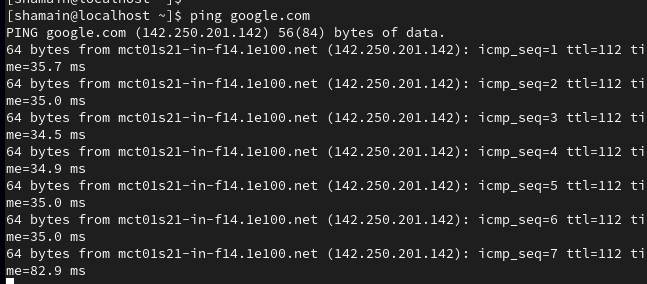





Top comments (0)