In this article you will learn how to create Todo List using JavaScript. JavaScript Todo List helps you create a list of things you want to do throughout the day. Suppose you want to do something throughout the day that you can list here. Whenever you complete that task then you can delete it.
I have taken HTML, CSS and JavaScript help to create this Todo List. html and css helped to design it and JavaScript made it work.
✅ 100+ Best JavaScript Projects
✅ Watch Live Preview 👉👉 JavaScript Todo List
First I created a box on the webpage and then I created an input place to input. You will input something in that place and then you can add that text in the list with the help of add button next to it.
Each list has a delete button. Whenever you click on that button, that text will be deleted from the list.
Important Notice:
I have just created a tutorial that will store your added todo list in local storage. As a result, even if you refresh the webpage, the todo list items will not be refreshed.
✅✅ Todo List with Local Storage using JavaScript 👇👇
Step 1: Basic structure of Todo List
Using the HTML and CSS code below, I have created the basic structure for creating this todo list html css. First I designed the webpage using CSS code. Here the width of the box is 450px and min-height: 100px is used. background-color I used white.
<div class="container">
</div>
*,
*:before,
*:after{
padding: 0;
margin: 0;
box-sizing: border-box;
}
body{
height: 100vh;
background: #066acd;
}
.container{
width: 40%;
top: 50%;
left: 50%;
background: white;
border-radius: 10px;
min-width: 450px;
position: absolute;
min-height: 100px;
transform: translate(-50%,-50%);
}
Step 2: Create input place and button
Now we have created a button and input space using some amount of HTML code. The width of the input space is 75% and the height is 45px. This button has a width of 20% and a height of 45px.
<div id="newtask">
<input type="text" placeholder="Task to be done..">
<button id="push">Add</button>
</div>
#newtask{
position: relative;
padding: 30px 20px;
}
#newtask input{
width: 75%;
height: 45px;
padding: 12px;
color: #111111;
font-weight: 500;
position: relative;
border-radius: 5px;
font-family: 'Poppins',sans-serif;
font-size: 15px;
border: 2px solid #d1d3d4;
}
#newtask input:focus{
outline: none;
border-color: #0d75ec;
}
#newtask button{
position: relative;
float: right;
font-weight: 500;
font-size: 16px;
background-color: #0d75ec;
border: none;
color: #ffffff;
cursor: pointer;
outline: none;
width: 20%;
height: 45px;
border-radius: 5px;
font-family: 'Poppins',sans-serif;
}
Step 3: Create a place to view information
Now I have made a list in this project where all the tests can be seen. I did not set any specific height for this because you can add as many texts as you want here.
<div id="tasks"></div>
#tasks{
border-radius: 10px;
width: 100%;
position: relative;
background-color: #ffffff;
padding: 30px 20px;
margin-top: 10px;
}
.task{
border-radius: 5px;
align-items: center;
justify-content: space-between;
border: 1px solid #939697;
cursor: pointer;
background-color: #c5e1e6;
height: 50px;
margin-bottom: 8px;
padding: 5px 10px;
display: flex;
}
.task span{
font-family: 'Poppins',sans-serif;
font-size: 15px;
font-weight: 400;
}
.task button{
background-color: #0a2ea4;
color: #ffffff;
border: none;
cursor: pointer;
outline: none;
height: 100%;
width: 40px;
border-radius: 5px;
}
Step 4: Enable Todo List JavaScript
Above we have made the basic design of Todo List. Now is the time to implement it with JavaScript. Watch its live demo to learn how it works.
First I made this condition using the 'if' condition
➤ If you do not input anything in the place of input, then you will see a kind of error message. This message will alert you to input something. For this I have taken the help of alert.
➤ Then I added the above conditions using else. We have determined what kind of work will be done if you input something in the input space.
➤ First I used innerhtml to display all the information added here in the web page. I have already created an area in the webpage. All this information can be found in that area.
➤ We've added a delete button that can be found with each text.
When that button is clicked, the text will be deleted from the list.
document.querySelector('#push').onclick = function(){
if(document.querySelector('#newtask input').value.length == 0){
alert("Please Enter a Task")
}
else{
document.querySelector('#tasks').innerHTML += `
<div class="task">
<span id="taskname">
${document.querySelector('#newtask input').value}
</span>
<button class="delete">
<i class="far fa-trash-alt"></i>
</button>
</div>
`;
var current_tasks = document.querySelectorAll(".delete");
for(var i=0; i<current_tasks.length; i++){
current_tasks[i].onclick = function(){
this.parentNode.remove();
}
}
}
}

I hope you have learned from this tutorial how I created Todo List javascript.
Related Post:
- Responsive Footer HTML CSS
- IB Schools in Hyderabad
- Simple Stopwatch using JavaScript
- javaScript Password Generator
- Best International Schools in Hyderabad
- Sidebar Menu Using HTML CSS
Be sure to comment on how you like this design.
You can visit my blog for more tutorials like this. 😊
https://www.foolishdeveloper.com/






Latest comments (26)
Good day family how to make this using html and css only
Hey.. This is way more helpful than what I've been seeing online so far. Thank you!
Hello, i have a question. Why when i put a task, the page refresh, and dont let me put the task?
You can watch this video
youtube.com/watch?v=6yN7c4jfv_E
You have to add event listener -DOMContentLoaded and save to local storage. Watch tutorials on YouTube on how to do that
When the page is refreshed,the list disappears.
Any way to solve this?
Great video!
You have to add event listener -DOMContentLoaded and save to local storage. Watch tutorials on YouTube on how to do that
You must fix this problem, it gets overflow when I add more than 10 tasks. Totally, thank you for this and have a nice work.
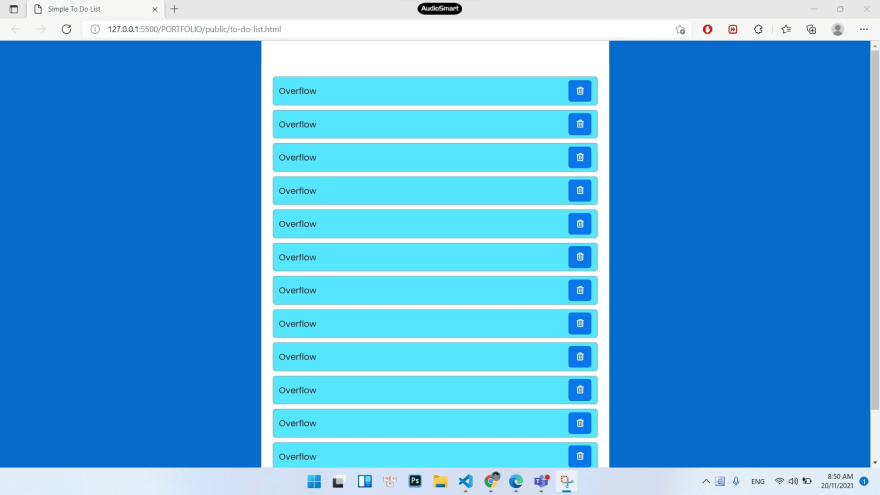
Welcome 😊
I used this for my daily dose of JS practice. Thank you;
Welcome
Can i sell this as an app? i think i need permission from you lol
is the heart a yes or a no? lol
OK,
Now this design is yours
I tested the code. It won't work for me unless I wrap all the code in
document.addEventListener('DOMContentLoaded', (event) =>{});
Otherwise it drops error "Cannot set properties of null (setting 'onclick')"
codepen.io/codemediaweb/pen/XWaRxWm
Thanks. Very simple way. Helpful
Welcome 😊
Wow. Nice and clean. Thank you
Welcome
Some comments have been hidden by the post's author - find out more