Note:Pantahub is the only place where Linux firmware can be shared and deployed for any device, You can signup @pantahub here:http://www.pantahub.com
Make your RPI3 device ready to deploy RabbitMQ by following 6 Steps
Step 1: Burn the RPI3 initial stable image into your sd card.
a) Download RPI3 image
b) unxz the device image
Run $ unxz rpi3_initial_stable.img.xz
c) Burn image into sd card using Raspberry Pi Imager 1.2
Step 2: Boot your RPI3
a) Insert your sd card and supply the power
Step 3: Singup @pantahub here http://www.pantahub.com
Step 4: Download & Install a CLI tool "pvr"
Note: pvr is a CLI tool which can be used to interact with your device through pantahub platform.
Note: Using pvr you can share your firmware and projects as simple as with a git tree:
Note: Move the pvr binary to your bin folder after download.
Linux(AMD64): Download
Linux(ARM32v6): Download
Darwin(AMD64): Download
pvr clone; pvr commit; pvr post
To install from github source code:
$ go get gitlab.com/pantacor/pvr
$ go build -o ~/bin/pvr gitlab.com/pantacor/pvr
Note: You need "GOLANG" to be installed in your system for building pvr from github source code.
Step 5: Detect & Claim your device
a) Connect a LAN cable between your RPI3 & computer/Router.
b) Open your terminal & run $ pvr scan
c) Claim your device
$ pvr claim -c merely-regular-gorilla https://api.pantahub.com:443/devices/5f1b9c44e193a5000afa9901
d) Log into Panthub.com and check whether the newly claimed device appeared in the dashboard or not.
Step 6: Clone the device to your computer using the Clone URL of your device
$ pvr clone https://pvr.pantahub.com/sirinibin/presently_learning_pelican/0 presently_learning_pelican
Now your device is ready to deploy your RabbitMQ app
Deploy your RabbitMQ app to the device by following 5 Steps
Step 1: Move to device root dir
`$ cd presently_learning_pelican`
Step 2: Add a new app "rabbitmq" into the device
sirinibin/arm32v7-rabbitmq:3.8.6-rc.1is a Docker image made for the devices with ARM32 architectureYou can customise the docker image for your custom requirements.
$ pvr app add rabbitmq --from=sirinibin/arm32v7-rabbitmq:3.8.6-rc.1
Step 3: Deploy the changes to the device
$ pvr add .
$ pvr commit
$ pvr post
Step 4: Check the device status changes in Pantahub.com dashboard & wait for the status to become "DONE"
Status 1:

Status 2:

Status 3:

Status 4:

Step 5: Verify the "rabbitmq" app deployment
Access the device IP: http://10.42.0.231:15672 in your web browser.
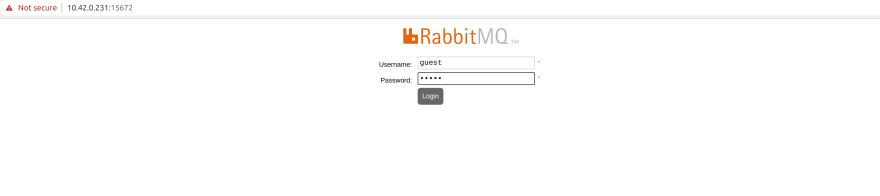
You are done!


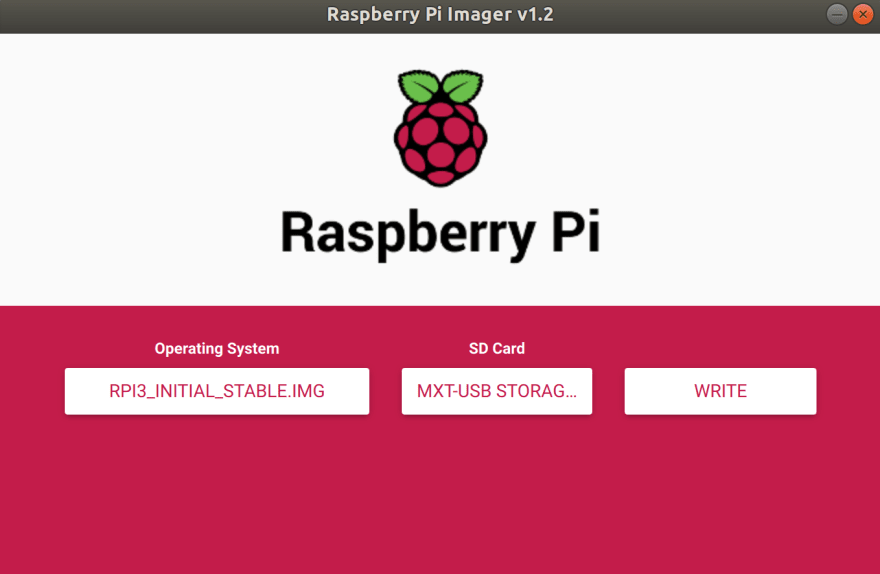




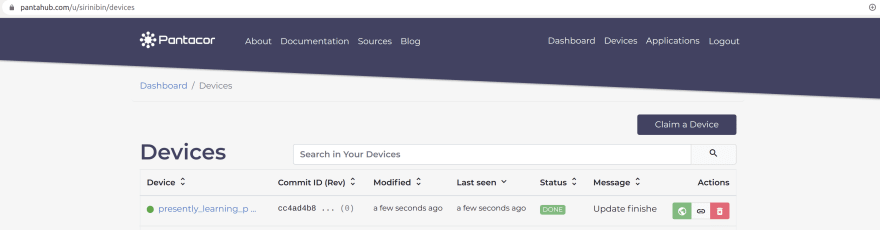
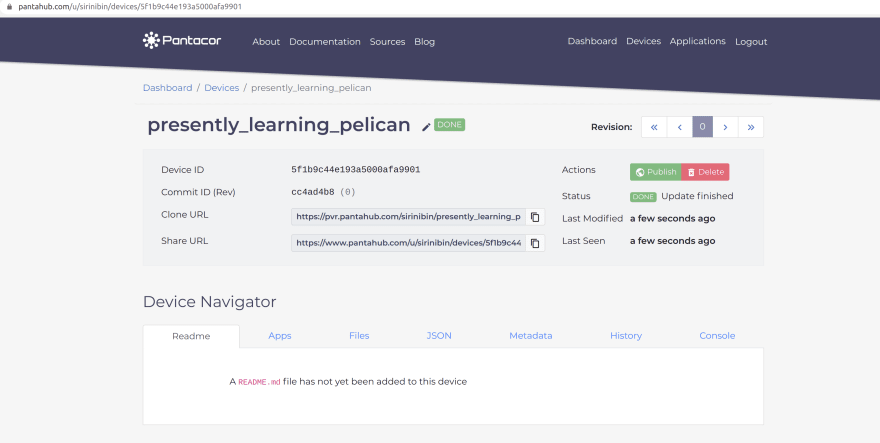
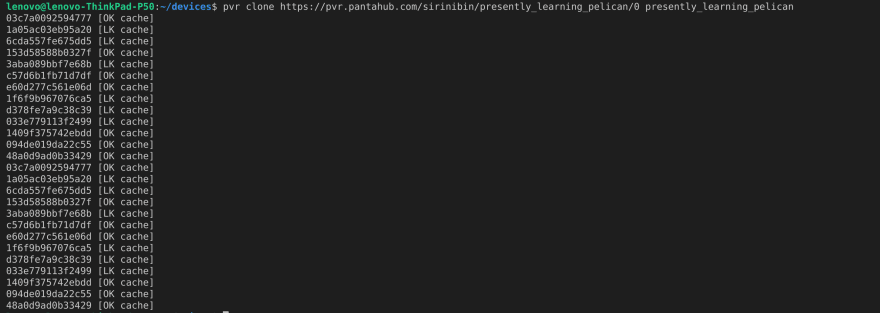
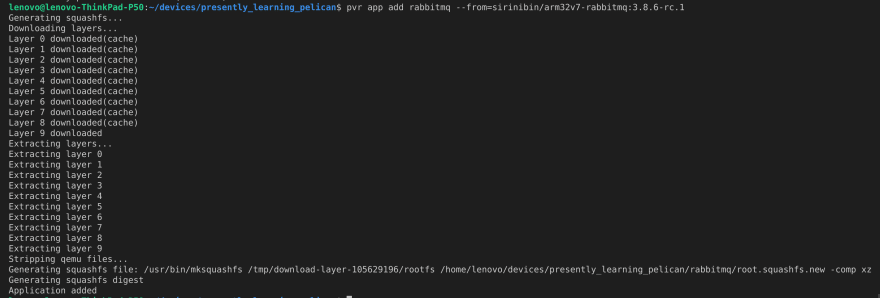
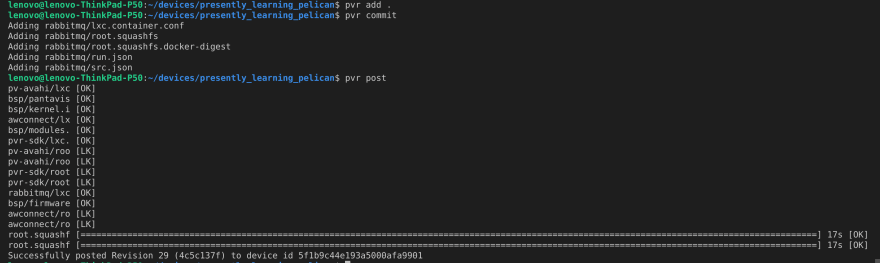
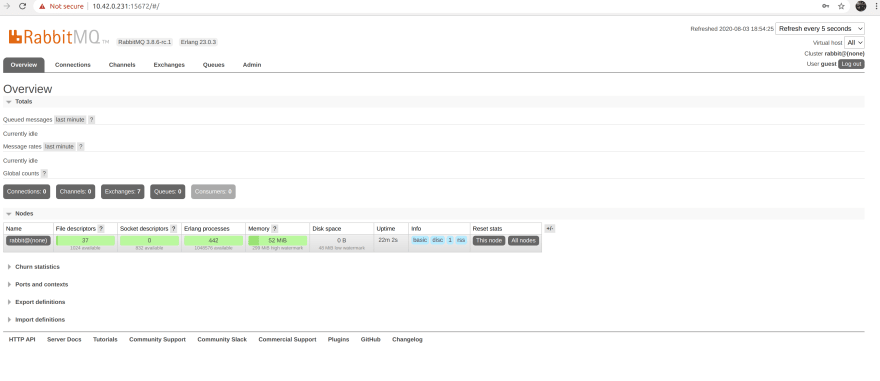

Top comments (0)