This was originally released on the Mirror Blog. Visit theworkmirror.com for more resources on how to make time for what matters and stay healthy and productive at work.
While Mirror is currently still in development, this post shows you how to build a quick workaround to help you make your work schedule and load more visible. We will do this by automatically putting entries in your calendar whenever you send, post or update something.
Having a "Mirror" calendar which keeps track of you work activity (and not only your meetings) can give you some insights into your work habits. For example
- How much do you really work? Instead of trying to remember when you left the office yesterday, you can just look in the calendar and check for the last recorded activity.
- How often do you work in your vacation or on the weekend? Again, simply look it up in the Mirror calendar.
- Meeting Multitasker? By comparing your Mirror calendar with your meeting schedule, you can spot Meetings in which you can maybe skip because you are writing emails most of the time anyway.
- How much time do you spend on a specific task? Just look into your calendar and filter or search for entries which belong to the task e.g. updates to a GitHub Repository.
Setup
We will use services such as IFTTT and Zapier to pull changes from your online accounts and create entries in your Google or Outlook calendar automatically. Both offer free plans, so feel free to chose the one you like better. (You can even use both in parallel)
Before we begin, it is recommened to create a calendar named "Mirror" in your account. Here's how for Google Calendar and Outlook.
Examples
As going through the details all posibilities of IFTTT and Zapier is to much for this article, I will give you some examples of what entries you could add to your Mirror calendar.
Tracking Sent Emails
Emails are one of main sources of distractions for me. Therefore I try to be very mindful about when I react to an email and try to limit my "email time" into designated time blocks. To check how well I stay within my blocks I created a Zapier rule that creates a calendar entry for every email I send. Here's how I created the rule:
- Use the "Email By Zapier" App and select the "New Inbound Email" Trigger.
- This will create a new private Zapier Email-Address for you which looks something like this:
******@cv4ra.zapier.com. Write it down or remember it, we will need it in a minute. - Set up the "Create Detailed Event in Google Calendar" Trigger (or Outlook if you use this) and configure it to add an Event to your "Mirror" calendar. Make sure to use the "Raw Date" as the event start and end time and add "Email Sent" as summary for the event. Feel free to add any more info to the description (such as the email subject).
- Configure your Email client to automatically BCC your private Zapier Email-Address for every email you send. For Example Auto BCC in Outlook or Apple Mail.
Adding more things to your Mirror Calendar
Other things I track are...
- Activity in Trello
- Commit and Comments in GitHub
- Slack Messages
- Changes in my Calendar (creating new events, accept invites)
- Edits I make in Google Drive
- Articles I read in Pocket
This list is based on the tools I use the most, if you need other that's fine. Also you don't need to track everything, only what makes sense to you (for example I don't add phone calls to Mirror as I rarely take unscheduled calls).
How will Mirror be better?
This workaround is great to quickly get started with observing and learning your work habits, but it has some limitations. Mirror will overcome those and make it better in the following ways.
- Easy Setup Just connect the tools you need without setting up complicated rules. (For example, I currently have 11 hand made rules in Zapier and 1 in IFTTT to connect all the tools I need...)
- Durations The workaround only collects timestamps of inidivdual actions. So a conversation on slack will create a new entry for every message you send instead of one entry with the duration of the entire conversation.
- Search, Filter and Report Mirror will show you other reports beside the calendar view to get more insights into you work habits such as work patterns (when do you usually do something?) or summaries (How much time last month did I contribute to a specific project?)




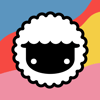


Latest comments (1)
Great read! I like to use the calendar to visualize my tasks every day and use the time blocking method. Basically, I like to manage my tasks by using task management software. So far, Todoist and Quire are great ones.