miniconda is a python distribution from continuum. It's a slimmed-down version of their very popular anaconda distribution. It comes with its own environment manager and has eased the install process for many that do not have a way to compile c-extensions. It made it much easier to install the data science stack on windows a few years ago. These days windows are much better than it was back then at compiling c-extensions. I still like its environment manager, which installs to a global directory rather than a local directory for your project.
Installing miniconda on Linux
Installing miniconda on Linux can be a bit tricky the first time you do it completely from the terminal. The following snippet will create a directory to install miniconda into, download the latest python 3 based install script for Linux 64 bit, run the install script, delete the install script, then add a conda initialize to your bash or zsh shell. After doing this you can restart your shell and conda will be ready to go.
mkdir -p ~/miniconda3
wget https://repo.anaconda.com/miniconda/Miniconda3-latest-Linux-x86_64.sh -O ~/miniconda3/miniconda.sh
bash ~/miniconda3/miniconda.sh -b -u -p ~/miniconda3
rm -rf ~/miniconda3/miniconda.sh
~/miniconda3/bin/conda init bash
~/miniconda3/bin/conda init zsh
Options
The miniconda.sh script comes with a few basic options. Most notably we used -b to be able to run unattended, which means that all of the agreements are automatically accepted without user prompt. -u updates any existing installation in the directory of install if there is one. -p is the directory to install into.
usage: /root/miniconda3/miniconda.sh [options]
Installs Miniconda3 4.6.14
-b run install in batch mode (without manual intervention),
it is expected the license terms are agreed upon
-f no error if install prefix already exists
-h print this help message and exit
-p PREFIX install prefix, defaults to /root/miniconda3, must not contain spaces.
-s skip running pre/post-link/install scripts
-u update an existing installation
-t run package tests after installation (may install conda-build)
Silent/Logged
A quick and easy way to silence everything or to log it to a file during an automated install is to wrap the script into a bash function, or save it to its own file, and call the file. I like the function method since I can still copy it right into a terminal, or keep my install script as one single file.
install_miniconda () {
mkdir -p ~/miniconda3
wget https://repo.anaconda.com/miniconda/Miniconda3-latest-Linux-x86_64.sh -O ~/miniconda3/miniconda.sh
bash ~/miniconda3/miniconda.sh -b -u -p ~/miniconda3
rm -rf ~/miniconda3/miniconda.sh
~/miniconda3/bin/conda init bash
~/miniconda3/bin/conda init zsh
}
silent
install_miniconda > /dev/null 2>&1
logged
install_miniconda > miniconda_install.log
| I have been writing short snippets about my mentality breaking into the tech/data industry in my newsletter, 👉 check it out and lets get the conversation started. | |||||
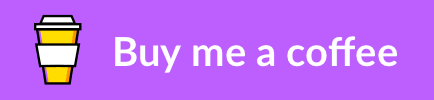
|
|||||
| 👀 see an issue, edit this post on GitHub | |||||



Top comments (1)
Thanks for sharing! Worked great for me.