Errors in the browser are not visible to developers. But there's one specific tool that developers use to debug Javascript errors called the console.
How to Open the Console
To open a ready-made developer environment or console, use either of the following keyboard shortcuts.
-
Ctrl+Shift+I(Chrome and Firefox) -
F12(Chrome and Firefox) -
Ctrl+Shift+J(Chrome) -
Cmd+Opt+Jfor Mac (Chrome) -
Ctrl+Shift+K(Firefox) -
Cmd+Opt+Kfor Mac (Firefox) - Preference - Advanced - click the check box at the bottom (Show Developer menu in menu bar) -
Cmd+Opt+Cfor Mac (Safari)
To insert multiple lines on the console, press
Shift+Enter. And clickEnterto execute the code.
Besides the tedious entering of the Shift + Enter keyboard shortcut to escape a new line, whenever a variable, function. was declared from a previous program, it gets cached in the browser console. This means anytime the same declared variable is used (even after clearing the console Ctrl + L), an error message is printed out in the console (except the browser is refreshed Ctrl + R).
These issues are prevented by making use of a reliable text editor like Visual Studio Code.
Happy Coding!!!
TechStack Media | Bluehost
- Get a website with a free domain name for 1st year and a free SSL certificate.
- 1-click WordPress install and 24/7 support.
- Starting at $3.95/month.
- 30-Day Money-Back Guarantee.



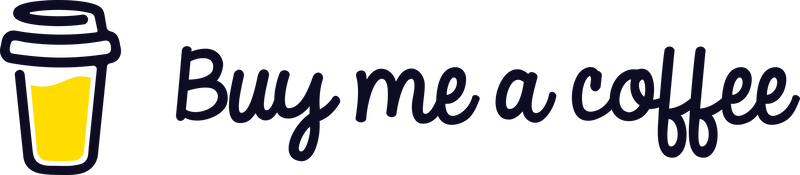


Top comments (0)