In this Cypress testing tutorial, we will be doing the setup and installation on our local machine to get Cypress up and running.
One of the great things about Cypress is that using just one command you can get all the necessary packages installed to start writing your first test using Cypress. Let’s take a look at that –
Installation
To install Cypress locally, you need to run through the following steps –
Create a new npm project:
mkdir your_project_name && cd your_project_name
npm init -y to initialize your projectInstall Cypress:
npm install cypress --save-dev
This will download and unzip the Cypress desktop client and install all the necessary packages for you.
Once Cypress is installed, you can open the Cypress desktop app by running the following command –
npx cypress open
This will open up the Cypress app for you and list all the initial pre-built tests –
Run tests in Cypress Test Runner
Click on any of the pre-built example tests and it will launch up the Cypress Test Runner and start running all the tests –
Cypress Folder Structure
When you install Cypress, it will setup the folder structure for you automatically –
- Fixtures: used to store all the external static data for your tests i.e. JSON data files, images, etc…
- Integration: this is where all your test files are stored
- Plugins: You can extend Cypress functionalities by taking advantage of Cypress built as well as community-built plugins
- Support: In the support folder, you can store custom commands which can be utilized by your tests
- Cypress.json: this is the default configuration file where you can store information such as baseUrl, env, port, etc…
Check out the video below to see how to Setup & Install Cypress in your local machine –
📧 Subscribe to my mailing list to get access to more content like this
👍 Follow automationbro on Twitter for the latest updates
...
I love coffees! And, if this post helped you out and you would like to support my work, you can do that by clicking on the button below and buying me a cup of coffee -
You can also support me by liking and sharing this content.
Thanks for reading!





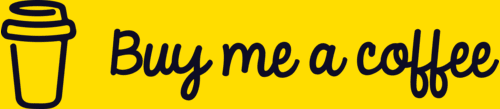

Top comments (0)