You spend in your terminal fair amount of time (others live on it). How about customize it to make your terminal more fun, or at least better looking?
I'll show you how I do it. I will use Fedora Linux for this example, but you can use any distribution or MacOS.
Getting started
Install ZSH to replace Bash. In Fedora this can be achieved easily using dnf:
sudo dnf install -y zsh # Install
chsh -s $(which zsh) # set as default
zsh # start zsh
install oh-my-shell plugin framework:
sh -c "$(curl -fsSL https://raw.github.com/robbyrussell/oh-my-zsh/master/tools/install.sh)"
Customizing
Powerlevel10k
git clone --depth=1 https://github.com/romkatv/powerlevel10k.git ${ZSH_CUSTOM:-$HOME/.oh-my-zsh/custom}/themes/powerlevel10k
You then need to select this theme in your ~/.zshrc:
ZSH_THEME="powerlevel10k/powerlevel10k"
Install nerd fonts to have special glyphs in your shell:
mkdir -p ~/.local/share/fonts
cd ~/.local/share/fonts
curl -fLo "Droid Sans Mono for Powerline Nerd Font Complete.otf" https://github.com/ryanoasis/nerd-fonts/raw/master/patched-fonts/DroidSansMono/complete/Droid%20Sans%20Mono%20Nerd%20Font%20Complete.otf
Your shell should now look like this:

I have additional settings in my Powerlevel9k configuration. I paste it here in case you like or you want to use it as a starting point.
# Prompt elements
POWERLEVEL9K_LEFT_PROMPT_ELEMENTS=(os_icon dir dir_writable vcs)
POWERLEVEL9K_RIGHT_PROMPT_ELEMENTS=(status command_execution_time background_jobs nvm rvm pyenv time)
## OS Icon
POWERLEVEL9K_OS_ICON_BACKGROUND="white"
POWERLEVEL9K_OS_ICON_FOREGROUND="blue"
## VCS
POWERLEVEL9K_VCS_CLEAN_FOREGROUND='black'
POWERLEVEL9K_VCS_CLEAN_BACKGROUND='119'
POWERLEVEL9K_VCS_UNTRACKED_FOREGROUND='black'
POWERLEVEL9K_VCS_UNTRACKED_BACKGROUND='202'
POWERLEVEL9K_VCS_MODIFIED_FOREGROUND='black'
POWERLEVEL9K_VCS_MODIFIED_BACKGROUND='214'
## Langs
POWERLEVEL9K_PYENV_FOREGROUND="blue"
POWERLEVEL9K_PYENV_BACKGROUND="black"
POWERLEVEL9K_RVM_FOREGROUND="red"
POWERLEVEL9K_RVM_BACKGROUND="black"
POWERLEVEL9K_NVM_FOREGROUND="green"
POWERLEVEL9K_NVM_BACKGROUND="black"
# Use to visualize: get_icon_names
POWERLEVEL9K_PYTHON_ICON="\uf81f"
POWERLEVEL9K_RUBY_ICON="\uE791"
POWERLEVEL9K_NODE_ICON="\uE781"
# RIGHT
POWERLEVEL9K_STATUS_OK_BACKGROUND="clear"
POWERLEVEL9K_STATUS_OK_FOREGROUND="green"
POWERLEVEL9K_STATUS_ERROR_BACKGROUND="clear"
POWERLEVEL9K_STATUS_ERROR_FOREGROUND="red"
POWERLEVEL9K_COMMAND_EXECUTION_TIME_BACKGROUND="grey"
POWERLEVEL9K_COMMAND_EXECUTION_TIME_FOREGROUND="white"
POWERLEVEL9K_COMMAND_EXECUTION_TIME_THRESHOLD=0
POWERLEVEL9K_BACKGROUND_JOBS_VERBOSE=true
POWERLEVEL9K_BACKGROUND_JOBS_FOREGROUND='black'
POWERLEVEL9K_BACKGROUND_JOBS_BACKGROUND='178'
POWERLEVEL9K_TIME_FOREGROUND="250"
POWERLEVEL9K_TIME_BACKGROUND="grey"
POWERLEVEL9K_TIME_ICON="\uf073"
POWERLEVEL9K_TIME_FORMAT="%D{%L:%M:%S \uf017 %d.%m.%y}"
# Dir
POWERLEVEL9K_DIR_PATH_HIGHLIGHT_BOLD=true
POWERLEVEL9K_DIR_PATH_SEPARATOR_FOREGROUND="white"
POWERLEVEL9K_SHORTEN_STRATEGY="truncate_middle"
POWERLEVEL9K_SHORTEN_DIR_LENGTH=3
POWERLEVEL9K_DIR_HOME_FOREGROUND="white"
POWERLEVEL9K_DIR_HOME_SUBFOLDER_FOREGROUND="white"
POWERLEVEL9K_DIR_DEFAULT_FOREGROUND="white"
POWERLEVEL9K_DIR_ETC_BACKGROUND="52"
POWERLEVEL9K_DIR_ETC_FOREGROUND="white"
POWERLEVEL9K_DIR_WRITABLE_FORBIDDEN_FOREGROUND="11"
We are almost done, we need to customize it further with plugins.
Plugins
You need to add the plugin name to the variable plugins in your ~/.zshrc file. Then restart the shell. Also, you can reload it with source ~/.zshrc.
Colored Man Pages
Install
Just add colored-man-pages to your plugins variable list.
zsh-syntax-highlighting
Install
git clone https://github.com/zsh-users/zsh-syntax-highlighting ~/.oh-my-zsh/custom/plugins/zsh-syntax-highlighting
and add zsh-syntax-highlighting to your plugins variable list
Configure
ZSH_HIGHLIGHT_HIGHLIGHTERS=(main brackets pattern)
# override main colors:
ZSH_HIGHLIGHT_STYLES[default]='none'
ZSH_HIGHLIGHT_STYLES[unknown-token]='fg=red,bold'
ZSH_HIGHLIGHT_STYLES[reserved-word]='fg=blue,bold'
ZSH_HIGHLIGHT_STYLES[assign]='fg=yellow,bold'
ZSH_HIGHLIGHT_STYLES[alias]='fg=26'
ZSH_HIGHLIGHT_STYLES[function]='fg=magenta,bold'
ZSH_HIGHLIGHT_STYLES[builtin]='fg=26'
ZSH_HIGHLIGHT_STYLES[command]='fg=26'
ZSH_HIGHLIGHT_STYLES[hashed-command]='fg=red,bold,standout'
ZSH_HIGHLIGHT_STYLES[commandseparator]='fg=190'
ZSH_HIGHLIGHT_STYLES[path]='fg=white,underline'
ZSH_HIGHLIGHT_STYLES[path_prefix]='fg=white,underline'
ZSH_HIGHLIGHT_STYLES[path_approx]='fg=green,bold'
ZSH_HIGHLIGHT_STYLES[globbing]='fg=yellow,bold'
ZSH_HIGHLIGHT_STYLES[history-expansion]='fg=yellow'
ZSH_HIGHLIGHT_STYLES[single-hyphen-option]='fg=39'
ZSH_HIGHLIGHT_STYLES[double-hyphen-option]='fg=39'
ZSH_HIGHLIGHT_STYLES[dollar-double-quoted-argument]='fg=cyan'
ZSH_HIGHLIGHT_STYLES[back-double-quoted-argument]='fg=blue'
ZSH_HIGHLIGHT_STYLES[single-quoted-argument]='fg=172'
ZSH_HIGHLIGHT_STYLES[double-quoted-argument]='fg=178'
ZSH_HIGHLIGHT_STYLES[rc-quote]='fg=177'
ZSH_HIGHLIGHT_STYLES[redirection]='fg=190'
ZSH_HIGHLIGHT_STYLES[arg0]='fg=45'
# override bracket colors:
ZSH_HIGHLIGHT_STYLES[bracket-error]='fg=red,bold'
# uniform / less distracting:
ZSH_HIGHLIGHT_STYLES[bracket-level-1]='fg=magenta,bold'
ZSH_HIGHLIGHT_STYLES[bracket-level-2]='fg=magenta'
ZSH_HIGHLIGHT_STYLES[bracket-level-3]='fg=magenta,bold'
ZSH_HIGHLIGHT_STYLES[bracket-level-4]='fg=magenta'
ZSH_HIGHLIGHT_STYLES[bracket-level-5]='fg=magenta,bold'
ZSH_HIGHLIGHT_STYLES[bracket-level-6]='fg=magenta'
# override pattern colors:
ZSH_HIGHLIGHT_PATTERNS+=('rm -[f,r] *' 'fg=red,bold,standout')
ZSH_HIGHLIGHT_PATTERNS+=('rm -[f,r][f,r] *' 'fg=red,bold,standout')
ZSH_HIGHLIGHT_PATTERNS+=('sudo dd *' 'fg=magenta,bold,standout')
ZSH_HIGHLIGHT_PATTERNS+=('sudo shred *' 'fg=magenta,bold,standout')
Zsh AutoSuggestions
Install
git clone https://github.com/zsh-users/zsh-autosuggestions ~/.oh-my-zsh/custom/plugins/zsh-autosuggestions
add zsh-autosuggestions to your plugins variable list
history-substring-search
When you type a command (curl in this example) and press up arrow you get a search in your history and get the complete command. The search string is highlighted in green.
Install
Just add history-substring-search to your plugins variable list.
Configure
# history-substring-search
HISTORY_SUBSTRING_SEARCH_HIGHLIGHT_FOUND='bg=green,fg=white,bold'
HISTORY_SUBSTRING_SEARCH_HIGHLIGHT_NOT_FOUND='bg=red,fg=white,bold'
HISTORY_SUBSTRING_SEARCH_GLOBBING_FLAGS='i'
Conclusion
We have completely tuned our shell. These modifications can improve your productivity and make your terminal more pleasant to work with. From here you can customize it to make it your own and suit it to your specific needs.

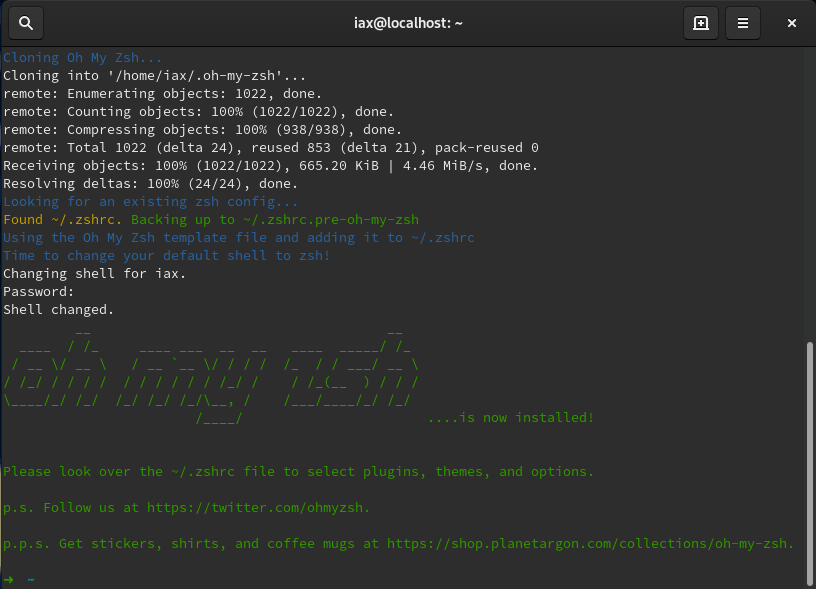



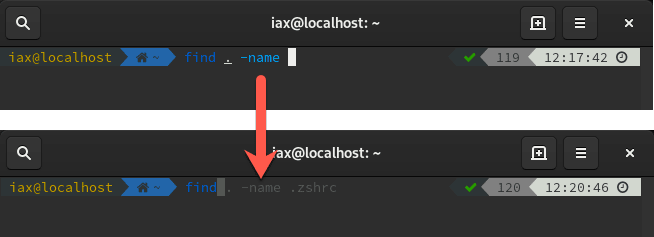


Top comments (5)
Hi, thanks a lot for this terminal tunning. I'm having a bit of a problem right after the lines:
Your shell should now look like this:You get a nice angled color shape but what I get is messed up symbols and no cool blue shape like you get. Any ideas? Thanks a lot in advance!
SELF-ANSWER
I got it to work by entering my terminal settings and using the installed font in this tutorial :)
Thanks a lot, I leave this here for the next newbie!
Great start. I really like auto suggestions and history substring search. You should also check out z and fzf for general productivity gains at the terminal.
rupa/z
junegunn/fzf
Can I suggest powerlevel10k?
Just turn it up to 11 already ;)