Intro
Continuing with my last project rq, I recently started to work on
this project card: Implement interactive prompt.
Let's have a look how can we implement a text-based UI with rust.
The ANSI Standard
Before we dive into the wonderful world of terminal emulators and text-based interfaces,
we need to understand what the ANSI escape sequences are:
ANSI escape sequences are a standard for in-band signaling to control cursor location, color, font styling, and other options on video text terminals and terminal emulators.
By using ANSI sequences we can tell the terminal emulator how to render text, change the cursor position,
clear the screen, etc. In my last post
I used these sequences to implement a very basic shell for my profile website.
Let's see some examples. Head to your favorite terminal emulator (I use kitty):
echo "\x1b[35;47mANSI? \x1b[0m\x1b[1;32mSI"
Analysis:
-
\x1b: this is the hexadecimal forESC(escape). It starts the escape sequence -
[: is the control sequence introducer -
35;47m: the SGR (Select Graphic Rendition) where35sets theforegroundcolor to magenta and47sets thebackgroundto white.mis the final character specified by the standard -
\x1b[0m: it's a special sequence to reset or turn all attributes off -
\x1b[1;32m: Sets foreground to green and add theboldattribute
Lets try this in rust:
println!("\x1b[35;47mANSI? \x1b[0m\x1b[1;32mSI");
It should have the same result as with the echo command above.
Another example:
println!("\x1b[2J");
According to the standard [2J erases entire display.
Designing the text-based interface
As a loyal user of (neo)vim, I love the concept of buffers. I want my app to have 2 buffers,
one for the list of HTTP requests and one for the current response:
Let's start from scratch. To enter into the "interactive" mode, we need to clear the whole screen.
For that we will use the following escape sequences:
println!("\r\x1b[2J\r\x1b[H");
-
\r, carriage return. We go all the way to the left - As explained before,
[2Jclears the entire screen -
[Hmoves the cursor tohome, or the corner top-left of the terminal (col 1, row 1).
Nice, an empty screen.
Next I want to draw the requests the program loaded from the http file
(for context: I have published this article
about how to parse HTTP request with rust). Based on the design, the selected request should print the
HTTP method in green, URL in white and body in orange. If the request is selected, the whole request line should be green.
Let's write a helper function:
fn draw_request(req: &HttpRequest) -> String {
let mut request_line = format!("{} {} HTTP/{}", colorize(Color::Green, req.method), req.url, req.version);
if !req.header.is_empty() {
request_line = format!("{}\r\n{:?}\r\n", request_line, req.headers);
}
if !req.body.is_empty() {
request_line = format!("{}\n{}", request_line, colorize(Color::Orange, req.body.as_str()));
}
}
If you followed along my last post, you may have an idea of what the colorize function looks like.
Now we are able to print all the request. Since we will use > to visually mark which request is
selected, we need to cater some space for it, hence we will print two empty spaces before each request start:
for req in http_file.requests {
println!(" {}\n", draw(&req));
}
// go home
println!("\x1b[H");
// print the cursor >
print!("\x1b[32m>");
User interaction
The user should be able to navigate between requests with the arrow keys. To achieve this we will need:
- Track the current cursor position (column and row)
- Move the cursor down or up according to the user input
- Redraw the interface (clean the screen and draw)
We can compare this flow to how a game engine works: we evaluate changes and use the engine to draw the game
in its current state.
Since I want to finish this project in less than a month, I have decided to take a look at the different
options in rust for building a TUI. There are a few options that I can use as a TUI "engine".
I opted for tui-rs which is being used by some of my favorite
terminal apps like bottom. I headed over the examples
and used the list example as a base.
After a small refactor:
fn ui<B: Backend>(f: &mut Frame<B>, app: &mut App) {
// Split the screen into 2 vertical portions
let chunks = Layout::default()
.direction(Direction::Horizontal)
.constraints([Constraint::Percentage(50), Constraint::Percentage(50)].as_ref())
.split(f.size());
let items: Vec<ListItem> = app
.requests
.iter()
.map(|req| ListItem::new(draw_request(req)))
.collect();
let mut list_block = Block::default().borders(Borders::ALL).title("Requests");
let list = List::new(items)
.highlight_style(
Style::default()
.add_modifier(Modifier::BOLD)
.fg(Color::Green),
)
.highlight_symbol("> ");
f.render_stateful_widget(list.block(list_block), chunks[0], &mut app.list);
}
So we are at the same point as when using ANSI escape sequences to render the UI.
This time we can easily implement a key handler and deal with the user interaction:
match event::read()? {
Event::Key(key) => match key.code {
KeyCode::Down => app.next(),
KeyCode::Up => app.previous(),
_ => {}
},
}
where app is an instance of the App struct:
struct App {
list: ListState, // from tui-rs
requests: Vec<HttpRequest>,
response_buffer: String,
}
impl App {
fn next(&mut self) {
let mut i = self.list.selected().unwrap() + 1;
if i >= self.requests.len() {
i = 0;
}
self.list.select(Some(i));
}
fn previous(&mut self) {
let mut i = self.list.selected().unwrap();
if i == 0 {
i = self.requests.len() - 1;
} else {
i -= 1;
}
self.list.select(Some(i));
}
}
Sweet! Now it is possible to navigate between requests:

Sending HTTP requests
Once the app is interactive and we can select a request, we can implement a handler for the Enter key as follows:
// impl App ...
fn selected_request(&self) -> HttpRequest {
self.requests[self.list.selected().unwrap()].clone()
}
//....
KeyCode::Enter => {
let req = app.seleted_request();
let data = match rq_core::request::execute(&req).await {
Ok(r) => r,
Err(e) => e.to_string(),
};
app.response_buffer = data;
}
I have implemented the execute function in the last post, you can take a look at the source here.
The UI is practically finished: the user can navigate with arrow keys and hit Enter to execute a request.
Bonus: Multi-threading
The problem we are facing now is that, even though the request is executed async with tokio, it is
blocking the main thread because we are awaiting it. If we send a slow request, the UI won't receive updates nor
key events until the request is done.
A proper solution would be to spawn a new thread to perform the request and assign the response to the app response_buffer once it finishes.
If you have worked before with a compiled language like C++ or C#, you will know that we need to access to
the app variable in a thread-safe way by using a mutex (mutual exclusion object):
In short, we want to block any other thread from accessing to the app state at the same time that we want to change it.
Furthermore, we also need to take into account the lifetime checks made by the rust compiler.
If we simply move a variable into a new thread, its ownership is moved and thus the variable is killed once
the thread finishes. The solution? use a pointer to "leak" the app variable into another thread.
Without entering into details that are out of the scope of this article, I will use an Atomically Reference Counted,
from the rust standard library, to create a shared pointer of a Mutex. The multi-thread implementation looks like:
// app_arc: Arc<tokio::sync::Mutex<App>>
KeyCode::Enter => {
// create a new reference
let app_arc = app_arc.clone();
tokio::spawn(async move {
// the ownership of app_arc was now moved into this thread
let data = match rq_core::request::execute(&req).await {
Ok(r) => r,
Err(e) => e.to_string(),
};
// here we use the tokio Mutex to lock our variable since we want to write data into it
let app = app_arc.lock().await;
app.response_buffer = data;
// at this point the thread exists and app_arc is killed.
// app is also killed, unlocking it.
});
}
As you can see, we can navigate while a request is being executed. The UI keeps responsive. Perfect!
This is it for today, I hope you learned something new.
You can check out the repo here.
If you would like to collaborate with this project there are some TODOs over here.
Thanks for reading!
Other articles:
- My profile website is now a terminal
- An HTTP request parser with rust and pest.rs
- My dotfiles: https://github.com/protiumx/.dotfiles
- My blog source: https://github.com/protiumx/blog
👽



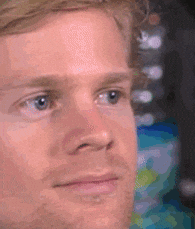



Oldest comments (6)
Thanks for posting this!!
Are you [already, or] planning on piping any of this to the browser via sockets and xterm?
that would be interesting to do!
It’s not on my plans though, I’m not sure that would be something I could use
Was thinking you might be up to that sort of thing having your profile using xterm.
I've done it before, piping access into some Docker containers, and plan on doing it a bit more in the future.
oh nice! do you have any link to share?
I took the terminal out for the interim because I don't want to give everyone SSH access by default, but working that out. Here's the UI I'm throwing it in: speaker.app
Very cool. Also, got a kick out of your terminal profile. Good work.