Introduction
After getting my first EC2 instance up with Nginx, I dove into Project 2 of my DevOps roadmap: setting up IAM users and roles, and securing an EC2 instance with a security group. My goal? Create a user with limited access, attach a role for S3 permissions, and test it all out. What started as a straightforward task turned into a rollercoaster of SSH woes—but I came out stronger. Here’s how it unfolded.
The Plan
The project had clear steps:
-
Create an IAM User: Set up
devops-user1withAmazonEC2ReadOnlyAccessfor console and programmatic access. -
Create an IAM Role: Build
ec2-s3-rolewithAmazonS3ReadOnlyAccessfor my EC2 instance. -
Configure Security: Define a security group with SSH (port 22) restricted to my IP and generate a key pair (
my-new-key). - Launch an Instance: Spin up an Amazon Linux 2 instance with the security group and attach the role.
-
Test It: Log in as
devops-user1to check EC2 read-only access, and SSH into the instance to runaws s3 lsusing the role.
Simple, right? Well, not quite.
How It Went
I kicked off in the AWS Console:
-
IAM User: Created
devops-user1, downloaded the access keys, and logged in to confirm read-only EC2 access worked. -
IAM Role: Set up
ec2-s3-role, attached it to my instance via EC2 > Actions > Modify IAM role. - Security Group: Added SSH (port 22, my IP) and launched the instance with Amazon Linux 2 AMI and my new key pair.
The instance launched fine, and I could connect via the AWS Console’s EC2 Instance Connect. But when I tried SSH from my local system:
ssh -i my-new-key.pem ec2-user@<public-ip>
It timed out. I was stumped—I’d followed all the steps!
Challenges & Solutions
Challenge 1: SSH Port 22 Timeout
After launching the instance, I couldn’t SSH from my local machine—it just kept timing out with:
ssh: connect to host <public-ip> port 22: Connection timed out
The security group was set to allow port 22 from anywhere, and the instance was running. I even tested as devops-user1 with the access keys via AWS CLI, but SSH refused to budge.
Challenge 2: Switching to Port 2222 Didn’t Help
Thinking my network might be blocking port 22, I edited /etc/ssh/sshd_config on the instance (via Console access) to use port 2222, restarted sshd, and updated the security group. Tried again:
ssh -i my-new-key.pem -p 2222 ec2-user@<public-ip>
Still no luck—now it said "Connection refused." Telnet (telnet <public-ip> 2222) confirmed the connection failed too.
Solution: Fresh Start with a New Instance
Frustrated, I decided to wipe the slate clean:
- Terminated the instance, deleted the security group, and trashed the old key pair.
- Launched a new instance from scratch:
- Amazon Linux 2 AMI,
t3.micro. - New security group with SSH (port 22, anywhere).
- Fresh key pair (
my-new-key).
This time, SSH worked like a charm:
ssh -i my-new-key.pem ec2-user@<public-ip>
Opened Git bash & ran aws s3 ls —it listed my buckets, proving the ec2-s3-role worked.
Takeaways
- Double-Check Everything: My first instance’s woes might’ve stemmed from a misconfigured subnet or lingering settings—starting fresh ruled those out.
- Network Matters: Port 22 might’ve been blocked locally; testing from another network could’ve confirmed it, but the reset worked too.
- IAM Power: Roles are a game-changer—no credentials on the instance, just seamless S3 access.
- Persistence Pays: Troubleshooting taught me more than a smooth run would’ve.
Now that SSH and IAM are in my toolkit, I’m ready for the next challenge. How do you debug SSH woes—any tricks up your sleeve?

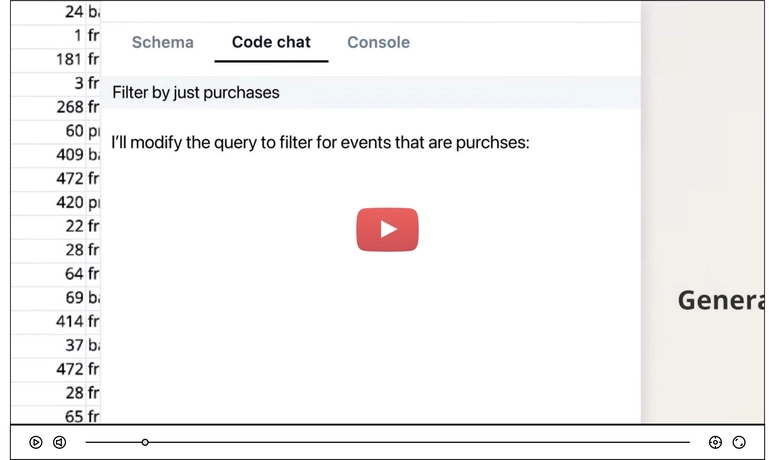


Top comments (0)