Google’s NotebookLM is a handy tool for interacting with your documents and taking notes from them. But if you’ve tried exporting your saved notes, you’ll quickly run into a frustrating problem.
There’s no export option in the app itself. You can’t easily back up your notes, search through them offline, or move them to another tool. The only official way to get your notes is by downloading them all at once — but this comes with a big downside: it dumps everything together into a single file. This ruins the structure of individual notes and strips away important formatting, making the notes messy and harder to work with.
I faced this issue myself, so I decided to fix it.
🛠️ I Created a Python Script to Fix This
I built a simple Python script that grabs your exported NotebookLM notes and neatly restructures them. It separates each note cleanly, preserves the original formatting as much as possible, and makes it easier to search or convert them into any format you want.
📌 How My Script Solves It
Since NotebookLM doesn’t offer any public API, I had to build the solution differently.
The script works by:
- Parsing the raw HTML structure from the downloaded notes.
- Converting each note into clean, readable Markdown.
- Exporting them as individual PDF files.
This way, each note stays separate, well-formatted, and easy to search or archive.
⚙️ How to Work With the Script
- Open the NotebookLM Notebook whose notes you want to export.
- In the Studio section, you’ll find an option to Convert all notes to source.
- Clicking this option will create a new file in your Sources section.
Next: Get the Source of this file to feed it into the script.
The script uses BeautifulSoup4 to traverse through the source and converts it to Markdown.
📋 How to Grab the HTML Source Code:
- Press
F12or right-click on the screen and select Inspect. This will open DevTools. - In the top-left corner of the DevTools window, click on Select an element in the page to inspect it.
- Hover over the elements in the Sources section to find the HTML code of your notes.
You’ll see all the notes code placed inside a <div> tag with the class elements-container.
This is the only manual step in the process.
-
Right-click on that
<div>element. - Choose Copy > Copy element.
- Paste it into a text file named
notes.txt. (You can rename the file, but you’ll have to update the script accordingly.)
📦 Setting Up the Script
You’ll need:
- Python 3.10+
- Install dependencies:
pip install beautifulsoup4==4.13.4 markdown_pdf==1.7
- Download the script and save it in the same folder as notes.txt.
🚀 Running the Script
Open your terminal and run:
python export_note.py
Let the script do its thing.
Once finished, you’ll find all your notes exported as separate PDF files.
📄 What You’ll Get
The exported PDF files preserve the Markdown formatting — including:
- Headings
- Bullet lists
- Code blocks
- Bold Text
One of the output PDF files from my notes looked like this:
If you’ve been stuck with the same problem, I hope this saves you some time and frustration.
It’s always fun turning annoying gaps in tools into working solutions.
If you face any problems, feel free to reach out — DMs are open!


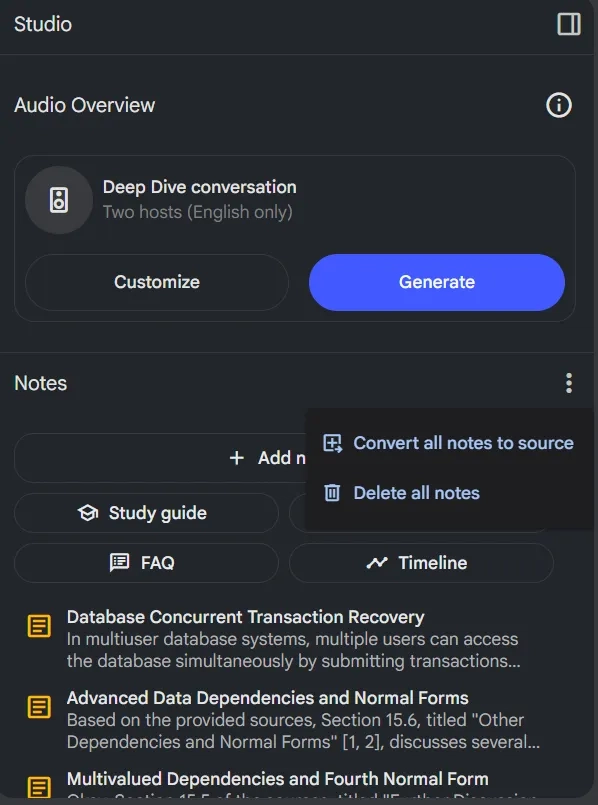





Top comments (0)
Some comments may only be visible to logged-in visitors. Sign in to view all comments.