Some developers I work with are pretty bad at email. I get it, they're busy, and they tend to have a longer leash than other folks because their skillset is so valued. There's also an accepted stereotype that allows them to de-prioritize staying on top of email. While Slack, et. al. are somewhat diminishing the importance of email, there's no question it's still a critical tool for business communication, so building good habits is crucial for career advancement.
I spend much of my day sending out and responding to messages, and I pride myself on having a good system that helps me stay organized and efficient. I hope these tips help you regain some email sanity.
1) Turn on Priority Inbox
Head to your Gmail Inbox Settings and change your "Inbox Type" from Default to Priority. Doing so will get rid of those stupid tabs that come default nowadays, and will instead structure your inbox with multiple "folders" that you can immediately view at a glance.
Think about it: isn't it helpful to use multiple monitors at work? Or to have your command line open right alongside your text editor? Under the same logic, splitting the view on your inboxes will allow you to stay on top of the different email "buckets" from the same screen.
Priority Inbox also learns which emails are important over time, which helps you immediately identify the emails that matter most to you. It honestly does a pretty solid job, but you should still help train its understanding by marking / un-marking emails, especially early on.
2) Define your inbox structure
I recommend setting up four different inboxes:
- Important and Unread
- Requires Follow-Up
- Starred
- Everything Else
Important and Unread: This is your standard "incoming" inbox. It's where most emails will arrive; think of it as your old inbox before you made these improvements. I think that Gmail tends to over-weight emails as "important," which definitely makes sense as I'd rather see too many emails than potentially miss an important message.
Requires Follow-Up: This inbox stores messages that you need to respond to. Whenever you have an important email that requires a response, simply add this label to the message. Think of it as your email "to-do list." This folder should be filled with messages that authentically require a response, not just emails that you'd like to keep on your radar. Those should belong in...
Starred: Starred messages should be notes that you want to keep tabs on, but that don't really require an explicit response. These can be things like a ticket confirmation, a schedule of start times for a sports team, a recommendation you want handy, things you don't need right now but want to check out eventually, etc.
Everything Else: This is your fall-back for everything else; whether it's an email that's already been read, replied to, and dealt with, or something that wasn't important in the first place. You can also think of this area as your "archive," even though you won't explicitly be using that built-in function. While it is possible for legitimately-important emails to initially land here, it's pretty rare -- especially if you're diligent about manually marking things as important / un-important in the early days. With my system now, I honestly can't remember the last time I missed an email due to it errantly landing here.
You'll be left with an inbox that looks like this:
3) Mass select > filter to clear the junk
Now that you've got your "everything else" folder set up, let's clean it up even more. If you're like me, you probably get a ton of email that you just don't care about, but you've been lazy about unsubscribing or otherwise dealing with it. You also might want to continue getting these emails because occasionally there are coupons or deals, or you want to sporadically perform a search on a specific term. For emails like that, I have a system that helps me keep those out of the way, while still keeping them in my inbox.
Simply select every message that fits your criteria and create a filter to archive, mark as read, and never mark as important.
This filter will ensure you still have all of those emails at your disposal, but they stay out of your way.
4) Boomerang messages for later
I'll sometimes receive a note that doesn't fit in either "requires follow-up" or "starred." It's something that I don't want to forget about, but it's just not something I want to deal with right now. In those cases, I make use of an awesome Chrome extension called Boomerang. Boomerang has a few features, but I only use one: return this to my inbox later.
This simple feature is an incredibly powerful tool to helping you stay organized while avoiding the need to write things in a calendar/planner, or keep things in your mental cache.
I tend to "boomerang" things like:
- trial expiration notices (reminding myself to cancel a subscription before it renews)
- reminders that someone will be in town at a later date (I ping them a week or two before their visit so we can set up time)
- notes that I should follow-up on (I emailed someone and they didn't respond, so it resurfaces the message in a week)
- things that I'm currently blocked on (I don't have enough info now, but I will soon)
- stuff I'll want to review at a specific date (the list of attendees resurfacing an hour before the event starts)
- etc.
Once you integrate Boomerang into your email workflow, you'll wonder how you ever lived without it.
(Bonus-tip) Search Operators
The last tips I'll share relate to finding emails in your inbox. A lot of people don't realize that Gmail's search function is super powerful, especially if you use search operators and wildcards. I find myself making use of these sorts of queries:
- from:me keyword1
- to:*@domain.com -negativekeyword
- has:attachment keyword3
- older_than:3m ("older than 3 months")
- newer_than:5d ("arrived within the last 5 days")
Conclusion
Of course, this system isn't the only "right" approach for handling your Gmail inbox. But it's worked well for me, and I think it's a maintainable process that is conducive to additional improvements. Hopefully you're able to implement some of these suggestions to help your email game.
Please leave a comment if you have other Gmail tips!

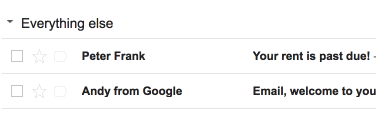
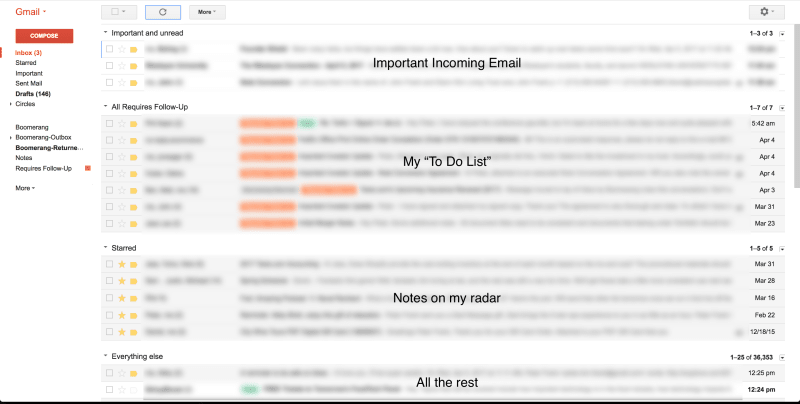






Oldest comments (24)
If you filter them out, doe that mean they'll never make it to 'everything else' unless you're specifically searching for it?
Yup, because you're "archiving" them via that filter, they'll bypass your "Everything Else" inbox. I think that captures the essence of the system: they're still accessible via search, but they don't take up your "at a glance" real estate.
Thanks for the info. Going to try this out and see how it works. :)
Awesome, please report back with any feedback or improvements :)
Done! and feel a lot better and organized to start with, Hoping will not miss any important conversation(still would not be worse than my current cluttered mailbox). Thanks
That's great :)
Once you clean up the junk using the select all > create filter, that'll really help remove the "noise." Then you can mark-as-important as needed which should help you relax about missing important emails.
Let me know how it goes!
A very useful feature for developers who have to test app sign-ups etc that require unique email addresses (or change their workflow if an email is re-used) is the ability to add email aliases that all route to the same inbox. E.g. if your email is peterf@gmail.com then you can add +anything to the name part e.g. peterf+myapptest1@gmail.com and still receive mail to peterf@gmail.com
Yup, this is a great tip. I know that some folks have something like peter+confirm@gmail.com or peter+spam@gmail.com, and they set up different inbox / label rules. I use this all the time when I need to create multiple accounts at the same site, etc.
I used to use this extensively but use mailinator now. I just like the flow so much better.
what about using inbox?
This post is pure gold. Thanks for taking the time to write it, Peter.
Thanks, Pablo! Very glad to write it all out, hope it helps you and others :)
I prefer a other mail provider for my mail, and use my gmail account only if required.
Self hosting is best.
I use an email app called Trove (used to be called Notion) which uses machine learning to decide what emails I like and don't like, and puts the ones that I don't like in a quick archive list. Cool stuff!
I've been thinking about switching to something with a desktop app though, I'm tired of the old Windows 10 interface and hate needing to open a browser. Any suggestions in that case?
Above all use unroll.me service, its best to filter all the mails and only receive those u like.
Thanks for this, I've just set my inbox up to give this a go!
Gotta admit though; I was a fan of GMails tabs even though I would lose the odd meeting invite to the odd filters they used...
Let me know how it goes!
I was never a fan of the tabs, because I prefer being able to scroll around and see everything at a glance, rather then tab back/forth.
I think the main reason I liked them was being able to forget about everything I had filtered to a tab until I had time to sit down and go through it all.
But I guess this is the idea of the "Everything Else" section now!
Awesomely explained Peter,
Why isn't there option to upvote more than once? 😀
🙌🏽 really appreciate it!
Great post, I'd like if someone explain to devs that sending a good/well wrote emails can make them great
Wow thank You
If you have to organize your inbox, you have too many messages in your inbox.
Your inbox isn't a filing cabinet, that's what your archive is for.
No, your inbox is your mailbox. Empty it immediately every time you get mail.
I am really annoyed by random spam posts (even exhausted after applying so many filters), otherwise I think my mailbox is pretty calm.