I know a number of people who post to dev.to are experienced streamers, and I've pretty much been dropped into it because I'm running PyLadies Dublin as a remote event and I want to make it accessible as possible.
Lais and Chuek are both very experiences streamers here in the Python world. If you are a Pythonista, let me know, I'd love to connect.
I’ve been playing around OBS, an open source software for video recording and live-streaming.
👉 Open Broadcaster Software®️ | OBS
I found a few helpful videos on setting up scenes on OBS, main scenes that I need for PyLadies Dublin (in following order so I can click through):
- Wait please (while I set up and get speaker(s) lined up)
- event banner
- Welcome
- video capture of me
- event banner
- Announcement
- video capture of me
- capture of my 2nd display with cryptpad (fullscreen), it has all the info of talks and future meetup, events and announcements.
- PyLadies Dublin logo
- our twitter handle
- Speaker
- video capture of Zoom
- PyLadies Dublin logo
- our twitter handle
I have read on the internetz that audio is an issue when streaming from OBS to Youtube.
So Mick and I did a trial run one night.
- My set up hasn’t changed
- Mic (iTrack Studio CM25B) with pop-filter on arm
- audio interface (Scarlett214 2nd gen)
- 2-track mixer (Yamaha MG06x)
- Headphones (Beyerdynamite DT770 Pro)
- Macbook Pro
- Zoom
- OBS
- Mick (“test guest speaker”)
- Macbook Pro
- We both used our phones to check the Youtube Livestream for the audio
Setting up live-stream
I’ve never set up live-stream before for an event. Please note that Google/Youtube requires to approve your account for live-streaming, it can take up to a couple of days (or it could be in a few hours).
You will need your Youtube stream key for OBS, there’s lots of helpful videos like this one:
Once I get the stream key and have it set on OBS, I hit that “Start Streaming” button, then head over to Youtube and I hit that “Go Live” button on the top right. Do note that there’s a long delay when it get’s broadcasted to YouTube, so testing was a teeny bit tedious as I can’t shout things out from another room that I can’t hear anything as Mick was twiddling things on OBS.
Audio issues from OBS to Youtube
So it is true that audio is not sent from OBS to Youtube, so Mick came across Blackhole which is a virtual audio driver (and it’s free). Installed it with homebrew on my Mac:-
brew cask install blackhole
On Zoom ,made sure that output selected is Blackhole. Then back on OBS, that output audio captured is also Blackhole in my speaker scene.
Mick noticed when I was speaking and he was listening to me as host from my own setup, that there’s a lot of noise (waterfall) as the mic was picking up my spinning fans in the background, it was pretty bad.
So what he did was in the Audio Input Capture settings, click on the ⚙️
And then click on Filters from the menu.
Add the following filters:
- Noise Suppression
- Noise Gate
This will only pick up sound of certain threshold and the fans that was drowning out everything just disappeared.
After a bit of testing:
- I do intro, Mick listens on live-stream in other room
- Mick as guest speaker, I listen on live-stream in other room
If finally all worked out.
The OBS scene switching works a treat.
Mick says as guest presenter, it’s quite nice as all you have to do is have slides ready to share and start talking.
One other thing I wanted to try out was Google Meet.
So I added another scene in OBS.
Started Google Meet. For some reason, OBS couldn’t find the window to capture, I eventually did after restarting OBS. My laptop at this stage is having major issues as I’m running Google Chrome for Google Meet and OBS and live-stream to Youtube setup in another Google Chrome tab.
I asked Mick to try and present, and Google Meet captured on OBS kept dropping his feed. I think it has hit my laptop’s limit… so we called it quits and I’ve decided to stick with Zoom for now.
Takeaways from this experience
- My old MacBook Pro really struggles, the fan kicks in and it gets picked up by the mic.
- Google Meets is hard on my laptop as it’s on Chrome as well, while I am running Youtube Live-stream and OBS.
- It was worth the set up as I can set up the scenes whatever way I want with branding, layout, etc. As opposed to other 3rd party services where you are very restricted on what customisation you can do unless you pay more.
- Getting a new machine and monitor, so maybe next month (hopefully), I can run this without my laptop melting down, and I have my laptop as another aide in my streaming setup.
- It wasn't the most romantic way to spend a Saturday night together with your other half testing out live-streaming, but it was still fun! At least he was interested in trying this out with me and handy that he helped with his knowledge of playing with music synths and audio setups! 😊





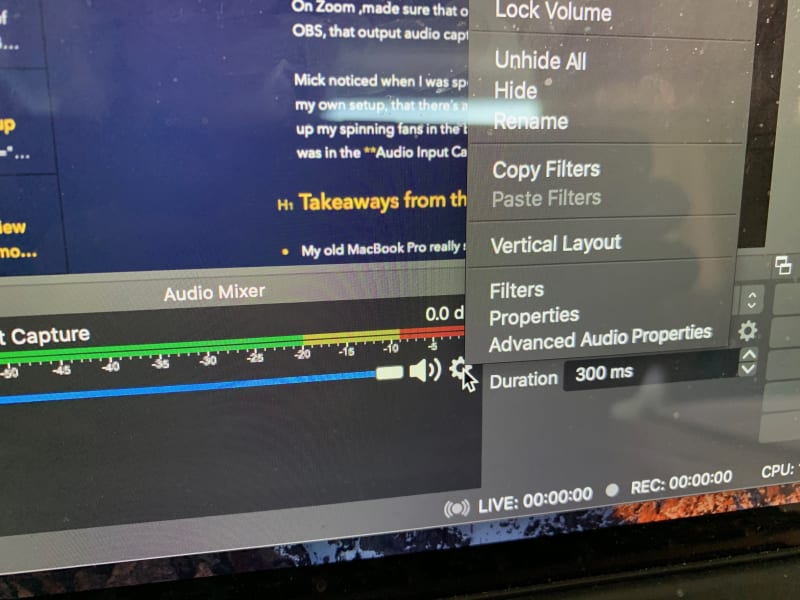
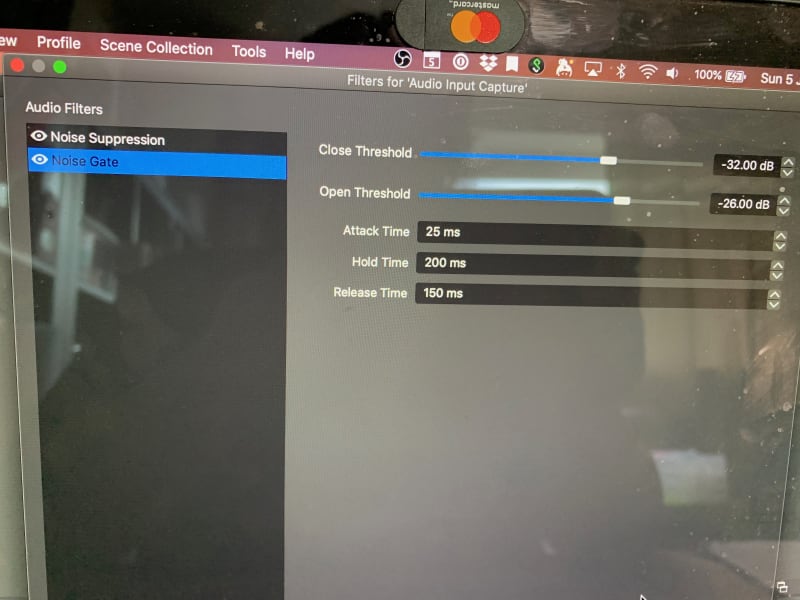
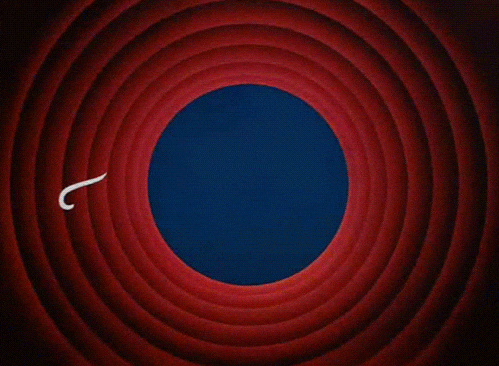

Top comments (0)