Introduction
Have you ever wished you could automate boring, repetitive tasks on your computer? Whether you're managing files, monitoring servers, or just simplifying everyday tasks, Bash scripting can be a game-changer. If you're working with Linux, macOS, or even Windows (using tools like Git Bash), learning Bash scripting is a must-have skill that can make your life easier and your workflow more efficient.
Let’s dive into why Bash scripting is so important and why you should start learning it today!
Why Bash Scripting is Important
-
Automating Repetitive Tasks
- Efficiency: Instead of manually running the same commands over and over, write a script once and let your computer do the work for you.
- Consistency: Ensure tasks are executed exactly the same way every time.
- Examples: File management, backups, log monitoring, and software deployment.
-
System Administration Made Easy
- Server Management: Bash scripts can manage users, monitor disk usage, and keep systems updated.
- Scheduled Tasks: Use cron jobs to run scripts automatically at specific intervals (e.g., cleaning temp files daily).
-
Data Processing and File Manipulation
- Handling Text Files: Use grep, awk, and sed to filter and manipulate data.
- Processing Logs: Analyze logs and extract useful insights.
- Batch Processing: Rename, move, or modify multiple files with just one script.
-
Boosting Productivity and Speed
- Speed: Automate tasks that would take hours manually.
- Customization: Create scripts tailored to your specific needs.
- Example: Write a script to back up your work folder every night.
-
Cost-Effective and Built-In
- No Extra Software Needed: Bash comes pre-installed on most Linux and macOS systems.
- Cross-Platform: Works on Linux, macOS, and Windows (via WSL or Git Bash).
-
Essential for DevOps and Cloud Computing
- Automate Deployments: Bash is widely used in CI/CD pipelines.
- Infrastructure Management: Write scripts for AWS, Google Cloud, and Azure automation.
-
Career Growth and Opportunities
- In-Demand Skill: System administrators, DevOps engineers, and software developers all need Bash.
- Efficiency at Work: Companies love employees who can automate tasks and improve workflows.
How to Learn Bash Scripting (Roadmap)
Ready to start? Follow this roadmap to master Bash scripting!
1. Prerequisites
Before diving into Bash scripting, make sure you have the following:
-
Basic knowledge of Linux/Unix command-line: Familiarity with common commands like
ls,cd,cp,mv,cat, etc. -
Understanding of text editors: Learn how to use editors like
nano,vim, oremacsfor writing scripts.
2. Basic Concepts
Start by learning the foundational aspects of Bash scripting:
-
Bash Basics: Understand what a Bash script is and how to run one.
- Writing a simple script (e.g.,
hello.sh). - Running a script with
bash script_name.shor making it executable withchmod +x script_name.shand running it directly.
- Writing a simple script (e.g.,
Shebang (
#!/bin/bash): Learn about the shebang and why it's used to specify the shell for script execution.-
Variables:
- Declaring variables and using them (
var_name=value). - Accessing variables (
$var_name).
- Declaring variables and using them (
-
User Input:
- Using
readto get input from the user.
- Using
3. Control Flow and Conditional Statements
-
If Statements:
- Learn
if,else,eliffor decision-making. - Example:
if [ $a -gt $b ]; then echo "a is greater"; fi.
- Learn
-
Comparison Operators:
- Understand numerical and string comparisons (
-eq,-gt,-lt,-ne,=,!=).
- Understand numerical and string comparisons (
-
Case Statements:
- Using
casefor multiple conditions.
- Using
-
Logical Operators:
- Learn
&&(and),||(or), and!(not).
- Learn
4. Looping Constructs
-
For Loops:
- Learn both simple loops and loops with a range or list of values.
-
While and Until Loops:
- Using
whileanduntilfor repeating commands until a condition is met.
- Using
-
Nested Loops:
- Learn how to nest loops for more complex logic.
5. Functions
-
Defining Functions:
- Learn how to define and call functions within your script.
- Example:
function_name() { ... }
-
Passing Arguments to Functions:
- Accessing function arguments using
$1,$2, etc.
- Accessing function arguments using
-
Returning Values from Functions:
- Use
returnandechoto return values.
- Use
6. Working with Files and Directories
-
File Manipulation:
- Using commands like
cp,mv,rm,touch,cat, andecho.
- Using commands like
-
File Permissions:
- Using
chmod,chown,chgrpto modify file permissions and ownership.
- Using
-
Directory Manipulation:
- Navigating directories (
cd,ls), and creating/removing directories (mkdir,rmdir).
- Navigating directories (
-
Redirecting Input/Output:
- Learn about
>,>>,<,<<for redirection. - Using
|(pipe) for chaining commands.
- Learn about
7. Text Processing
-
Text Utilities:
- Master
grep,sed,awk,cut,sort,uniqfor text processing.
- Master
-
Regular Expressions:
- Learn basic and advanced regular expressions for pattern matching in files and strings.
-
String Manipulation:
- Learn string manipulation techniques like substring extraction, replacement, and case conversion.
8. Arrays and Associative Arrays
-
Arrays:
- Creating and accessing indexed arrays.
- Example:
array=(1 2 3).
-
Associative Arrays:
- Learn about hashmaps/dictionaries (available in Bash 4.0+).
- Example:
declare -A mapfor associative arrays.
9. Error Handling and Debugging
-
Exit Status:
- Learn how to handle the exit status (
$?) of commands and scripts. - Understand success (
0) vs failure (non-zeroexit codes.
- Learn how to handle the exit status (
-
Using
setfor Debugging:- Use
set -xfor tracing script execution. - Learn
set -eto exit the script if a command fails.
- Use
-
Logging Errors:
- Use
2>for redirecting errors to a file.
- Use
10. Advanced Topics
-
Processes and Job Control:
- Learn how to manage background processes (
bg,fg,jobs,disown). - Use
waitto wait for a process to finish.
- Learn how to manage background processes (
-
Command Substitution:
- Learn command substitution with backticks or
$(...)for embedding command output.
- Learn command substitution with backticks or
-
Scheduling Tasks:
- Learn how to use
cronto schedule jobs andatfor one-time tasks.
- Learn how to use
-
Scripting Best Practices:
- Writing clean, maintainable scripts (use comments, consistent naming conventions).
- Making scripts portable and secure.
11. Putting It All Together
-
Project Ideas:
- Automating system backups.
- Writing a script to manage log files.
- Creating a system monitoring script.
- Building a script for file organization or batch renaming.
-
Refactoring Code:
- Refactor large scripts into smaller functions and better-organized components.
12. Resources and Learning Materials
-
Books:
- "Learning the Bash Shell" by Cameron Newham
- "Bash Cookbook" by Carl Albing, JP Vossen, and Cameron Newham
-
Online Tutorials:
-
Interactive Learning:
-
Practice:
- Try coding exercises on platforms like Exercism.io and Hackerrank.
Final Thoughts
Mastering Bash scripting involves consistent practice. Start with small, simple scripts, and gradually take on more complex tasks. Always challenge yourself with real-world problems like automation, system management, and creating custom utilities. The more you script, the more efficient and comfortable you'll become!

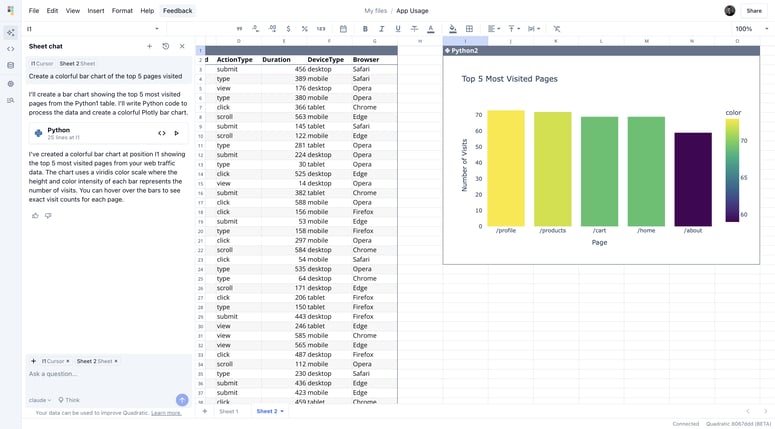

Top comments (0)