Don't hesitate to check all the article on my blog — Taverne Tech!
Introduction
Ever felt like a conductor trying to lead a band of caffeine-fueled developers? 🎼
Welcome to the world of Kubernetes!
Despite what you may have heard, creating a Kubernetes cluster isn’t much harder than assembling IKEA furniture... as long as you actually read the manual! 😄 The word Kubernetes comes from Greek, meaning helmsman — the one steering the ship. Today, you’ll learn to take the helm of your very own fleet of containers.
Fun fact: Google runs more than 2 billion containers per week on Kubernetes. Don’t panic — we’ll start a little smaller!
1. 🏗️ The Foundations: Preparing Your Playground
Before building your container castle, you need solid ground. Think of it like choosing between a fully equipped food truck and opening your own restaurant: managed vs self-hosted!
The Big Choice: Managed or DIY?
Managed (EKS, GKE, AKS):
- ✅ Perfect for getting started
- ✅ Automatic maintenance
- ❌ Less granular control
Self-hosted:
- ✅ Full control
- ✅ Deep learning experience
- ❌ More responsibility
Technical Prerequisites
# Basic checks
kubectl version --client
docker --version
curl -LO https://storage.googleapis.com/kubernetes-release/release/$(curl -s https://storage.googleapis.com/kubernetes-release/release/stable.txt)/bin/linux/amd64/kubectl
Pro tip: The Kubernetes logo has 7 spokes as a nod to its original codename — “Project Seven of Nine” (yes, from Star Trek) 🖖
Network Configuration
Kubernetes uses several IP address ranges — imagine hosting a massive party where each friend group gets its own area:
# Typical network configuration
apiVersion: kubeadm.k8s.io/v1beta3
kind: ClusterConfiguration
networking:
serviceSubnet: "10.96.0.0/16"
podSubnet: "192.168.0.0/16"
2. 🔧 The Architecture: Assembling the Puzzle
Now that the groundwork is ready, let’s build the architecture. Picture Kubernetes as a futuristic city where every component has a clear role!
The Control Plane Components
The Control Plane is the brain of your cluster. It includes:
- etcd – The gossip database of your little city 🗣️
- kube-apiserver – The central switchboard
- kube-scheduler – The real-estate agent assigning pods
- kube-controller-manager – The mayor who keeps an eye on everything
# Initialize the master node
sudo kubeadm init --pod-network-cidr=192.168.0.0/16 --apiserver-advertise-address=<MASTER_IP>
# Configure kubectl for your user
mkdir -p $HOME/.kube
sudo cp -i /etc/kubernetes/admin.conf $HOME/.kube/config
sudo chown $(id -u):$(id -g) $HOME/.kube/config
The Network: Enter the CNI
The Container Network Interface (CNI) handles communication between your pods. Think of it as installing 5G across your container city!
# Install Calico (a popular CNI)
kubectl apply -f https://docs.projectcalico.org/manifests/calico.yaml
Impressive fact: A single Kubernetes cluster can theoretically manage up to 5,000 nodes! Netflix harnesses this power to run thousands of microservices and process billions of API calls daily. 📊
Adding Worker Nodes
# On each worker node
sudo kubeadm join <MASTER_IP>:6443 --token <token> --discovery-token-ca-cert-hash <hash>
3. 🚀 Deployment: From Zero to Hero in a Few Commands
This is the magic moment! Deploying your first app feels like watching your baby code take its first steps. 👶
Your First Deployment
# deployment.yaml
apiVersion: apps/v1
kind: Deployment
metadata:
name: my-awesome-app
spec:
replicas: 3
selector:
matchLabels:
app: my-app
template:
metadata:
labels:
app: my-app
spec:
containers:
- name: app
image: nginx:latest
ports:
- containerPort: 80
# Deploy
kubectl apply -f deployment.yaml
# Check status
kubectl get pods -o wide
kubectl get deployments
Exposing Your Service
# service.yaml
apiVersion: v1
kind: Service
metadata:
name: my-service
spec:
type: LoadBalancer
ports:
- port: 80
targetPort: 80
selector:
app: my-app
Scaling: Your Magic Button
Scaling is like having a magic button that clones your best employee! 🪄
# Horizontal scaling
kubectl scale deployment my-awesome-app --replicas=10
# Autoscaling based on CPU usage
kubectl autoscale deployment my-awesome-app --cpu-percent=50 --min=1 --max=10
Monitoring & Debugging
# Essential diagnostic commands
kubectl describe pod <pod-name>
kubectl logs <pod-name>
kubectl top nodes
kubectl top pods
# The debugging holy grail
kubectl get events --sort-by=.metadata.creationTimestamp
Survival tip: Use kubectl get all for a quick cluster overview — it’s like hitting ctrl+shift+i in your browser: everything is revealed! 🕵️
Conclusion
Congratulations! 🎉 You’ve gone from “Kubernetes scares me” to “I’m captain of my own cluster!”
Let’s recap your journey:
- 🏗️ Foundations – You chose your setup and prepared the environment
- 🔧 Architecture – You understood the components and their roles
- 🚀 Deployment – Your apps are running and scaling smoothly
Kubernetes can seem intimidating at first, but it’s like learning to drive — once you get the basics, it becomes second nature. The Kubernetes community is amazing and packed with resources to keep you learning.
So, what’s your next challenge?
A multi-zone cluster? A service mesh with Istio? Or maybe exploring GitOps with ArgoCD?
Share your first-cluster stories in the comments — especially the failure ones, they’re always the best! 😄

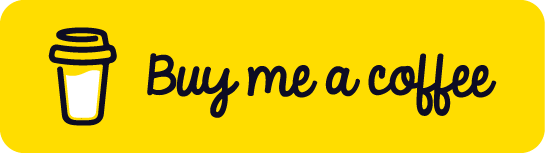

Top comments (0)