Welcome to another installment of the "Kubernetes in a Nutshell" blog series 👋👋 So far we covered Kubernetes resources (objects) such as Deployments, Services, Volumes, etc.
In this blog, we will explore Job and CronJob. With the help of examples, you will learn about:
- How to use these components
- Specify constraints such as time limit, concurrency
- Handle failures etc.
The code (lots of YAML 😉) is available on GitHub
Job
You can use a Kubernetes Job to run batch processes, ETL jobs, ad-hoc operations, etc. It starts off a Pod and lets it run to completion. This is quite different from other Pod controllers such a Deployment or ReplicaSet.
As always, we will learn by doing. So, let's dive in!
Hello Job!
Here is what a typical Job manifest looks like:
apiVersion: batch/v1
kind: Job
metadata:
name: job1
spec:
template:
spec:
containers:
- name: job
image: busybox
args:
- /bin/sh
- -c
- date; echo sleeping....; sleep 90s; echo exiting...; date
restartPolicy: Never
This Job will simply start a busybox container which simply executes a bunch of shell commands. Let's create this Job and investigate what's going on
To keep things simple, the YAML file is being referenced directly from the GitHub repo, but you can also download the file to your local machine and use it in the same way.
kubectl apply -f https://raw.githubusercontent.com/abhirockzz/kubernetes-in-a-nutshell/master/jobs/job1.yaml
Check the Job and its associated Pod
kubectl get job/job1
NAME COMPLETIONS DURATION AGE
job1 0/1 8s 8s
You should see a Pod in Running state, for e.g.
kubectl get pod -l=job-name=job1
job1-bptmd 1/1 Running
If you check the Pod logs, you should see something similar to this:
kubectl logs <pod_name>
Thu Jan 9 10:10:35 UTC 2020
sleeping....
Check the job again after ~90s
kubectl get job/job1
NAME COMPLETIONS DURATION AGE
job1 1/1 95s 102s
The Job ran for little over 90s and COMPLETIONS relects that one Pod completed successfully. This will reflect in the Pod logs as well
Thu Jan 9 10:10:05 UTC 2020
sleeping....
exiting...
Thu Jan 9 10:11:35 UTC 2020
Also, the Pod status should change to Completed
kubectl get pod -l=job-name=job1
job1-bptmd 0/1 Completed
If all the
Jobdid was to create aPodto run a container, why cant we use a plain oldPod? That's because aJobcan be restarted by Kubernetes if the container fails - that cannot happen with an isolatedPod. In addition to this, there are many other capabilities which a Job Controller provides which we will explore going forward
To delete this Job, simply run kubectl delete job/job1
Enforcing a time limit
For e.g. you are running a batch job, and it takes too long to finish due to some reason. This might be undesirable. You can limit the time for which a Job can continue to run by setting the activeDeadlineSeconds attribute in the spec.
Here is an example:
apiVersion: batch/v1
kind: Job
metadata:
name: job2
spec:
activeDeadlineSeconds: 5
template:
spec:
containers:
- name: job
image: busybox
args:
- /bin/sh
- -c
- date; echo sleeping....; sleep 10s; echo exiting...; date
restartPolicy: Never
Notice that the activeDeadlineSeconds has been set to 5 seconds while the container process has been designated to run for 10s.
Create the Job, wait for a few seconds (~10s) and check the Job
kubectl apply -f https://raw.githubusercontent.com/abhirockzz/kubernetes-in-a-nutshell/master/jobs/job2.yaml
kubect get job/job2 -o yaml
Scroll down to check the status field and you will see that the Job is in a Failed state due to DeadlineExceeded
status:
conditions:
- lastProbeTime: "2020-01-09T10:57:13Z"
lastTransitionTime: "2020-01-09T10:57:13Z"
message: Job was active longer than specified deadline
reason: DeadlineExceeded
status: "True"
type: Failed
To delete the job, simply run kubectl delete job/job2
Handling failures
What if there are issues due to container failure (process exited) or Pod failure? Let's try this out by simulating a failure.
In this Job, the container prints the date, sleeps for 5s and exits with a status 1 to simulate failure
apiVersion: batch/v1
kind: Job
metadata:
name: job3
spec:
backoffLimit: 2
template:
spec:
containers:
- name: job
image: busybox
args:
- /bin/sh
- -c
- date; echo sleeping....; sleep 5s; exit 1;
restartPolicy: OnFailure
Notice that the
restartPolicy: OnFailureis different compared to the previous example where it was set toNever- we will come back to this in a moment
Create the Job and keep an eye on a specific Pod for this job.
kubectl apply -f https://raw.githubusercontent.com/abhirockzz/kubernetes-in-a-nutshell/master/jobs/job3.yaml
kubectl get pod -l=job-name=job3 -w
You should see something similar to below:
NAME READY STATUS RESTARTS AGE
job3-qgv4b 0/1 ContainerCreating 0 4s
job3-qgv4b 1/1 Running 0 6s
job3-qgv4b 0/1 Error 0 12s
job3-qgv4b 1/1 Running 1 17s
job3-qgv4b 0/1 Error 1 22s
job3-qgv4b 0/1 CrashLoopBackOff 1 34s
job3-qgv4b 1/1 Running 2 40s
job3-qgv4b 1/1 Terminating 2 40s
job3-qgv4b 0/1 Terminating 2 45s
job3-qgv4b 0/1 Terminating 2 51s
Notice how the Pod status transitions
- it starts off by pulling and running the container
- it transitions to
Errorstate since it exits with status 1 (after sleeping for 5s) - it goes back to
Runningstatus again (notice that theRESTARTScount is now 1) - as expected, it goes into
Errorstate again and is restarted once more -RESTARTScount is now 2 - finally, its
terminated
Kubernetes (the Job Controller to be specific) restarted the container for us because we specified restartPolicy: OnFailure. But there might be a situation where this might continue indefinitely, so we put a limit to this using backoffLimit: 2 which will ensure that Kubernetes re-tries only twice before marking this Job as Failed
Note that this was an example of the container being re-startd. the Job controller can also create a new
Podin case of aPodfailure
If you check the Job status...
kubectl get job/job3 -o yaml
... you will see that its Failed due to BackoffLimitExceeded
status:
conditions:
- lastProbeTime: "2020-01-09T11:16:24Z"
lastTransitionTime: "2020-01-09T11:16:24Z"
message: Job has reached the specified backoff limit
reason: BackoffLimitExceeded
status: "True"
type: Failed
restartPolicyofNevermeans that a failue will not restart the container or create a newPodwhen things go wrong. Also, the default limit forbackoffLimitis6
To delete this job, just run kubectl delete job/job3
More is better!
There are requirements where you might want the Job to spin up more than one Pod to get things done. For e.g. consider a scenario where you are running a batch job to process records from a database - having multiple Pods share the load can definitely help.
One way of doing this might be for each Pod to run sequentially, record the no. of rows processed in an external source (e.g. another DB table) and the other Pod can pick up from there. This can be done by adding the completions property in the Job spec
apiVersion: batch/v1
kind: Job
metadata:
name: job4
spec:
completions: 2
template:
spec:
containers:
- name: job
image: busybox
args:
- /bin/sh
- -c
- date; echo sleeping....; sleep 10s; echo exiting...; date
restartPolicy: Never
Create the Job and keep an eye on how it progresses
kubectl apply -f https://raw.githubusercontent.com/abhirockzz/kubernetes-in-a-nutshell/master/jobs/job4.yaml
kubectl get job/job4 -w
You should see something similar to this:
NAME COMPLETIONS DURATION AGE
job4 0/2 3s 3s
job4 1/2 20s 20s
job4 2/2 37s 37s
Since we had the set completions to two
- two
Pods were instantiated one after the other (sequentially) -
Jobwas markedCompleted(successful) only after bothPods ran to completion. Else, the failure conditions would have applied (as discussed above)
Let's check the Pod logs as well
kubectl get pods -l=job-name=job4
kubect logs <pod_name>
If you see the logs for both the Pods, you will be able to confirm that they started one after the other in a sequence (and each ran for ~10s)
Logs for Pod 1
Thu Jan 9 11:31:57 UTC 2020
sleeping....
exiting...
Thu Jan 9 11:32:07 UTC 2020
Logs for Pod 2
Thu Jan 9 11:32:15 UTC 2020
sleeping....
exiting...
Thu Jan 9 11:32:25 UTC 2020
How about running the batch processing in a parallel fashion where all the Pods are instantiated at once (instead of sequentially)? To handle this case, our processing logic needs to be tuned accordingly since there is co-ordination required amongst the parallel Pods in terms of which set of work items to pick and how to update their completion status. We will not dive into that, but I hope you get the idea in terms of the requirement.
Now, this can be achieved by using parallelism along with completions. Here is an example:
apiVersion: batch/v1
kind: Job
metadata:
name: job5
spec:
completions: 3
parallelism: 3
template:
spec:
containers:
- name: job
image: busybox
args:
- /bin/sh
- -c
- date; echo sleeping....; sleep 10s; echo exiting...; date
restartPolicy: Never
By using parallelism attribute, we were able to put a cap on the maximum number of Pods which can run at a time. In this case, since parallelism is set to three, it implies that:
- three
Pods will be instantiated all at one -
Jobwill be markedCompleted(successful) only of all three run to completion. Else, the failure conditions apply (as discussed above)
Once you're done...
... you can use ttlSecondsAfterFinished to specify the number of seconds after which the Job can be automatically deleted once it is finished (either Completed or Failed). This also removes dependent entities such as Pods spawned by the Job.
CronJob
A CronJob object allows you to schedule Job execution rather than starting them manually. It uses the Cron format to run a job as scheduled. Basically, the CronJob is a higher-level abstraction that embeds within itself a Job template (as seen above) along with a schedule (cron format) and other attributes.
Let's create a simple CronJob repeats every minute
apiVersion: batch/v1beta1
kind: CronJob
metadata:
name: cronjob1
spec:
schedule: "*/1 * * * *"
jobTemplate:
spec:
template:
spec:
containers:
- name: cronjob
image: busybox
args:
- /bin/sh
- -c
- date; echo sleeping....; sleep 5s; echo exiting...;
restartPolicy: Never
The jobTemplate section is the same as that of a Job. Its simply embedded within this CronJob spec - its the same container which we were using for the Job example.
Create the CronJob and check it:
kubectl apply -f https://raw.githubusercontent.com/abhirockzz/kubernetes-in-a-nutshell/master/jobs/cronjob1.yaml
kubectl get cronjob/cronjob1
The output:
NAME SCHEDULE SUSPEND ACTIVE LAST SCHEDULE AGE
cronjob1 */1 * * * * False 0 <none> 4s
Keep a track of the Job which this CronJob spawns
kubectl get job -w
NAME COMPLETIONS DURATION AGE
cronjob1-1578572340 0/1 2s 2s
cronjob1-1578572340 1/1 11s 11s
cronjob1-1578572400 0/1 0s
cronjob1-1578572400 0/1 0s 0s
cronjob1-1578572400 1/1 10s 10s
cronjob1-1578572460 0/1 0s
cronjob1-1578572460 0/1 0s 0s
cronjob1-1578572460 1/1 11s 11s
A new Job is being created every minute and it ran for ~10s as expected. You can also check the logs of the individual Pod which the Job created (just like you did with previous examples)
kubectl get pod -l=job-name=<job_name>
kubectl logs <pod_name>
There are other (optional) CronJob properties in addition to the schedule attribute. Let's look at one of these
concurrencyPolicy
It has three possible values - Forbid, Allow and Replace. Choose Forbid if you don't want concurrent executions of your Job. When its time to trigger a Job as per the schedule and a Job instance is already running, the current iteration is skipped. If you choose Replace as the concurrency policy, the current running Job will be stopped and a new Job will be spawned. Specifying Allow will let multiple Job instances run concurrently.
Here is an example:
apiVersion: batch/v1beta1
kind: CronJob
metadata:
name: cronjob2
spec:
schedule: "*/1 * * * *"
concurrencyPolicy: Allow
jobTemplate:
spec:
template:
spec:
containers:
- name: cronjob
image: busybox
args:
- /bin/sh
- -c
- date; echo sleeping....; sleep 90s; echo exiting...;
restartPolicy: Never
You can create this CronJob and then track the individual Jobs to observe the behavior.
kubectl apply -f https://raw.githubusercontent.com/abhirockzz/kubernetes-in-a-nutshell/master/jobs/cronjob2.yaml
kubectl get job -w
Since the schedule is every one min and the container runs for 90 seconds, you will see multiple Jobs running at the same time. This overlap is possible since we have applied concurrencyPolicy: Allow
You might see something like this:
cronjob2-1578573480 0/1 0s
cronjob2-1578573480 0/1 0s 0s
cronjob2-1578573540 0/1 0s
cronjob2-1578573540 0/1 0s 0s
cronjob2-1578573480 1/1 95s 95s
Notice that job cronjob2-1578573540 was triggered before cronjob2-1578573480 could finish
The other properties of a CronJob are:
- Job History:
successfulJobsHistoryLimitandfailedJobsHistoryLimitcan be used to specify how much history you want to retain for failed and completedJobs - Start deadline specified by
startingDeadlineSeconds - Suspend specified by
suspend
That's it for this part of the "Kubernetes in a Nutshell" series. Stay tuned for more 😀 I really hope you enjoyed and learned something from this article 🙌 Please like and follow if you did. Happy to get your feedback via Twitter or just drop a comment 🙏🏻

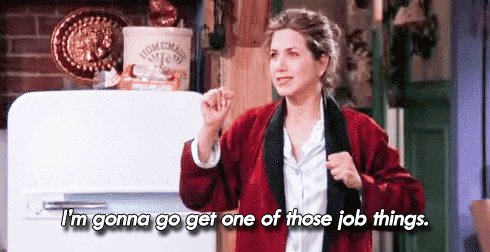


Top comments (0)