Welcome to part-21 of the series. In this part we will create a new addon called Delete Everything. This addon allows the user to delete all type of browsing data, including history, passwords, downloads and service workers.
So, go ahead and create a folder DeleteEverything and inside it another folder icons. Inside that folder place three icons. You can get them from the github link at the end of this post.
Now, create a file manifest.json inside the folder DeleteEverything and put the below content in it.
It is using the permissions for browsingData, notification and storage which we are going to use soon.
Since, we are creating an Option UI, create an options folder and add a file options.html inside it.
<!DOCTYPE html>
<html>
<head>
<meta charset="utf-8">
<link rel="stylesheet" href="options.css" />
</head>
<body>
<div class="container">
<section class="clear-options">
<span class="title">Time range to delete:</span>
<select id="since">
<option value="hour" selected>Last hour</option>
<option value="day">Last day</option>
<option value="week">Last week</option>
<option value="forever">Forever</option>
</select>
</section>
<section class="check-options data-types">
<div class="title">Type of data to delete:</div>
<div id="flexCheck">
<div>
<label>Downloads</label>
<input type="checkbox" checked="true" data-type="downloads" />
</div>
<div>
<label>Cache</label>
<input type="checkbox" checked="true" data-type="cache" />
</div>
<div>
<label>Passwords</label>
<input type="checkbox" data-type="passwords" />
</div>
<div>
<label>History</label>
<input type="checkbox" checked="true" data-type="history" />
</div>
<div>
<label>Plugin data</label>
<input type="checkbox" data-type="pluginData" />
</div>
<div>
<label>Form data</label>
<input type="checkbox" data-type="formData" />
</div>
<div>
<label>Cookies</label>
<input type="checkbox" data-type="cookies" />
</div>
<div>
<label>Service workers</label>
<input type="checkbox" data-type="serviceWorkers" />
</div>
</div>
</section>
<input type="button" value="Save preferences" id="save-button" />
</div>
<script src="options.js"></script>
</body>
</html>
For the styles, create a file options.css in the same folder and add the below content in it.
html {
background:#018DED url([http://unsplash.it/1500/1000?image=881](http://unsplash.it/1500/1000?image=881&blur=50));
background-size:cover;
font-family:'helvetica neue';
text-align: center;
}
body {
width: 25em;
font-family: "Open Sans Light", sans-serif;
font-size: 0.9em;
font-weight: 300;
}
.container{
height: 100%;
padding: 0;
margin: 0;
display: flex;
align-items: center;
justify-content: center;
flex-direction: column;
}
section.clear-options {
display: flex;
justify-content: space-between;
margin-bottom: 1em;
margin-top: 1em;
}
#flexCheck {
display: flex;
flex-direction: column;
align-items: flex-end;
margin-top:0.8em;
}
label {
margin-right: 80px;
color: white;
font-size:15px;
text-shadow: 0px 4px 3px rgba(0,0,0,0.4),
0px 8px 13px rgba(0,0,0,0.1),
0px 18px 23px rgba(0,0,0,0.1);
}
.title {
font-size: 1.2em;
text-shadow: 0px 4px 3px rgba(0,0,0,0.4),
0px 8px 13px rgba(0,0,0,0.1),
0px 18px 23px rgba(0,0,0,0.1);
margin-right: 1em;
}
#save-button {
box-shadow:inset 0px 1px 0px 0px #e184f3;
background:linear-gradient(to bottom, #c123de 5%, #a20dbd 100%);
background-color:#c123de;
border-radius:6px;
border:1px solid #a511c0;
display:inline-block;
cursor:pointer;
color:#ffffff;
font-family:Arial;
font-size:15px;
font-weight:bold;
padding:9px 23px;
text-decoration:none;
text-shadow:0px 1px 0px #9b14b3;
margin: 10px 0;
}
#save-button:hover {
background:linear-gradient(to bottom, #a20dbd 5%, #c123de 100%);
background-color:#a20dbd;
}
#save-button:active {
position:relative;
top:1px;
}
To check the styles , i had loaded the addon temporarily and the options page looks like below.
Before creating the options.js file, we will create the background.js file. Create the file background.js in the root directory and put the below content in it.
Now the script starts from Line 16, where it get the data from local storage. With that it calls the function checkStoredSettings(), where we check whether we have stored settings. If we don’t, then store the default settings.
Now, create the file options.js inside the options folder and put the below content in it.
On opening the options page, we are fetched stored settings and called the function updateUI() in Line 20. Inside the function, we are selecting the id for option in Line 2 and restoring it with restoredSettings.
After that we are selecting all the checkboxes and restoring them with restoredSettings.
After that let’s add the logic for click on the Save preferences button. Here, when we click on the button then the function storeSettings() will be called. Here at line 34 and 35 we are calling function getSince() and getTypes() respectively.
After that we are setting the values to local storage in line 36.
Now, we will go back to background.js and add the final logic to clear the browsing data.
When we click the icon to delete the data, it will get the local storage data and call the function forget(). The function run the browsingData.remove() from line 50, which is used to remove the options from the time, which we pass to it.
We take the time from getSince() and options from getTypes(). Once the data is removed, we call the function notify() to display an alert box confirming the delete.
So, our code is complete. I had checked it by testing the temporary addon and it works perfectly.
So, it’s time to publish it in the mozilla addon store. I will follow the procedure from another of my blog in the series. The link is here.
This complete part-21 of the series.
You can find the code for the same in my github account here.


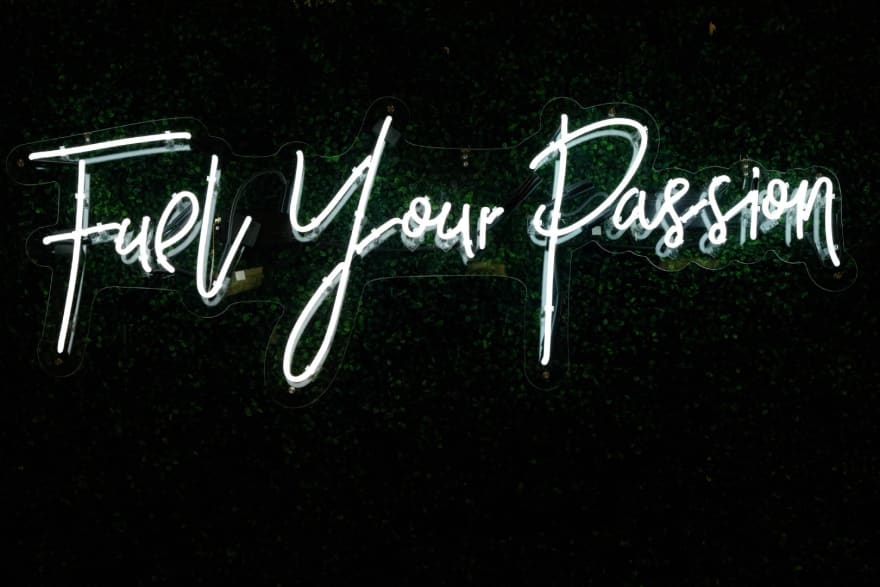
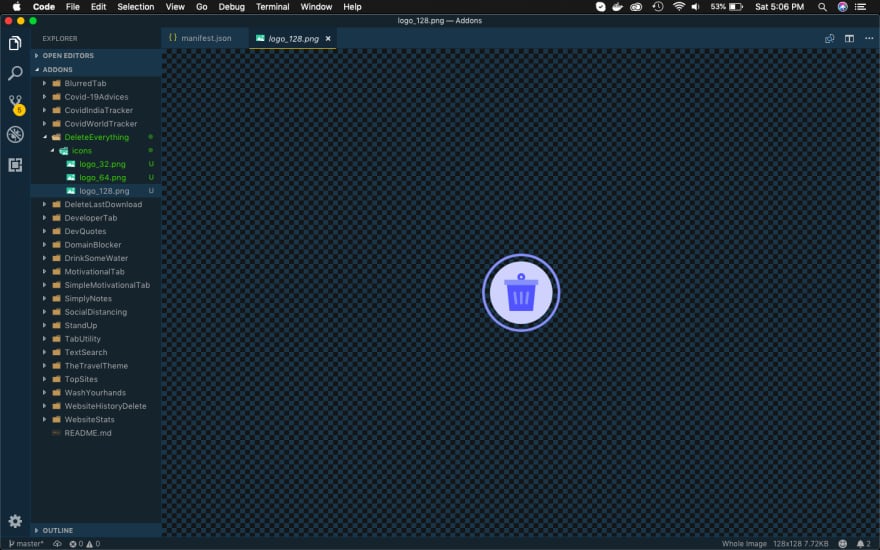
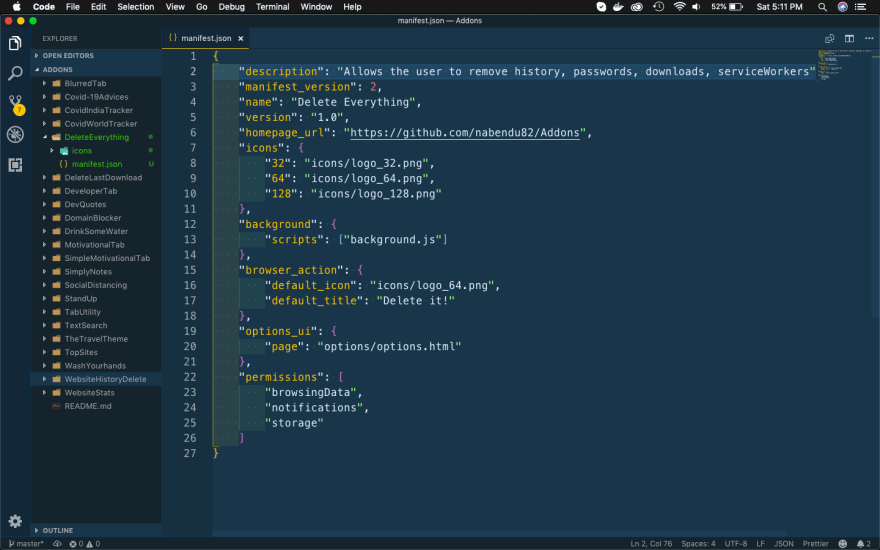








Top comments (2)
Looks like a clean code overall (y)
Thanks Calin. I will try to fit that in blog, as it will help in my future posts.