What will be scraped
📌Note: For now, we don't have an API that supports extracting data from Google Realtime Search Trends.
This blog post is to show you way how you can do it yourself while we're working on releasing our proper API in a meantime. We'll update you on our Twitter once this API will be released.
Full Code
If you don't need explanation, have a look at full code example in the online IDE.
import time, json
from selenium import webdriver
from selenium.webdriver.chrome.service import Service
from webdriver_manager.chrome import ChromeDriverManager
from selenium.webdriver.common.by import By
from selenium.webdriver.support.wait import WebDriverWait
from selenium.webdriver.support import expected_conditions as EC
from parsel import Selector
def scroll_page(url):
service = Service(ChromeDriverManager().install())
options = webdriver.ChromeOptions()
options.add_argument("--headless")
options.add_argument('--lang=en')
options.add_argument("user-agent=Mozilla/5.0 (Windows NT 10.0; Win64; x64) AppleWebKit/537.36 (KHTML, like Gecko) Chrome/104.0.0.0 Safari/537.36")
driver = webdriver.Chrome(service=service, options=options)
driver.get(url)
WebDriverWait(driver, 10000).until(EC.visibility_of_element_located((By.TAG_NAME, 'body')))
flag = True
while flag:
try:
search_input = driver.find_element(By.CSS_SELECTOR, 'div[class*="feed-load-more-button"]')
driver.execute_script("arguments[0].click();", search_input)
time.sleep(3)
except:
flag = False
selector = Selector(driver.page_source)
driver.quit()
return selector
def scrape_realtime_search(selector):
realtime_search_trends = []
for result in selector.css('.feed-item-header'):
index = result.css('.index::text').get().strip()
subtitle = result.css('.summary-text a::text').get()
subtitle_link = result.css('.summary-text a::attr(href)').get()
source = result.css('.source-and-time span::text').get().strip()
time = result.css('.subtitles-overlap div::text').get().strip()
image_source = result.css('.image-text::text').get().strip()
image_source_link = result.css('.image-link-wrapper a::attr(href)').get()
thumbnail = f"https:{result.css('.feed-item-image-wrapper img::attr(src)').get()}"
title = []
title_links = {}
for part in result.css('.title span a'):
title_part = part.css('::text').get().strip()
title.append(title_part)
title_links[title_part] = f"https://trends.google.com{part.css('::attr(href)').get()}"
realtime_search_trends.append({
'index': index,
'title': " • ".join(title),
'title_links': title_links,
'subtitle': subtitle,
'subtitle_link': subtitle_link,
'source': source,
'time': time,
'image_source': image_source,
'image_source_link': image_source_link,
'thumbnail': thumbnail,
})
print(json.dumps(realtime_search_trends, indent=2, ensure_ascii=False))
def main():
GEO = "US"
CATEGORY = "all"
URL = f"https://trends.google.com/trends/trendingsearches/realtime?geo={GEO}&category={CATEGORY}"
result = scroll_page(URL)
scrape_realtime_search(result)
if __name__ == "__main__":
main()
Preparation
Install libraries:
pip install parsel selenium webdriver webdriver_manager
Basic knowledge scraping with CSS selectors
CSS selectors declare which part of the markup a style applies to thus allowing to extract data from matching tags and attributes.
If you haven't scraped with CSS selectors, there's a dedicated blog post of mine
about how to use CSS selectors when web-scraping that covers what it is, pros and cons, and why they matter from a web-scraping perspective.
Reduce the chance of being blocked
Make sure you're using request headers user-agent to act as a "real" user visit. Because default requests user-agent is python-requests and websites understand that it's most likely a script that sends a request. Check what's your user-agent.
There's a how to reduce the chance of being blocked while web scraping blog post that can get you familiar with basic and more advanced approaches.
Code Explanation
Import libraries:
import time, json
from selenium import webdriver
from selenium.webdriver.chrome.service import Service
from webdriver_manager.chrome import ChromeDriverManager
from selenium.webdriver.common.by import By
from selenium.webdriver.support.wait import WebDriverWait
from selenium.webdriver.support import expected_conditions as EC
from parsel import Selector
| Library | Purpose |
|---|---|
time |
to work with time in Python. |
json |
to convert extracted data to a JSON object. |
webdriver |
to drive a browser natively, as a user would, either locally or on a remote machine using the Selenium server. |
Service |
to manage the starting and stopping of the ChromeDriver. |
By |
to set of supported locator strategies (By.ID, By.TAG_NAME, By.XPATH etc). |
WebDriverWait |
to wait only as long as required. |
expected_conditions |
contains a set of predefined conditions to use with WebDriverWait. |
Selector |
XML/HTML parser that have full XPath and CSS selectors support. |
Top-level code environment
This code uses the generally accepted rule of using the __name__ == "__main__" construct:
def main():
GEO = "US"
CATEGORY = "all"
URL = f"https://trends.google.com/trends/trendingsearches/realtime?geo={GEO}&category={CATEGORY}"
result = scroll_page(URL)
scrape_realtime_search(result)
if __name__ == "__main__":
main()
This check will only be performed if the user has run this file. If the user imports this file into another, then the check will not work.
You can watch the video Python Tutorial: if name == 'main' for more details.
A small description of the main function:
Scroll page
The function takes the URL and returns a full HTML structure.
First, let's understand how pagination works on the Realtime search trends page. To download more information, you must click on the LOAD MORE button below:
📌Note: To get all the data, you need to press the button until the data runs out.
In this case, selenium library is used, which allows you to simulate user actions in the browser. For selenium to work, you need to use ChromeDriver, which can be downloaded manually or using code. In our case, the second method is used. To control the start and stop of ChromeDriver, you need to use Service which will install browser binaries under the hood:
service = Service(ChromeDriverManager().install())
You should also add options to work correctly:
options = webdriver.ChromeOptions()
options.add_argument("--headless")
options.add_argument('--lang=en')
options.add_argument("user-agent=Mozilla/5.0 (Windows NT 10.0; Win64; x64) AppleWebKit/537.36 (KHTML, like Gecko) Chrome/104.0.0.0 Safari/537.36")
| Chrome options | Explanation |
|---|---|
--headless |
to run Chrome in headless mode. |
--lang=en |
to set the browser language to English. |
user-agent |
to act as a "real" user request from the browser by passing it to request headers. Check what's your user-agent. |
Now we can start webdriver and pass the url to the get() method.
driver = webdriver.Chrome(service=service, options=options)
driver.get(url)
Sometimes it is difficult to calculate how long it will take to load a page, it all depends on the speed of the Internet, the power of the computer and other factors. The method described below is much better than using a delay in seconds since the wait occurs exactly until the moment when the page is fully loaded:
WebDriverWait(driver, 10000).until(EC.visibility_of_element_located((By.TAG_NAME, 'body')))
📌Note: In this case, we give 10 seconds for the page to load, if it loads earlier then the wait will end.
When the page has loaded, it is necessary to find the LOAD MORE button. Selenium provides the ability to find element by CSS Selectors.
Clicking the button is done by pasting the JavaScript code into the execute_script() method. Wait a while for the data to load using the sleep() method. These actions are repeated as long as the button exists and allows you to download data.
flag = True
while flag:
try:
search_input = driver.find_element(By.CSS_SELECTOR, 'div[class*="feed-load-more-button"]')
driver.execute_script("arguments[0].click();", search_input)
time.sleep(3)
except:
flag = False
Now we will use the Selector from the Parsel Library where we pass the html structure with all the data, taking into account pagination.
The parsel has much faster scraping times because of the engine itself and there is no network component anymore, no real-time interaction with a page and the element, there is only HTML parsing involved.
After all the operations done, stop the driver:
selector = Selector(driver.page_source)
# extracting code from HTML
driver.quit()
The function looks like this:
def scroll_page(url):
service = Service(ChromeDriverManager().install())
options = webdriver.ChromeOptions()
options.add_argument("--headless")
options.add_argument('--lang=en')
options.add_argument("user-agent=Mozilla/5.0 (Windows NT 10.0; Win64; x64) AppleWebKit/537.36 (KHTML, like Gecko) Chrome/104.0.0.0 Safari/537.36")
driver = webdriver.Chrome(service=service, options=options)
driver.get(url)
WebDriverWait(driver, 10000).until(EC.visibility_of_element_located((By.TAG_NAME, 'body')))
flag = True
while flag:
try:
search_input = driver.find_element(By.CSS_SELECTOR, 'div[class*="feed-load-more-button"]')
driver.execute_script("arguments[0].click();", search_input)
time.sleep(3)
except:
flag = False
selector = Selector(driver.page_source)
driver.quit()
return selector
In the gif below, I demonstrate how this function works:
Scrape realtime search
This function takes a full HTML structure and prints all results in json format.
To scrape all items, you need to access the .feed-item-header selector. All data except the title is easily retrieved.
The title consists of several parts, separated by the symbol •. To extract it completely, each result of the .title span a selector must be additionally iterated. Add all parts to the title list and subsequently assemble the string from the list. In addition, each title part has its own link, which is retrieved and added to the title_links dictionary, where the key is the title part and the value is the link.
The complete function to scrape all data would look like this:
def scrape_realtime_search(selector):
realtime_search_trends = []
for result in selector.css('.feed-item-header'):
index = result.css('.index::text').get().strip()
subtitle = result.css('.summary-text a::text').get()
subtitle_link = result.css('.summary-text a::attr(href)').get()
source = result.css('.source-and-time span::text').get().strip()
time = result.css('.subtitles-overlap div::text').get().strip()
image_source = result.css('.image-text::text').get().strip()
image_source_link = result.css('.image-link-wrapper a::attr(href)').get()
thumbnail = f"https:{result.css('.feed-item-image-wrapper img::attr(src)').get()}"
title = []
title_links = {}
for part in result.css('.title span a'):
title_part = part.css('::text').get().strip()
title.append(title_part)
title_links[title_part] = f"https://trends.google.com{part.css('::attr(href)').get()}"
realtime_search_trends.append({
'index': index,
'title': " • ".join(title),
'title_links': title_links,
'subtitle': subtitle,
'subtitle_link': subtitle_link,
'source': source,
'time': time,
'image_source': image_source,
'image_source_link': image_source_link,
'thumbnail': thumbnail,
})
print(json.dumps(realtime_search_trends, indent=2, ensure_ascii=False))
| Code | Explanation |
|---|---|
realtime_search_trends |
a temporary list where extracted data will be appended at the end of the function. |
css() |
to access elements by the passed selector. |
::text or ::attr(<attribute>) |
to extract textual or attribute data from the node. |
get() |
to actually extract the textual data. |
strip() |
to return a copy of the string with the leading and trailing characters removed. |
"".join() |
to concatenate a list into a string. |
realtime_search_trends.append({}) |
to append extracted data to a list as a dictionary. |
Output
[
{
"index": "1",
"title": "Student • Inflation • Student debt • Student loan • CNN • Joe Biden",
"title_links": {
"Student": "https://trends.google.com/trends/explore?q=/m/014cnc&date=now+7-d&geo=US",
"Inflation": "https://trends.google.com/trends/explore?q=/m/09jx2&date=now+7-d&geo=US",
"Student debt": "https://trends.google.com/trends/explore?q=/m/051zcxv&date=now+7-d&geo=US",
"Student loan": "https://trends.google.com/trends/explore?q=/m/02crs_&date=now+7-d&geo=US",
"CNN": "https://trends.google.com/trends/explore?q=/m/0gsgr&date=now+7-d&geo=US",
"Joe Biden": "https://trends.google.com/trends/explore?q=/m/012gx2&date=now+7-d&geo=US"
},
"subtitle": "Rival Senate candidates offer differing solutions for inflation woes",
"subtitle_link": "https://www.cachevalleydaily.com/news/archive/2022/08/23/rival-senate-candidates-offer-differing-solutions-for-inflation-woes/",
"source": "Cache Valley Daily",
"time": "Aug 22, 2022 - Now",
"image_source": "Cache Valley Daily",
"image_source_link": "https://www.cachevalleydaily.com/news/archive/2022/08/23/rival-senate-candidates-offer-differing-solutions-for-inflation-woes/",
"thumbnail": "https://t2.gstatic.com/images?q=tbn:ANd9GcRR2kTVJd2bJLcv4U1CgyLUf5DWZFVekQF5tRbUS6QgEKKPLcB2QvMLCC2SnuID1gr370ISH6RniOc"
},
... other results
{
"index": "225",
"title": "Primary election • Lee County • Ron DeSantis",
"title_links": {
"Primary election": "https://trends.google.com/trends/explore?q=/m/016ncr&date=now+7-d&geo=US",
"Lee County": "https://trends.google.com/trends/explore?q=/m/0jrjb&date=now+7-d&geo=US",
"Ron DeSantis": "https://trends.google.com/trends/explore?q=/m/0l8mn35&date=now+7-d&geo=US"
},
"subtitle": "Karnes, governor appointee, retains Lee Clerk of Courts position with more than 55% of the vote",
"subtitle_link": "https://www.news-press.com/story/news/politics/elections/2022/08/23/lee-county-florida-election-results-kevin-karnes-secures-republican-primary-lee-clerk-of-courts/7836666001/",
"source": "The News-Press",
"time": "Aug 23, 2022 - Now",
"image_source": "The News-Press",
"image_source_link": "https://www.news-press.com/story/news/politics/elections/2022/08/23/lee-county-florida-election-results-kevin-karnes-secures-republican-primary-lee-clerk-of-courts/7836666001/",
"thumbnail": "https://t1.gstatic.com/images?q=tbn:ANd9GcScg7Zo9OiYmDd4rlaqqaFkOm1okyJvAgjHZP8MQdsSjwNFtQcjbWiL0KXZl6X-VMGSYXnOa-Msa-w"
}
]
Add a Feature Request💫 or a Bug🐞





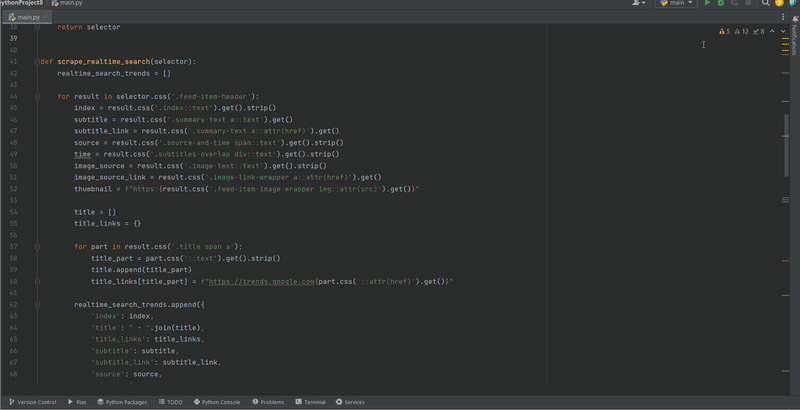

Top comments (0)