DAY 22 - Building your Golden Image using packer for Terraform - Day Twenty two
100 days of Cloud on GitHub - Read On iCTPro.co.nz - Read on Dev.to
How to Integrate packer with Terraform?
- Packer uses HCL language
- You Build image
- Then refence the image
Lets download and install packer
Project work space environment
- I am using VSCode and WSL2 (ubuntu) for this project for AWS environment.
Install Packer
Download link
As we are using WSL 2 linux so i am downloading via bash script
curl -fsSL https://apt.releases.hashicorp.com/gpg | sudo apt-key add -
sudo apt-add-repository "deb [arch=amd64] https://apt.releases.hashicorp.com $(lsb_release -cs) main"
sudo apt-get update && sudo apt-get install packer
Create a project folder , am going to name it as packer.and cd into it.
Checking packer
Building a Image
We are going to build a golden image for NGINX
- Make a file inside the folder , name it as nginx.pkr.hcl
- Copy Paste below code, Its a HCL code for create a packer image to run NGINX server on Ubuntu in ap-southeast-2 region.
variable "ami_id" {
type = string
default = "ami-0b7dcd6e6fd797935"
}
locals {
app_name = "nginx"
}
source "amazon-ebs" "nginx" {
ami_name = "my-nginx-server-${local.app_name}"
instance_type = "t2.micro"
region = "ap-southeast-2"
source_ami = "${var.ami_id}"
ssh_username = "ubuntu"
tags = {
Name = local.app_name
}
}
build {
sources = ["source.amazon-ebs.nginx"]
provisioner "shell" {
inline = [
"sudo apt install nginx -y",
"sudo systemctl enable nginx",
"sudo systemctl start nginx"
]
}
}
once you complete the script , build the image using packer
packer build nginx.pkr.hcl
Verify the build
- Go to AWS console and select jump to EC2 dashboard.
- Now under the images area select AMI.
- You will be able to see the packer build AMI

Deploy a new instance with Terraform
- Lets create a new file in same folder , Name it as main.tf
- Copy this code
terraform {
required_providers {
aws = {
source = "hashicorp/aws"
version = "3.58.0"
}
}
}
provider "aws" {
profile = "default"
region = "ap-southeast-2"
}
data "aws_ami" "packer_image" {
filter {
name = "name"
values = ["my-nginx-server-nginx"]
}
owners = ["self"]
}
resource "aws_instance" "my_server" {
ami = data.aws_ami.packer_image.id
instance_type = "t2.micro"
tags = {
Name = "Server-nginx-Packer"
}
}
output "public_ip" {
value = aws_instance.my_server.public_ip
}
- Initiate terraform
terraform init
- Plan the deployment
terraform plan
if there is no error
- Deploy your infrastructure
terraform apply -auto-approve
Best Practice
- Build your packer code
- Publish to git , commit
- build image
- provision image
- Reference your image
- and provision infrastructure
🎉Congratulations🎉 you have successfully deployed an EC2 instance with image build on packer.
✅Connect with me on Twitter
🤝🏽Connect with me on Linkedin
🧑🏼🤝🧑🏻 Read more post on dev.to or iCTPro.co.nz
💻 Connect with me on GitHub

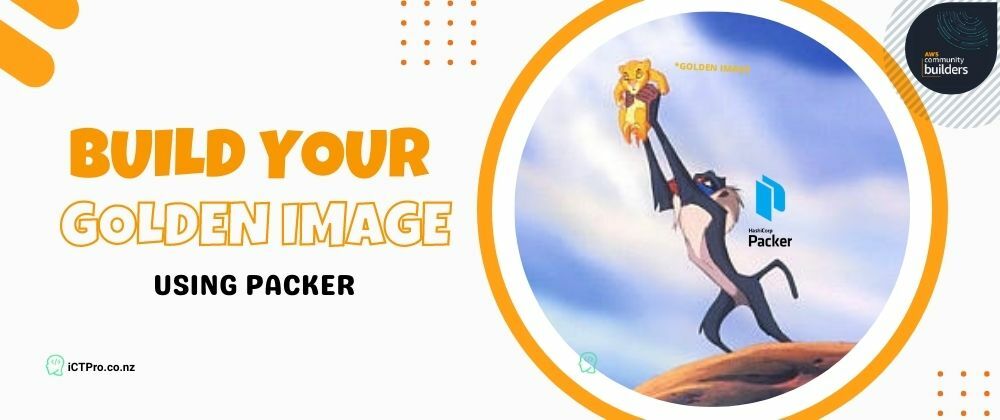

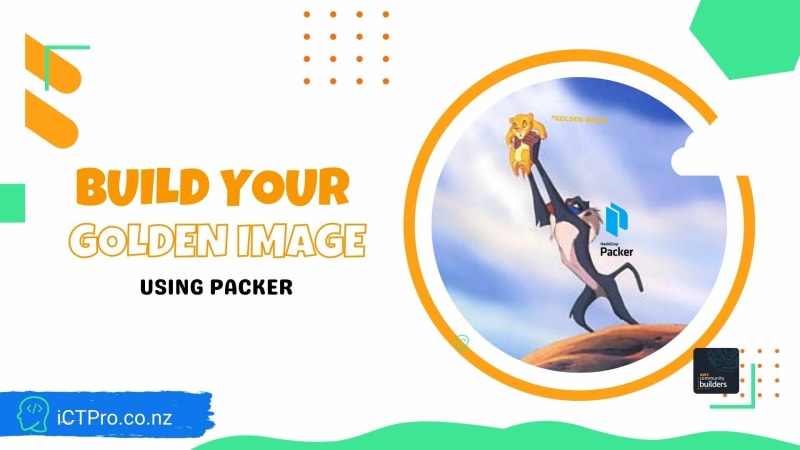
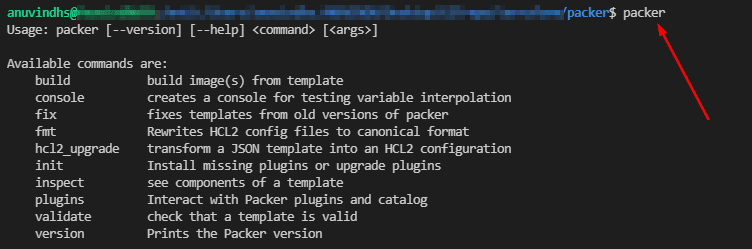
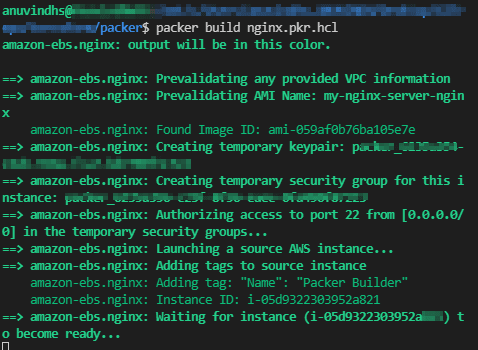
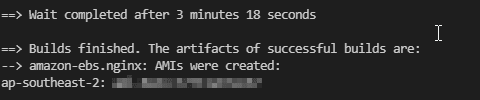






Top comments (1)
Thanks for writing this! I was wondering how Terraform knows that this is the image that Packer created when
data.aws_ami.packer_image.idis set as theamiin theaws_instanceTerraform resource?