DAY 28 -Auto-scaling : Setup one for your app in 5 mins - Day Twenty Eight
100 days of Cloud on GitHub - Read On iCTPro.co.nz - Read on Dev.to
Setup your Load Balancer
Check out this blog to see how to setup loadbalancer in 2 mins.
Auto Scaling
Creating Amazon machine image (AMI)
- Go to EC2 console
- Select your EC2 , Actions, Image and Templetes , Then click Create Image.
- Wait till AMi created you can check this on Images area on EC2 Console
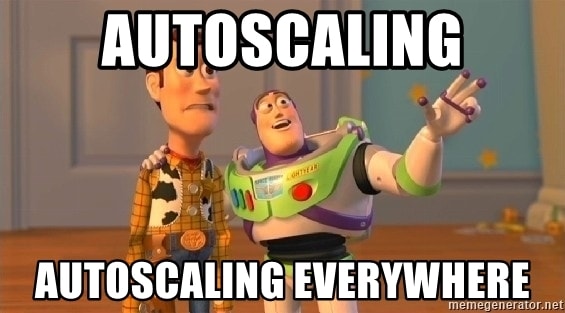
Creating Launch Template
- On Ec2 Dashboard Select Launch Template and click Create Launch Template.
- Name it LaunchTemplate-AWS-EC2
- Name the Launch Template
- Selected EC2 AMI we have created earlier
- kept t2.micro as Instance type
- Selected Key pair
- Selected your security group.
Creating Auto Scaling Groups
- On EC2 Dash Board Select Auto Scaling Groups
- Click on to Create Auto Scaling Groups
- Name it as Autoscaling-AWS-LAB
- Select all available Subnets
- Attach to an existing load balancer
- Select Choose from your load balancer target groups
- Select Previously created Target Group
- Health check grace period - 300
- Enable Monitoring (optional)
- Desired capacity 1 ,Minimum capacity 1, Maximum capacity 4.
- Target tracking scaling policy , Average CPU Utilization - TargetValue 85%
- Add Notifications - you can add SNS Notifications when ever auto scaling triggers
- Create new SNS Topic , Add a Name and Email address Click Next
- Click create auto scaling
✅Connect with me on Twitter
🤝🏽Connect with me on Linkedin
🧑🏼🤝🧑🏻 Read more post on dev.to or iCTPro.co.nz
💻 Connect with me on GitHub



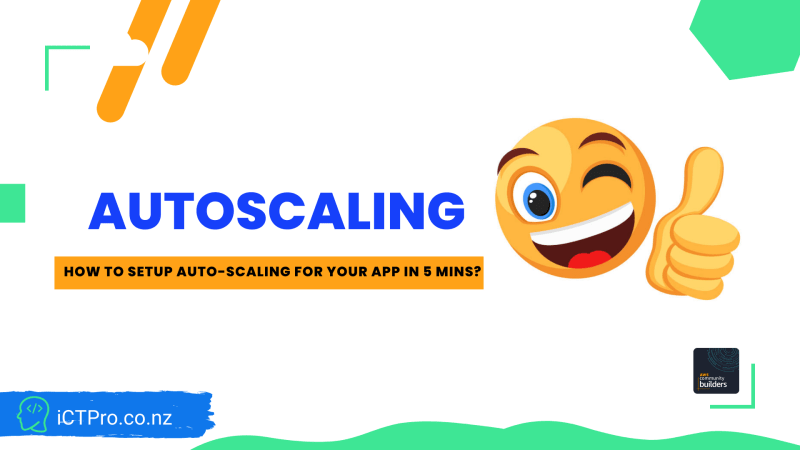
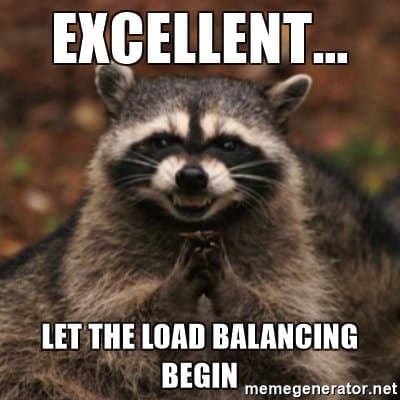



Top comments (0)